3 data files, 4 tune files, 5 report files – INFICON HAPSITE Smart Plus Chemical Identification System User Manual
Page 358
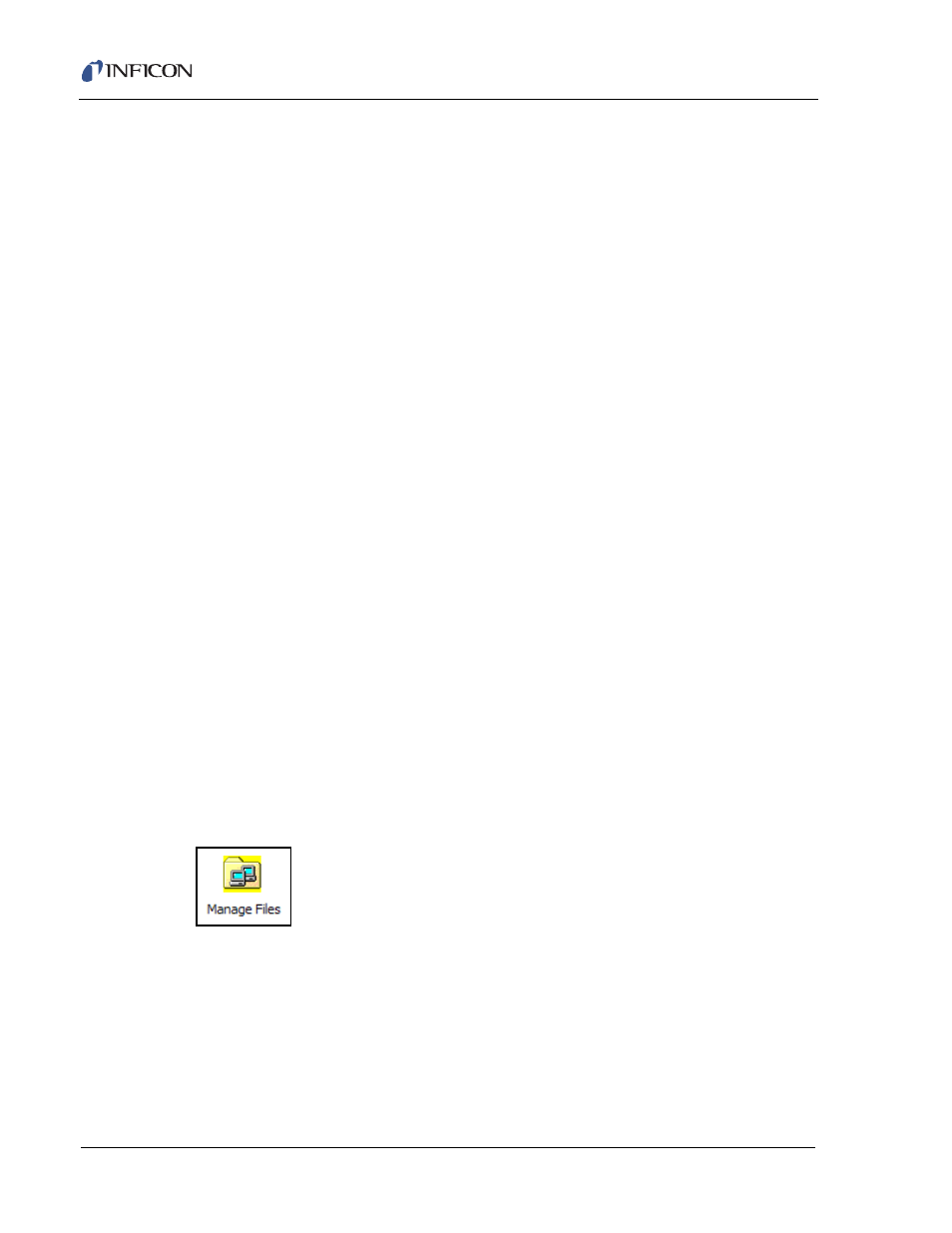
10 - 12
IP
N 07
4-
47
2-
P1
C
HAPSITE Smart Plus Operating Manual
10.2.3 Data Files
Data files are automatically saved to the HAPSITE hard drive. Data files are also
saved to the Laptop if the Laptop is connected and running Plus IQ when the
method finishes. To save these files to the Laptop, use the Manage Files dialog to
transfer the files from the HAPSITE to the Laptop. For more information on
transferring files, see
section 10.3, Transferring Files Between the HAPSITE and
10.2.4 Tune Files
Tune files are automatically saved to the HAPSITE hard drive. To save Tune files
to the Laptop, use the Manage Files dialog to transfer the files from the HAPSITE
to the Laptop. For more information on transferring files, see
Transferring Files Between the HAPSITE and Laptop, on page 10-12
.
10.2.5 Report Files
Report files are automatically saved to the HAPSITE hard drive. To save Report
files to the Laptop, use the Manage Files dialog to transfer the files from the
HAPSITE to the Laptop. For more information on transferring files, see
10.3, Transferring Files Between the HAPSITE and Laptop, on page 10-12
NOTE: Report files are embedded in the data files so copying them to the PC is
not critical.
10.3 Transferring Files Between the HAPSITE and Laptop
Transfer of files between the HAPSITE and Laptop in the HAPSITE Plus IQ
software can be performed using Manage Files. To open the Manage File dialog,
either right click on a sensor icon then select Manage Files, or select a sensor then
double-click on the Manage Files icon in the System Setup view. The Manage
Files icon is shown in
Figure 10-15
.
Figure 10-15 Manage Files Icon in System Setup View
The Manage Files dialog allows the transfer of files directly from the HAPSITE to
the Laptop, or from the Laptop to the HAPSITE. The Manage Files dialog is shown
in
Figure 10-16
.
NOTE: Data files cannot be copied from the Laptop to the HAPSITE.
