7 establishing communication, 1 setting the user access level – INFICON HAPSITE Smart Plus Chemical Identification System User Manual
Page 180
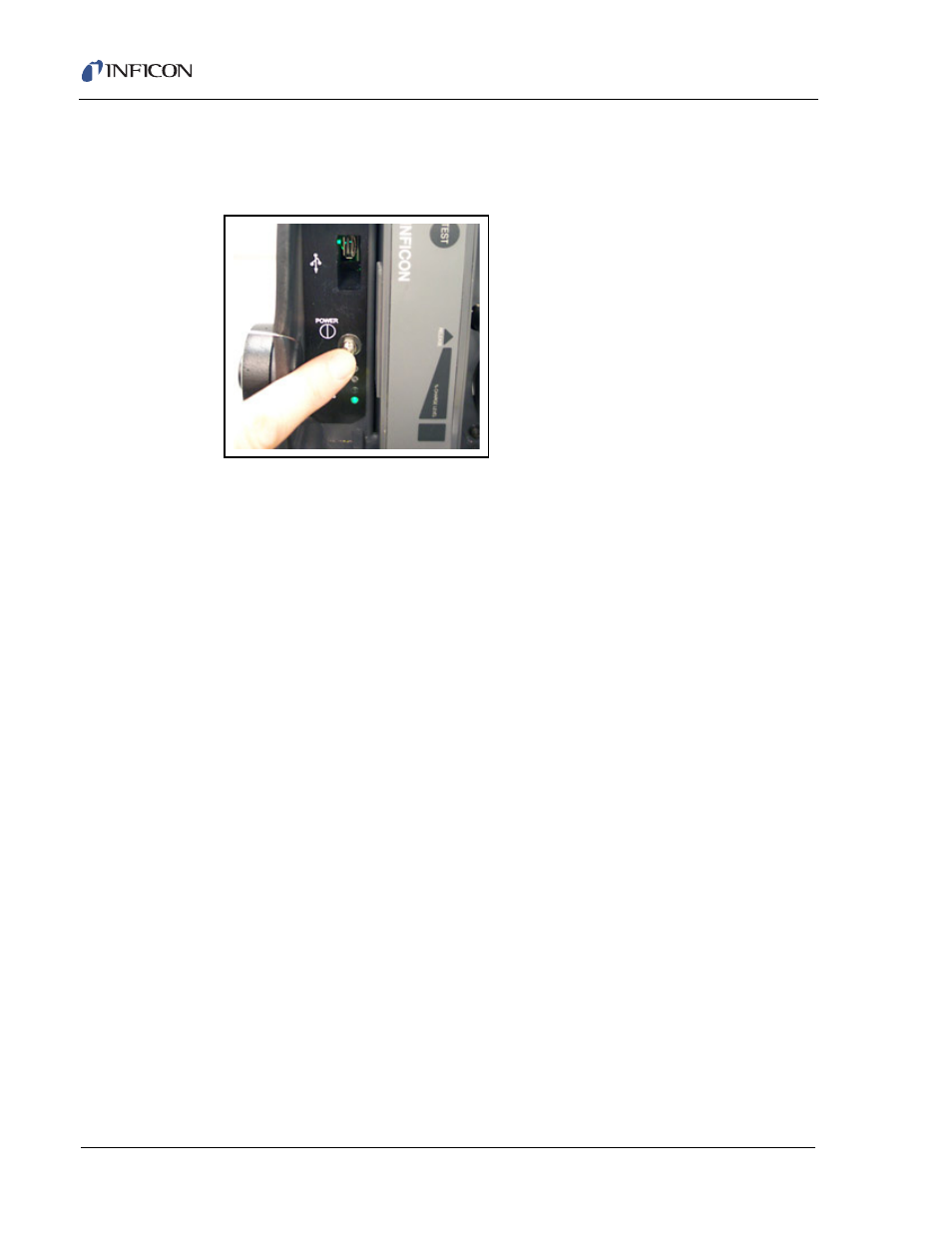
4 - 8
IP
N 07
4-
47
2-
P1
C
HAPSITE Smart Plus Operating Manual
3
Press the button until a click is heard. The green lights adjacent to “Radio” and
“WLAN” should illuminate. When the green lights are illuminated, the power to
the wireless radio is on. See
Figure 4-2
.
Figure 4-2 Pushing Wireless Button
4
Replace the switch cover by placing it over the switch. Turn it clock-wise until
finger tight.
4.1.7 Establishing Communication
Wireless communication for the HAPSITE Smart Plus is set up at the factory. See
the following paragraphs to verify the set up or correct any communication issues.
HINT: Setting up communications in Plus IQ requires the user to be in Advanced
section 8.9.1, Changing Access Levels, on page 8-24
directions to set up this mode.
4.1.7.1 Setting the User Access Level
The HAPSITE Smart Plus leaves the factory in Normal operating mode. Setting up
communication requires the user to be in Advanced Mode. For information on
setting the user level, see
section 8.9.1, Changing Access Levels, on page 8-24
To set up wireless communication between the HAPSITE and Laptop computer,
Plus IQ must be configured to communicate with the HAPSITE by setting up the IP
address. See
section 8.6, Establishing Communications between the HAPSITE
