5 - adjustments – MagTek EC2000 99875607 User Manual
Page 159
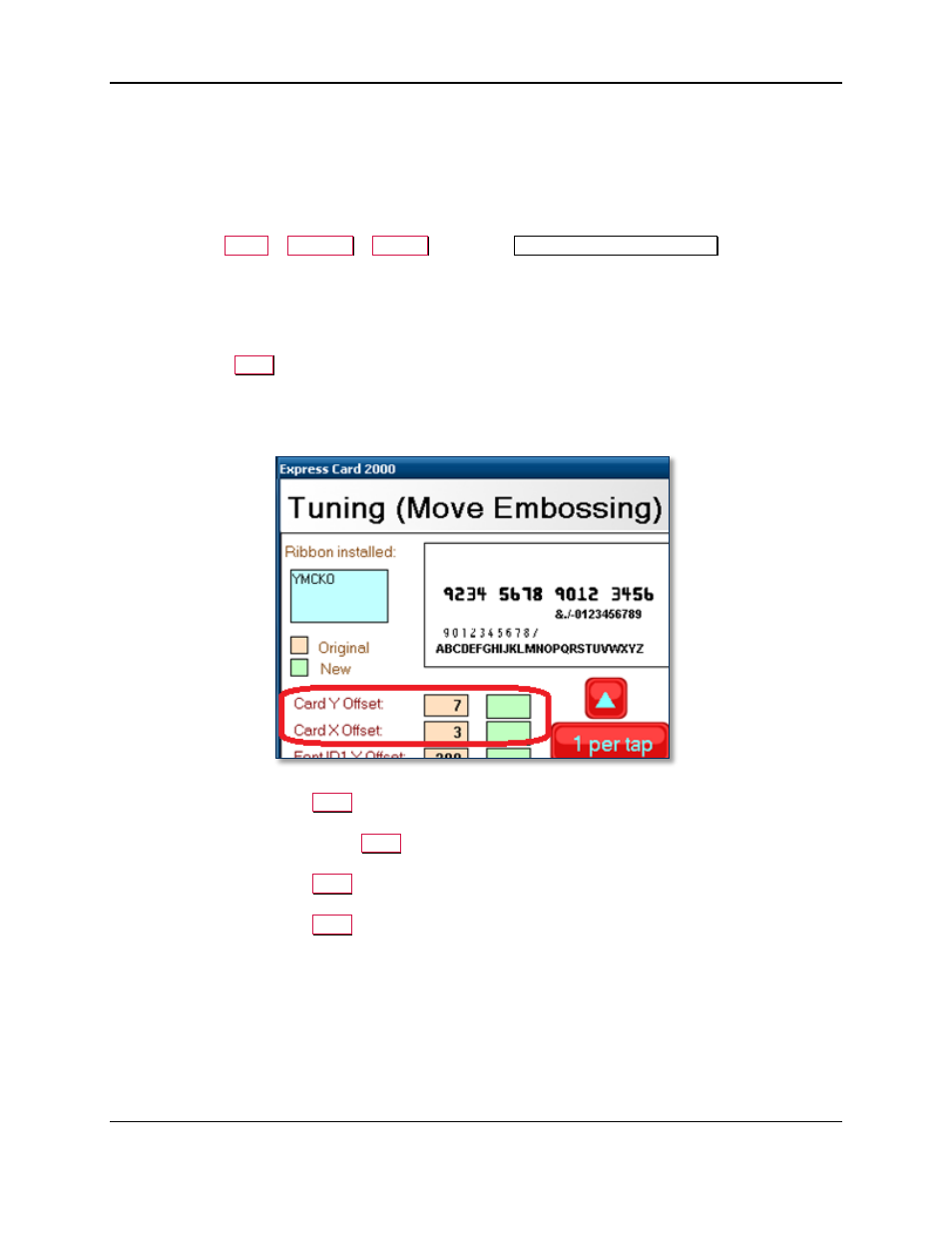
5 - Adjustments
ExpressCard 2000| Instant Issuance Card Personalization System | Hardware Service Manual
Page 159
Follow these steps to tune the embosser so embossed characters are aligned with printed characters:
1) Install the type of image printer ribbon you want to calibrate with. Embosser tuning can be ribbon-
specific, so you should repeat this procedure for every type of ribbon that will be used in the device.
See section 1.1 Required Tools for a complete list of ribbons.
2) Close the top access door.
3) Navigate to
Menu
>
Settings
>
Tuning
to open the
Tuning (Move Embossing)
page.
4) Make sure the ribbon information in the upper left corner matches the ribbon you are using. If it
doesn’t, set and calibrate the ribbon (see the ExpressCard 2000 User Installation and Operation
Manual for details).
5) Turn on the Color checkbox if the ribbon is YMCKO or YMCKOK.
6) Calibrate the Card X Offset and Card Y Offset settings, which changes the position of all fonts:
a) Press the
button. The EC2000 will create a test card with all font IDs.
b) Look only at the first character of the long string of letters at the bottom of the card (Font ID2)
from all angles, and determine whether the embossed character is to the left, right, above, or
below the printed character.
c) If the embossed character appears to the left of the printed character, increase the Card X Offset
setting and press the
Save
button.
d) If the embossed character appears to the right of the printed character, decrease the Card X
Offset setting and press the
Save
button.
e) If the embossed character appears higher than the printed character, decrease the Card Y Offset
setting and press the
Save
button.
f) If the embossed character appears lower than the printed character, increase the Card Y Offset
setting and press the
Save
button.
g) Repeat the process until the embossed character lines up with the printed one.
