Operational buttons, Power button – NEC ExpressA1160 User Manual
Page 90
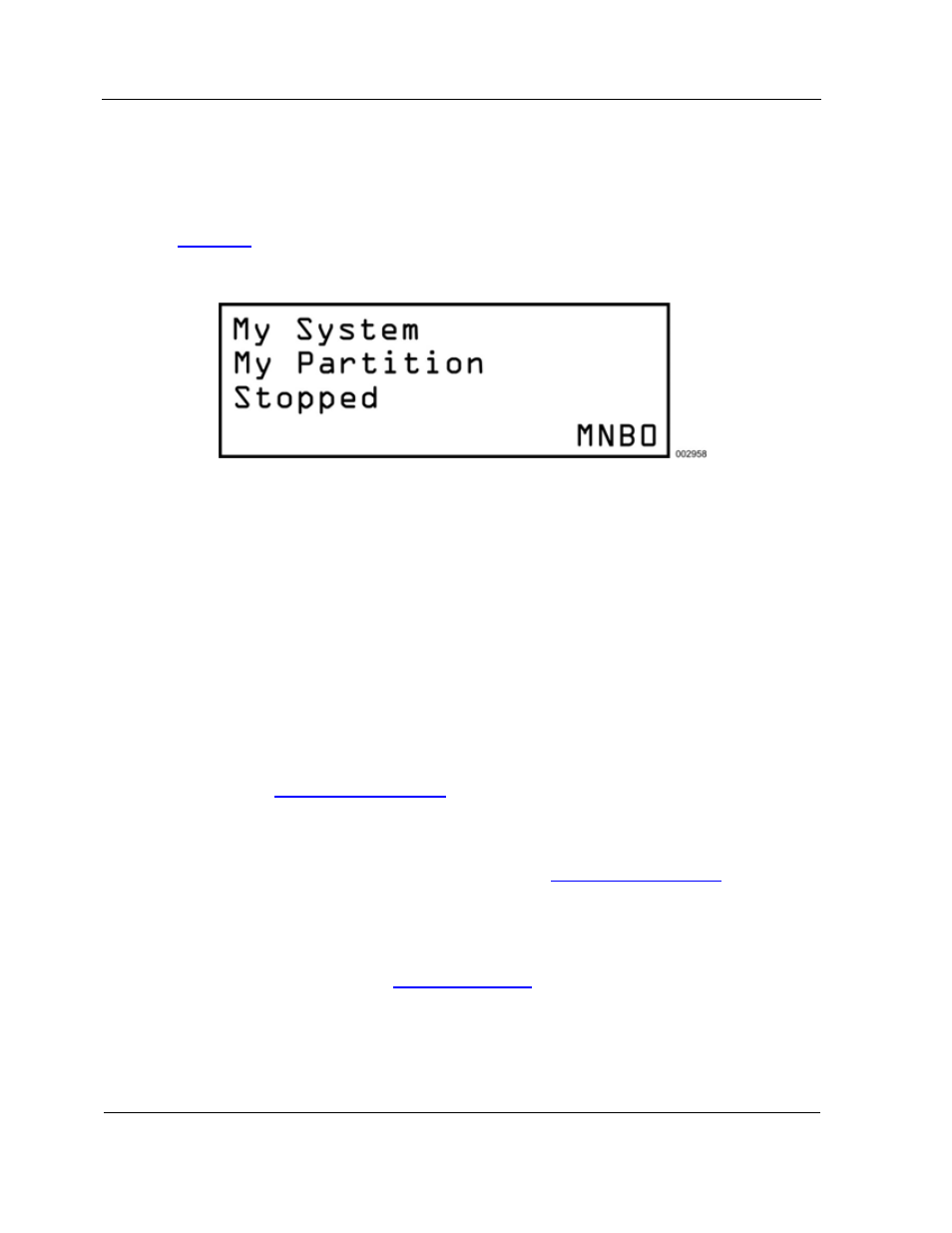
Components
4-4
•
If the rightmost five digits of line 4 contain only “B0,” this indicates a boot cell with
the cell number 0. The other indicators are off, cleared, or disabled; that is, TPM
Physically Present is cleared, maintenance mode is off, and a degraded boot is
allowed.
Figure 4-3
shows a stopped partition in cell 0 that is also a boot cell. No faults exist, TPM
Physically Present is cleared, maintenance mode is on, and a degraded boot is not
allowed.
Figure 4-3 EXPRESSSCOPE® Monitor LCD Main Screen Example
4.1.2. Operational Buttons
The operational buttons on the EXPRESSSCOPE® Monitor interface are used as
follows:
•
Navigation buttons (arrows, OK)
1. Press the OK button to enter the menu system, which is displayed on the LCD.
2. Press the arrow buttons to navigate to the desired menu option.
3. Press the OK button to display the information or a submenu for the menu
option.
Refer to
4.2.4 Navigating Menus
for more information.
•
Chassis identification (ID)
Press the ID button to cause the LCD and an indicator LED in the rear of the cell to
blink to enable you to identify the cell. Refer to
3.7.2 Hardware Locator
for more
information.
• Power
Press the power button to apply DC power to the cell if it is off or to remove DC
power if it is on. Refer to
4.1.3 Power Button
for more information.
4.1.3. Power Button
If power is off, press the power button to apply DC power to the cell and to all cells in the
partition containing the cell that are not already powered on. Powering up cells might
