Examine the cell expressscope® monitor lcds, Monitoring with esmpro manager – NEC ExpressA1160 User Manual
Page 181
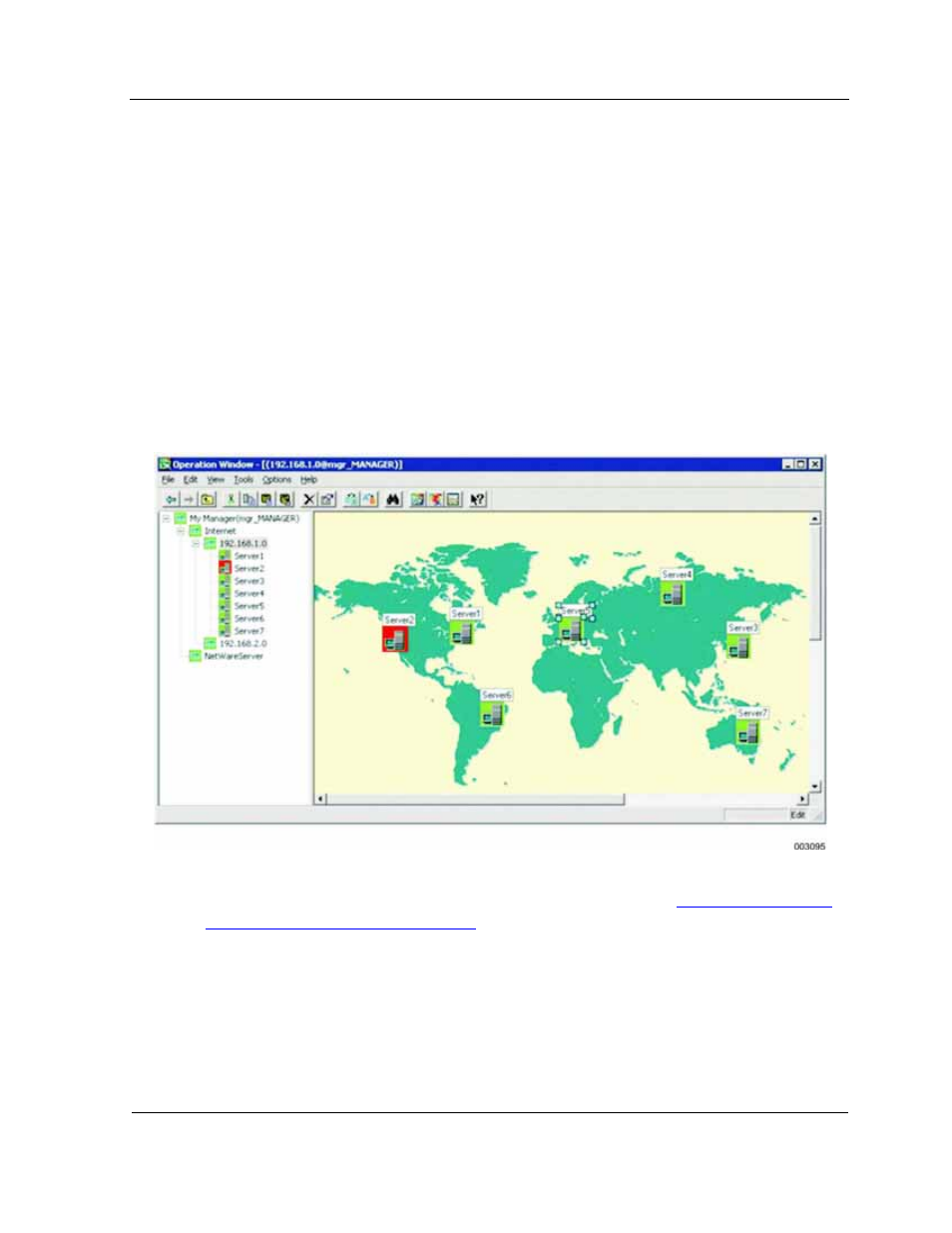
Determine the Affected System and Partition Using Your Monitoring Software
10-19
of 192.168.1.156. The CPU load error alert is the most serious because it is colored red.
10.3. Determine the Affected System and Partition Using
Your Monitoring Software
You might first realize that a system problem exists while using ESMPRO Manager to
monitor your datacenter. ESMPRO Manager uses green (okay), yellow (warning), and
red (critical) highlighting to represent system status.
10.3.1. Monitoring with ESMPRO Manager
In the following example, the icons for partition Server2 are red because of an error.
Figure 10-4 Server Experiencing a Problem
For information on the error, access AlertViewer, as described in
10.2.2 Viewing Alerts
using ESMPRO Manager AlertViewer
.
10.4. Examine the Cell EXPRESSSCOPE® Monitor LCDs
Once you know the system and partition that have the problem, the quickest way to
proceed is to check the EXPRESSSCOPE® Monitor LCDs on the front of all cells in the
partition. Of course, this requires that you have physical access to the system.
If the main EXPRESSSCOPE® Monitor LCD screen says "Faults" in the lower left, this
