Example of a sensor readings page – NEC ExpressA1160 User Manual
Page 194
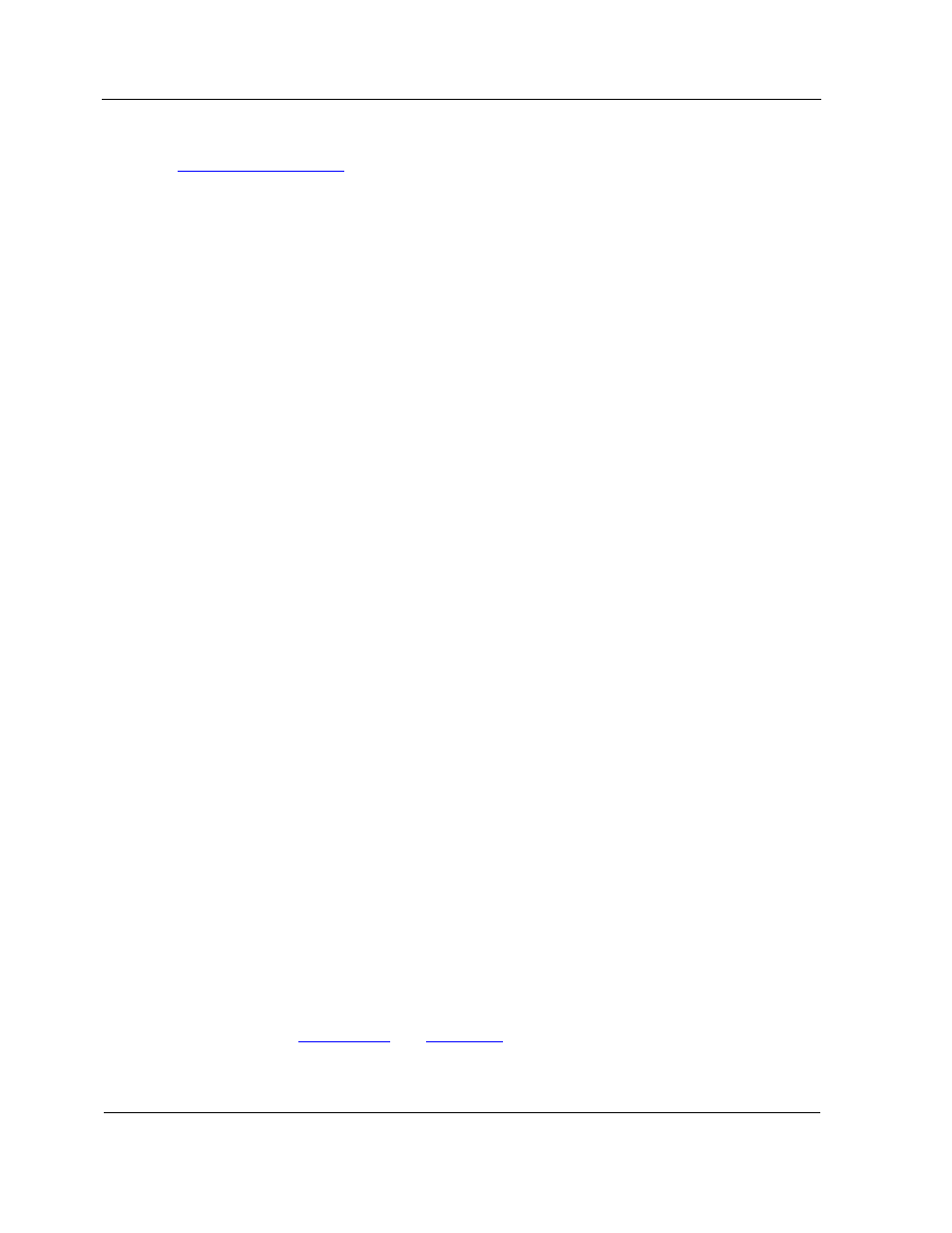
Examine Management Firmware Sensors
10-32
that monitors hardware and issues system events under certain conditions. Refer to the
3.5.4 Sensor Readings
for a description of system sensors and types.
To analyze sensor readings
1. Navigate to the sensor readings page of the partition remote console interface a
partition.
The sensor readings page appears with the following content:
y
Cell
A dash if the sensor pertains to a partition; a numeric value (the cell number) if
the sensor pertains to a cell
y
Name
The sensor name
y
Status
The sensor status
Different sensors have different status designations
y
Reading
The sensor value
Note: Sensor values have meaning only in the context of the sensor, such as
voltage, temperature, present/absent indicator, or state indicator.
2. Select a value in the Sensor Types list to filter the display.
y
Select a specific sensor category to view a subset of values.
The list contains categories such as processor, memory, power supply, fan, and
boot error to organize the more than 900 sensors in the system.
y
Select
All Sensors
to view all values.
3.
Click any column heading to sort the contents of the table by the values in that
column. For example, click Name to sort the rows alphabetically by sensor name.
Note: The arrow indicates the direction of the sort and reverses if you click it again.
4. Compare the sensor status and value data to information in the alerts received to
analyze and resolve problems.
10.9.2. Example of a Sensor Readings Page
Examining sensor readings might provide additional information to help in
troubleshooting.
Figure 10-11
and
Table 10-8
show how to interpret the partition sensor
readings page. In this example
y
All sensors are partition-level sensors ("-" in the Cell column).
