Configuring red hat linux 5.2 system force dumps, Checking the level and updating bios firmware, Checking bios level using remote console interface – NEC ExpressA1160 User Manual
Page 235
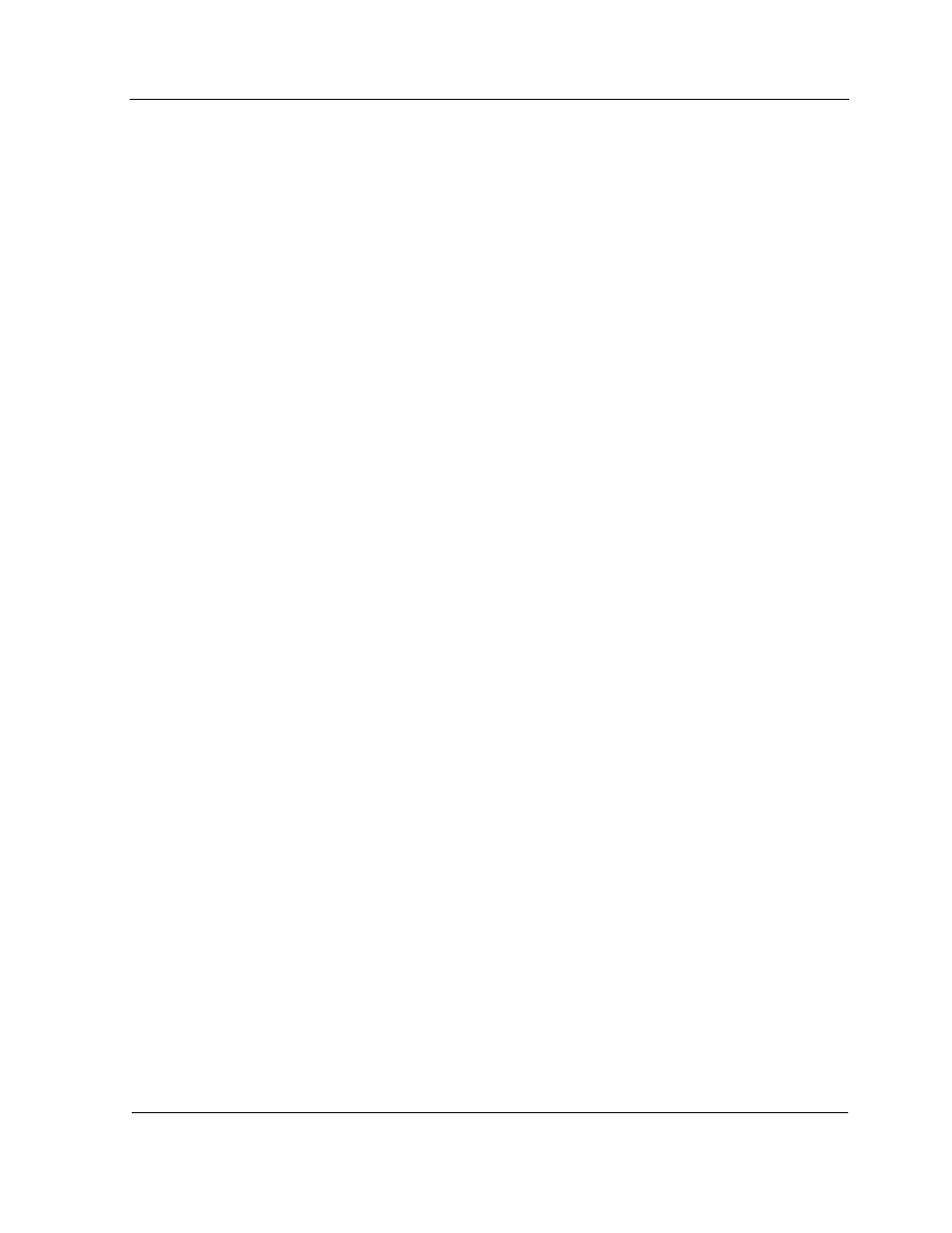
Configuring Red Hat Linux 5.2 System Force Dumps
12-9
12.9. Configuring Red Hat Linux 5.2 System Force Dumps
Before changing the configuration, perform the following steps:
•
Determine a location in which the vmcore file (dump file) can be placed. This
location can be another server, a RAW device, or a local file system that is
approximately the size of the physical memory of the system.
Perform the following procedure as the root user:
1. Verify the kexec-tools package is installed by typing the following command:
rpm -q kexec-tools
2. If the kexec-tools package is not installed, install it on the partition.
3. Read through the kdump configuration file, and set the site-appropriate values for
various parameters. Save the file, and exit.
4. Run the Kernel Dump Configuration utility by entering the following command:
system-config-kdump
5. Once the utility is started, perform the following steps:
a. Select
the
kdump
check box.
b. Enter
512
for the kdump memory size.
c. Configure
the
Location
and Path boxes for the vmcore file.
d. Click
OK
.
e. Click
OK
to the system reboot message.
6. Reboot the system.
12.10. Checking the Level and Updating BIOS Firmware
Occasionally you might have to update the BIOS firmware on your system. You can
check the current level, check for and download later releases, and update the firmware
using the following procedures.
12.10.1. Checking BIOS Level using remote console interface
Check the BIOS level on the Service Processors for the partition, as follows:
1. Navigate to the remote console interface for the partition.
2. Click
FRU Inventory
in the left column.
The FRU inventory page appears.
