Discovering network servers in esmpro manager – NEC ExpressA1160 User Manual
Page 175
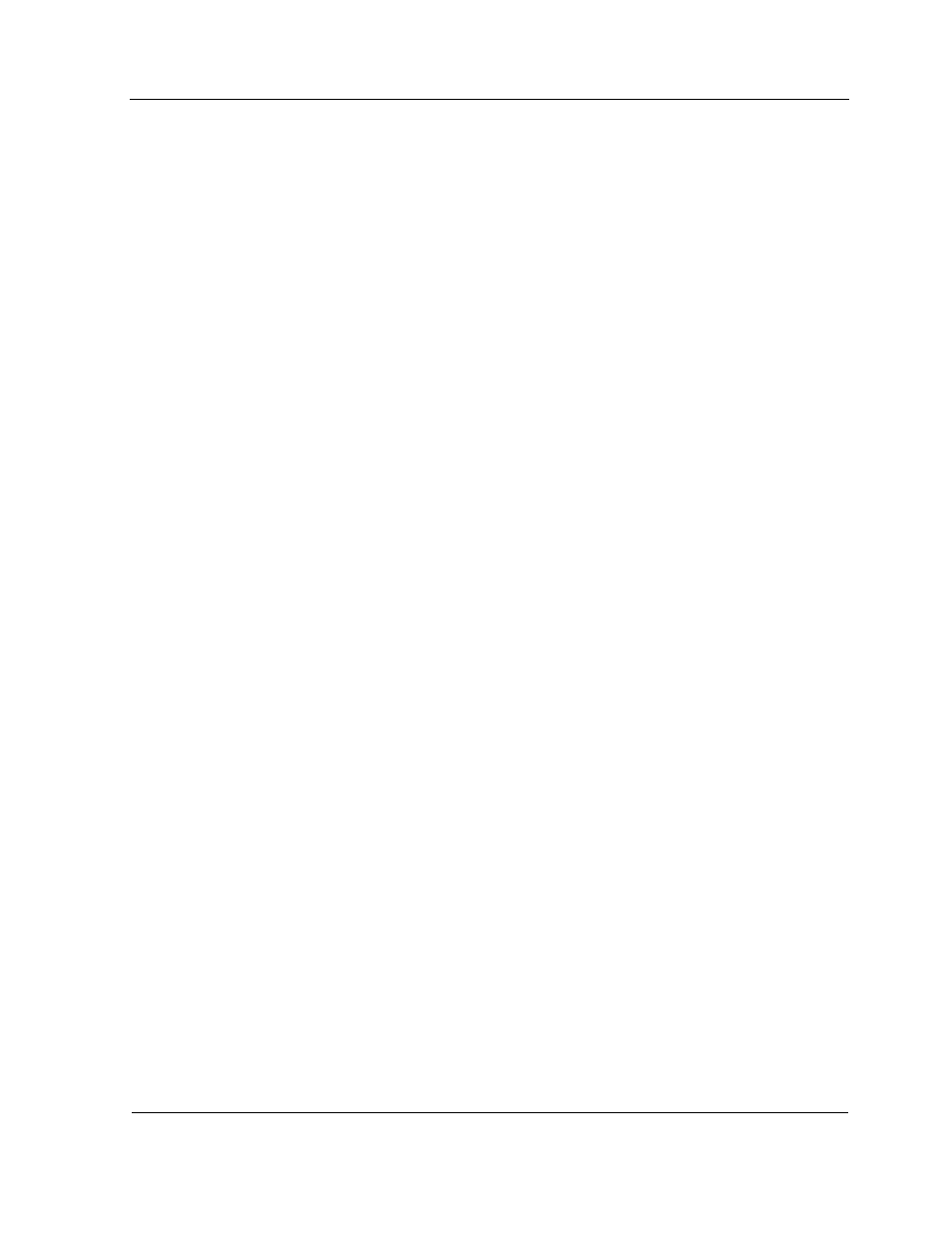
Adding Managed Systems using NEC Server Management
9-13
Perform the procedures in order.
9.6.1. Discovering Network Servers in ESMPRO Manager
Note: The following procedure is only required for environments that include
Express5800/A1160 or other Express5800 systems.
Discover the servers on your network in the ESMPRO Manager console (known as the
Operation Window) using the autodiscover option on the management server, as
follows:
1. On
the
Start
menu of the management server, point to Programs, point to
ESMPRO Manager
, and then click ESMPRO Manager.
The Operation Window appears.
2. On
the
Tools
menu, point to Autodiscover, point to Foreground, and then click
TCP/IP Hosts
.
The Autodiscover (TCP/IP Hosts) dialog box appears.
3. Click an entry under the Map heading, and then click Address.
The Address dialog box appears.
4. Ensure
that
Address and Mask
is selected.
5. Type the IP address for your network in the Network Address box, and type the
mask address for your network in the Network Mask box.
6. Click
OK
.
7. Click
Start
.
The autodiscover utility discovers the servers on the specified network and
populates the right pane of the Operation Window with those servers. This activity
might take some time to complete.
