Enabling a tpm using bios interface – NEC ExpressA1160 User Manual
Page 246
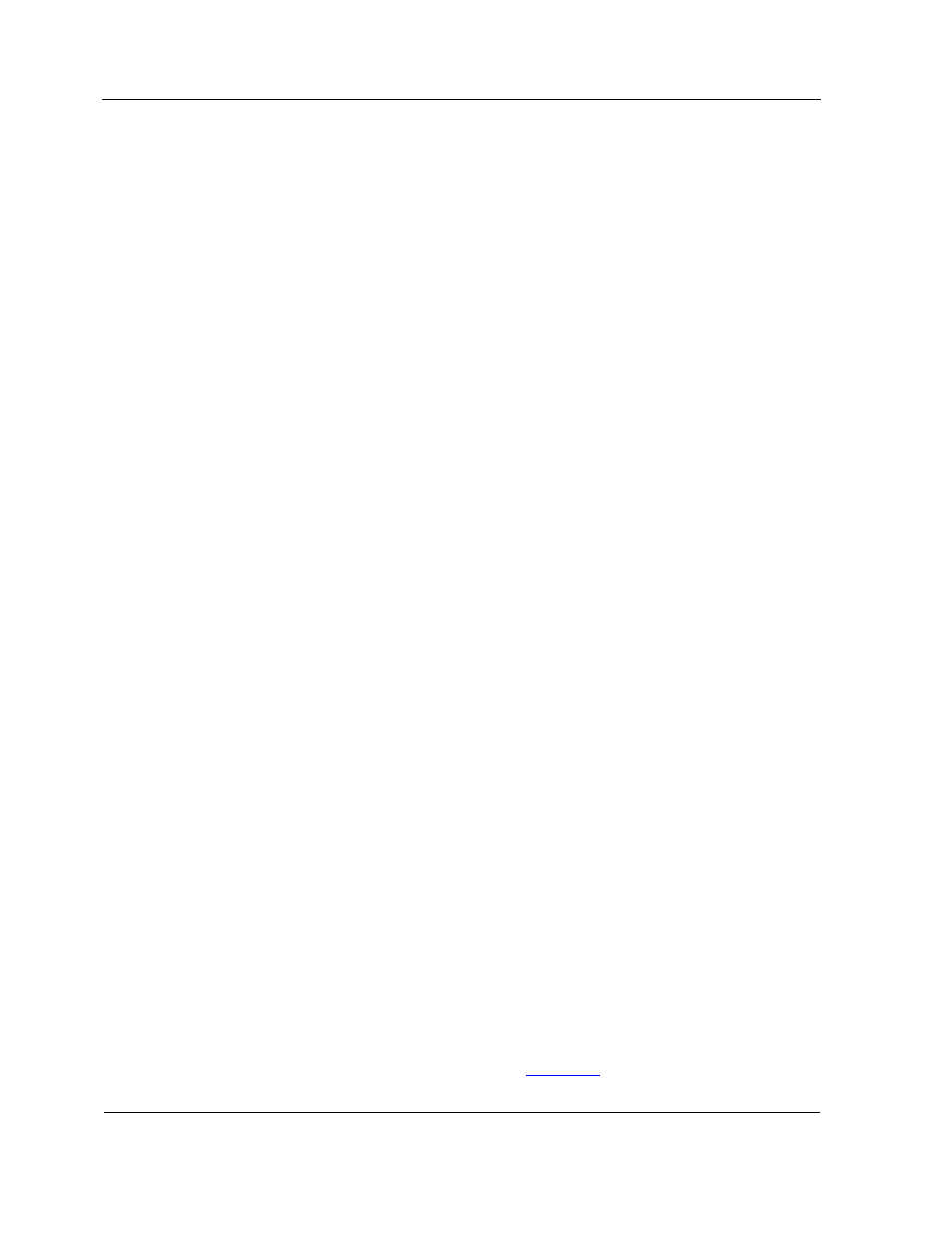
Taking Ownership of a TPM
13-4
No action on next boot
has a neutral effect on the TPM during a boot and is the normal
setting. The Enable and Disable settings cause certain actions to occur on the next boot,
after which the setting for TPM Operation returns to No action on next boot.
The Enable setting executes the following TPM commands and queues a reboot
request:
• TPM_PhysicalEnable
• TPM_PhysicalSetDeactivated
(FALSE)
• TPM_SetOwnerInstall
(TRUE)
The Disable setting executes the following TPM commands and queues a reboot
request:
• TPM_PhysicalSetDeactivated
(TRUE)
• TPM_PhysicalDisable
• TPM_SetOwnerInstall
(FALSE)
TPM Force Clear
TPM Force Clear has two settings: No action on next boot and Enable.
No action on next boot
has a neutral effect during a boot and is the normal setting. The
Enable setting causes certain actions to occur on the next boot, after which the setting
for TPM Force Clear returns to No action on next boot.
The Enable setting executes the following TPM commands and queues a reboot
request:
• TPM_ForceClear
• TPM_PhysicalEnable
• TPM_PhysicalSetDeactivated
(FALSE)
13.3.2. Enabling a TPM Using BIOS Interface
You can enable the TPM as part of the process of taking ownership when you are ready
to use security keys in your environment. To enable the TPM using the BIOS interface
1. Power on the partition.
A logo screen appears for a few seconds, with an instruction at the bottom to press
the space bar to enter BIOS.
2. Press the space bar while the logo screen is displayed.
The BIOS front page appears, as shown in
Figure 5-1
.
3. Select
BIOS Setup
and press Enter.
