Viewing alerts issued by management firmware – NEC ExpressA1160 User Manual
Page 172
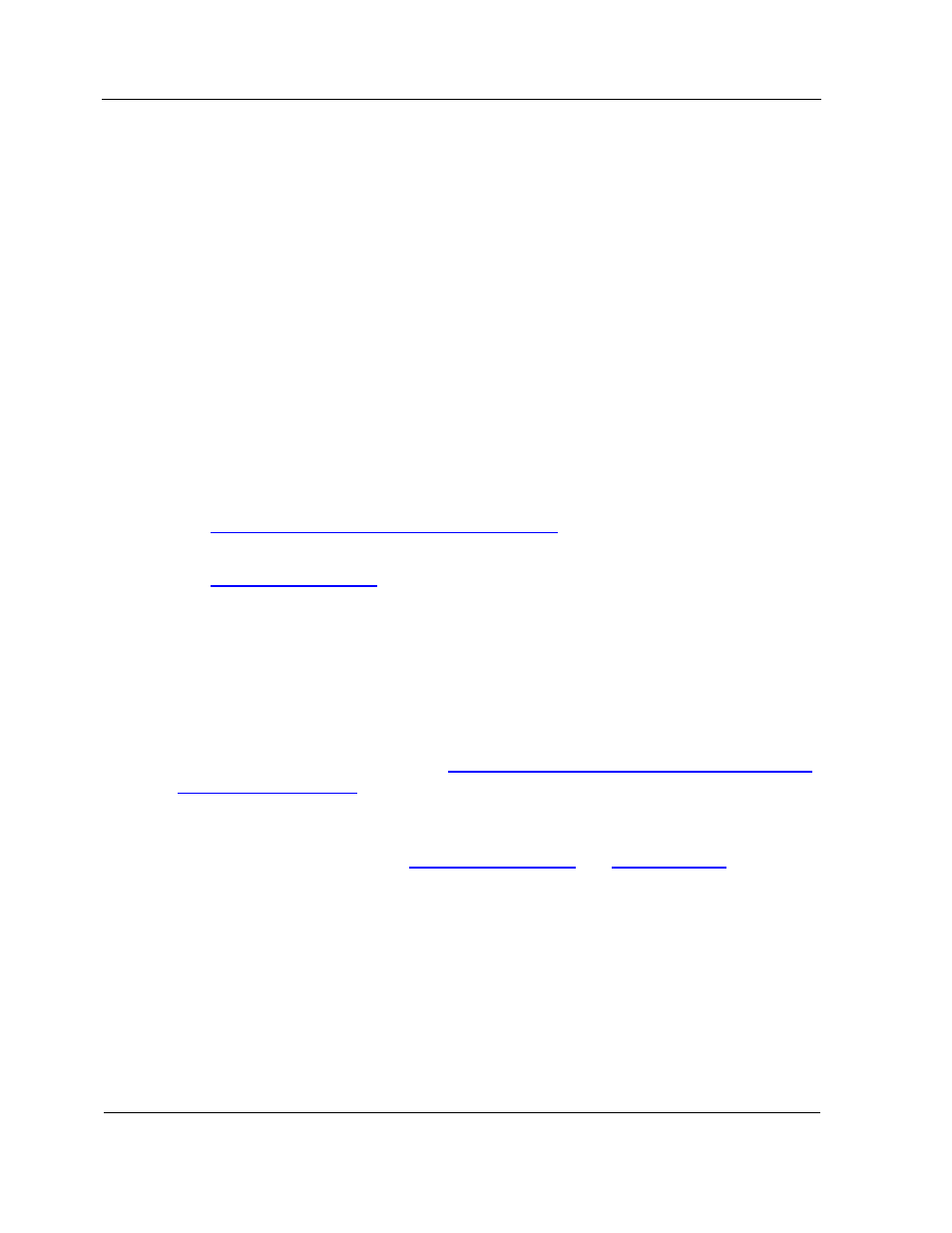
Viewing Alerts
9-10
clicking Mark as Read or Mark as Unread on the Edit menu. (Alternatively,
right-click the message to view a similar menu.)
The icon changes to an opened envelope for read messages and an unopened
envelope for unread messages.
The following list identifies other tasks for which you can use the AlertViewer window.
Refer to the ESMPRO Manager User’s Guide for more information.
•
Find a specific alert message when you know something about it, such as severity,
component, or type.
•
Filter alerts for certain conditions, severity, type, check status, read/unread status,
or dates received or generated.
•
Modify the AlertViewer window, such as displaying or hiding the toolbar or status
bar; or adding, deleting, or reordering columns.
•
Save alert log data automatically.
For more information, refer to
•
Section 10 Troubleshooting Hardware Problems
for information about using alerts
in troubleshooting
•
2.3 ESMPRO Manager
•
ESMPRO Manager Help
•
ESMPRO Manager User’s Guide
9.4.2. Viewing Alerts Issued by Management Firmware
Management firmware issues alerts from events and faults according to the configured
alert types and destinations. Refer to
7.2 Configuring Alerts and the SMTP Server using
remote console interface
for information about configuring alerts.
The information in the alert depends on the configured type of alert. Use information on
the partition summary, sensor readings, and event log pages to identify the actual event
that triggered the alert. Refer to
3.5.4 Sensor Readings
and
3.5.5 Event Log
for
information about partition sensor readings and event logs.
E-mail Alerts
The following figure shows the content of an e-mail alert:
