NEC ExpressA1160 User Manual
Page 130
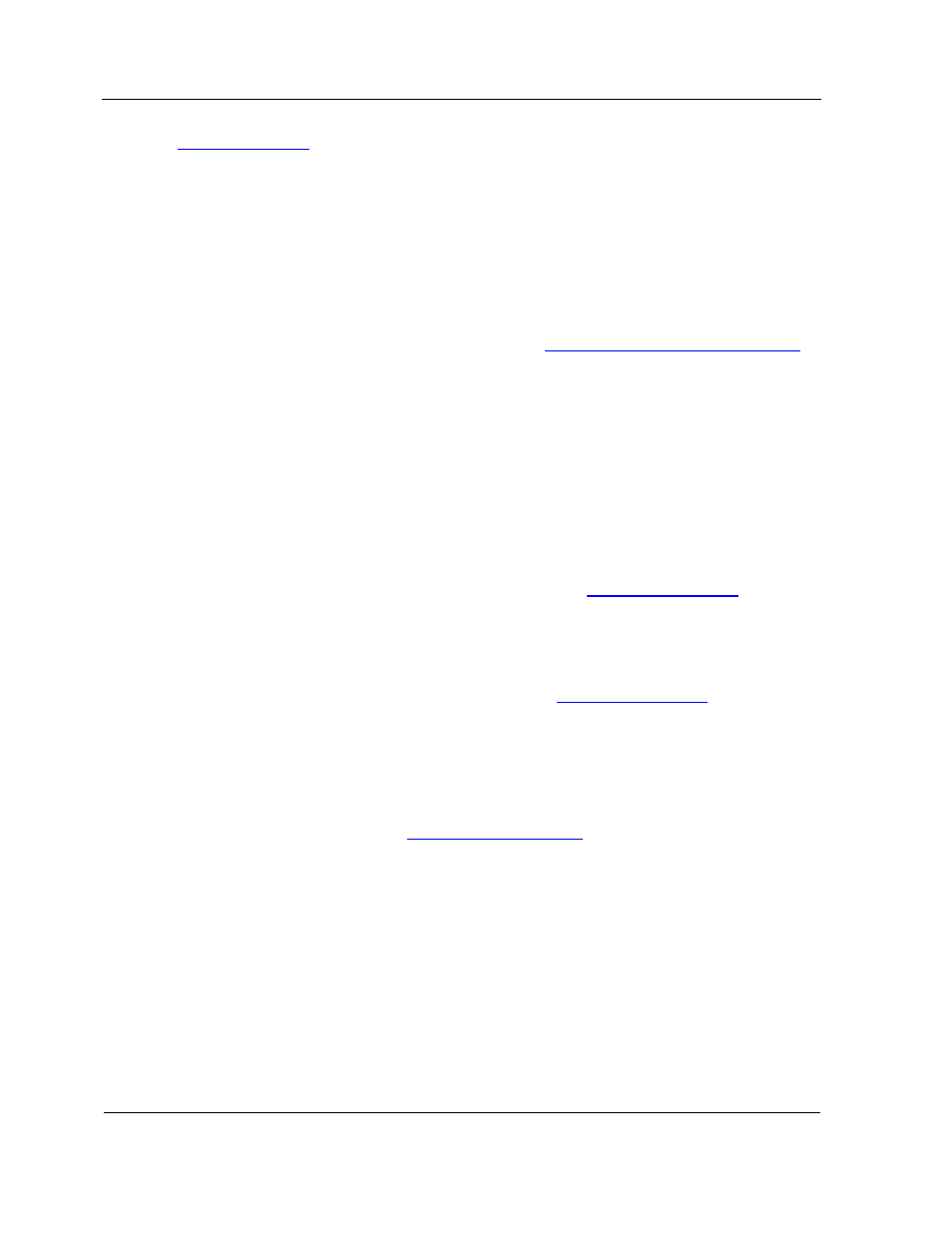
Powering Up or Powering Down Partitions
6-4
console interfaces
).
Powering Up Partitions
To power up a partition, log on and click Power Up on the partition summary page.
The partition receives DC power, and the operating system boots.
By default, you must power up each partition manually by logging on to each partition
remote console interface. You can specify powering up partitions automatically by
changing the power restore policy, as explained in
6.4 Booting Partitions Automatically
.
Powering Down Partitions
To power down a partition, log on and do one of the following:
•
Navigate to the partition summary page and click Soft-Shutdown.
A soft shutdown sends a request to the operating system to shut down and
removes DC power from the partition. The operating system shuts down gracefully,
if possible, but might force a hard shutdown, if necessary. The partition is powered
off unless the Do not power off cells on the next power down command check
box is selected on the power settings page (refer to
3.5.9 Power Settings
).
•
Use an appropriate command in the operating system to shut down.
The operating system shuts down, and DC power is removed from the partition,
unless the Do not power off cells on the next power down command check box
is selected on the power settings page (refer to
3.5.9 Power Settings
).
• Click
Power Down
.
The operating system shuts down ungracefully, and DC power is removed from the
partition.
Other commands also are available to shut down the operating system ungracefully and
remove power, as discussed in
3.5.2 Command Buttons
.
6.3.2. Powering Up or Powering Down Partitions Using
EXPRESSSCOPE® Monitor Interface
You can use the EXPRESSSCOPE® Monitor interface to power up or power down
partitions manually, usually for maintenance purposes or if you have physical access to
the system.
Powering Up Partitions
Press the power button on the EXPRESSSCOPE® Monitor to apply DC power to the
