Viewing alerts, Viewing alerts using esmpro manager alertviewer – NEC ExpressA1160 User Manual
Page 170
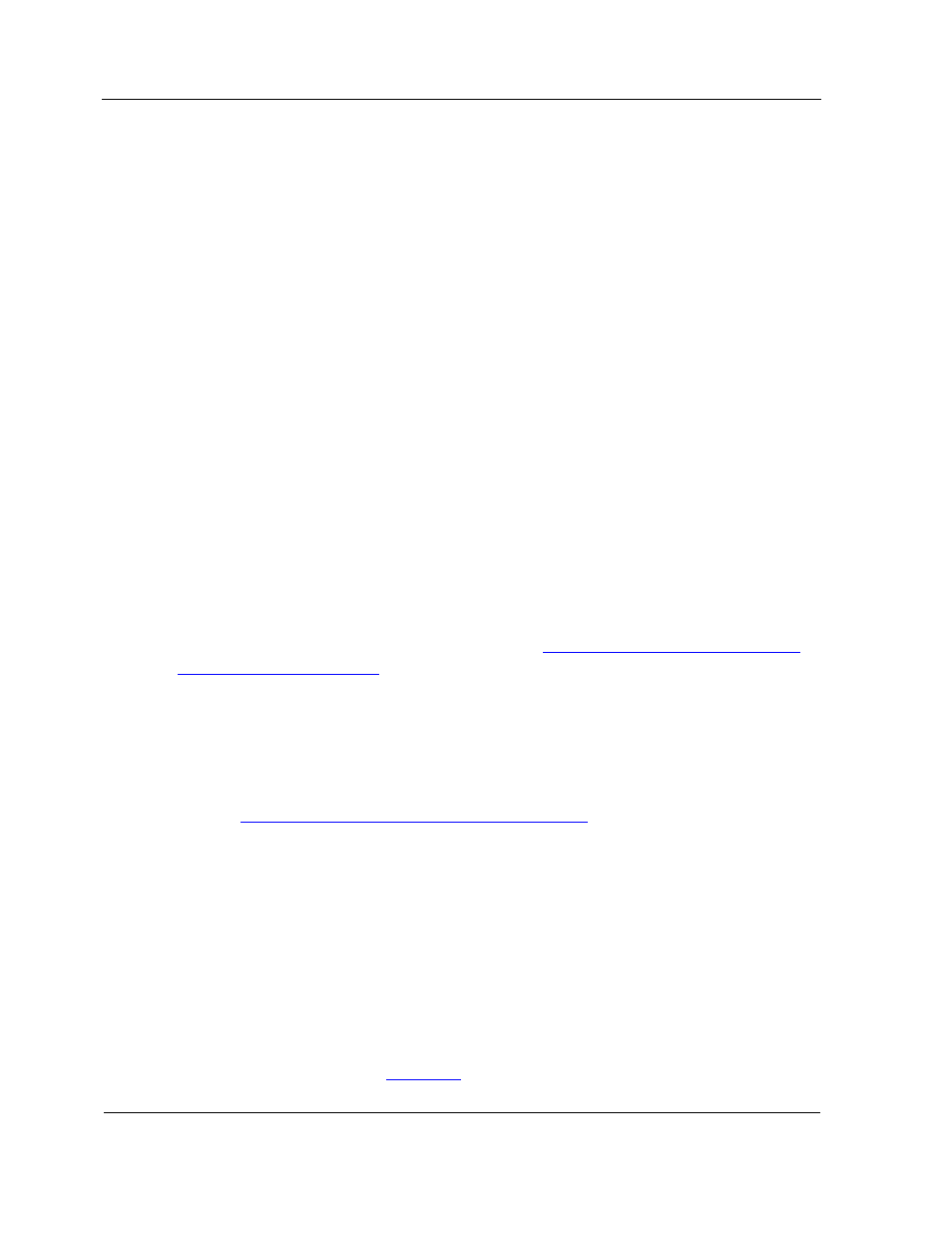
Viewing Alerts
9-8
information about the server. The status bar at the bottom shows the current
function and the status color legend.
3. In the left pane, double-click File System and a drive letter, and then click General.
A series of icons and detailed information are displayed.
4. If the threshold icon appears in the right pane, click the threshold icon.
The Set Threshold dialog box appears.
5. Select the warning and fatal limits in the boxes or sliding bars.
6. Click
OK
.
When the file system free capacity reaches a threshold for the server, an alert message
appears in the AlertViewer log. When the measurement falls below the reset value, a
recovery message appears in the AlertViewer log.
9.4. Viewing
Alerts
An alert is a notification that a system event occurred that requires attention. An alert is
always the result of an event, but not all events result in alerts. Some alerts require
additional troubleshooting.
Alerts provide notification of system conditions that might or might not also be covered
by Call Home Notifications. You should configure alerts so that they are sent to you
automatically when a given event occurs. Refer to
Section 7 Setting Up the System to
Handle Faults Automatically
.
You can receive alerts through any of the following interfaces, which are described in the
following subsections:
•
ESMPRO Manager AlertViewer
• Management
firmware
Refer to
Section 10 Troubleshooting Hardware Problems
for information about using
alerts in troubleshooting.
9.4.1. Viewing Alerts using ESMPRO Manager AlertViewer
The AlertViewer component of ESMPRO Manager enables you to view certain alerts. To
view these alerts
1. Navigate to the ESMPRO Manager Operation Window on a management server.
2. Click
AlertViewer
on the Tools menu.
The AlertViewer window appears and displays system operating status and alert
messages, as shown in
Figure 9-3
.
