Updating network settings – NEC ExpressA1160 User Manual
Page 101
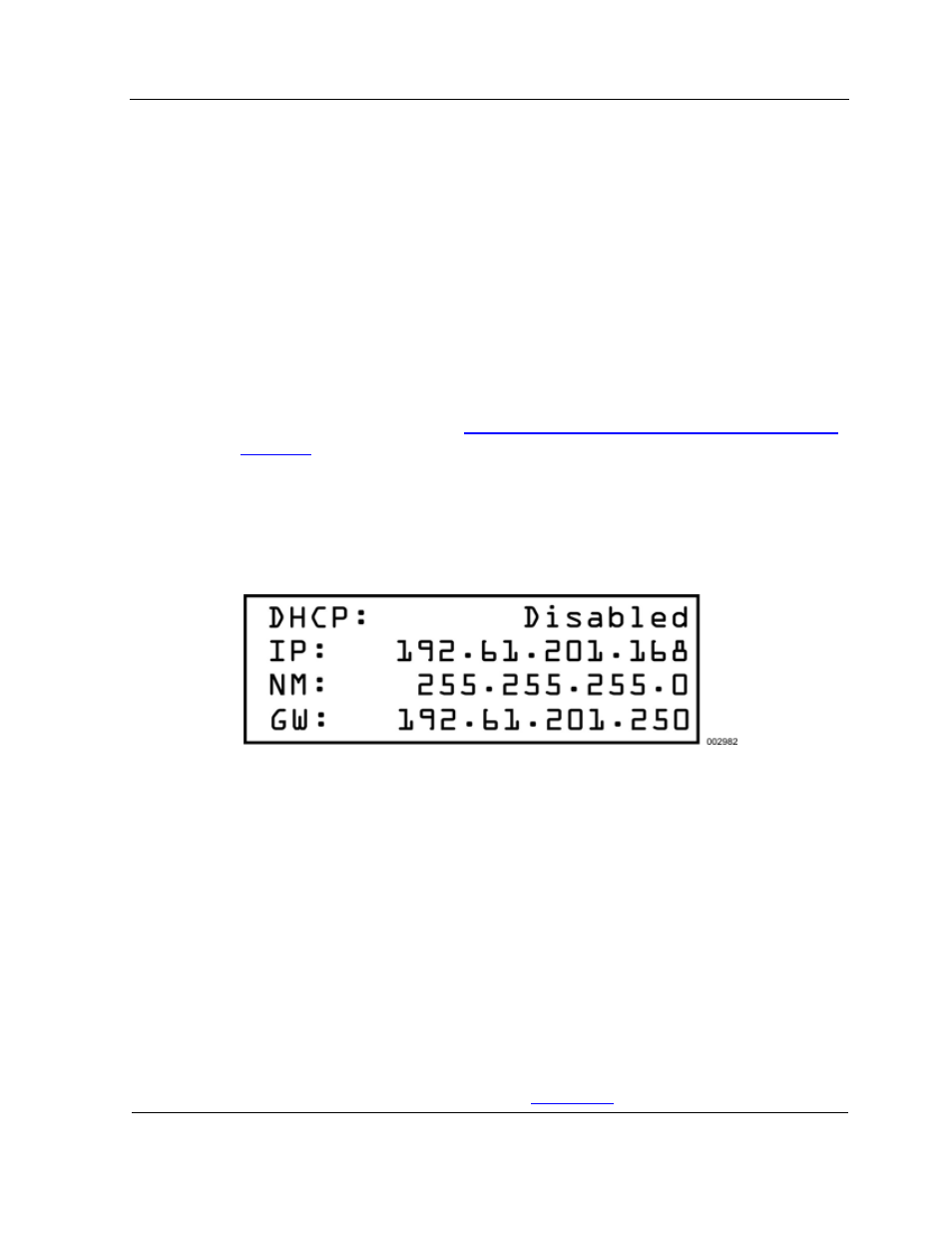
Network
4-15
4. Press
OK
to return to the network menu.
Note: If the DHCP service is enabled, you also can view the DHCP GUID.
Network information includes the following:
• DHCP
status
If this option is enabled (and if the DHCP service is available on the network),
automatic network configuration is in effect and the other three values are set
automatically.
• IP
address
This address is for the cell or partition connection to the Service Processor.
Note: Use this value as the MLAN address to access the remote console interface
for the cell or partition (refer to
2.1.2
Accessing and Logging On to remote console
interfaces
).
•
Netmask (NM) value
This value defines the subnetwork.
•
Gateway (GW) IP address
This address applies to the default gateway, router, or switch.
Figure 4-11 Network Information
4.5.2. Updating Network Settings
You can update network settings in response to changes in your site configuration,
unless a DHCP server is enabled and IP addresses are assigned automatically. To
update settings
1. Open the desired partition or cell menu.
2. Navigate
to
Network
and press OK.
The network menu for the partition or cell opens.
3. Navigate
to
Update Settings
and press OK.
The EXPRESSSCOPE® Monitor LCD displays a message that the settings are
reserved for you to update, as shown in
Figure 4-12
.
