NEC ExpressA1160 User Manual
Page 248
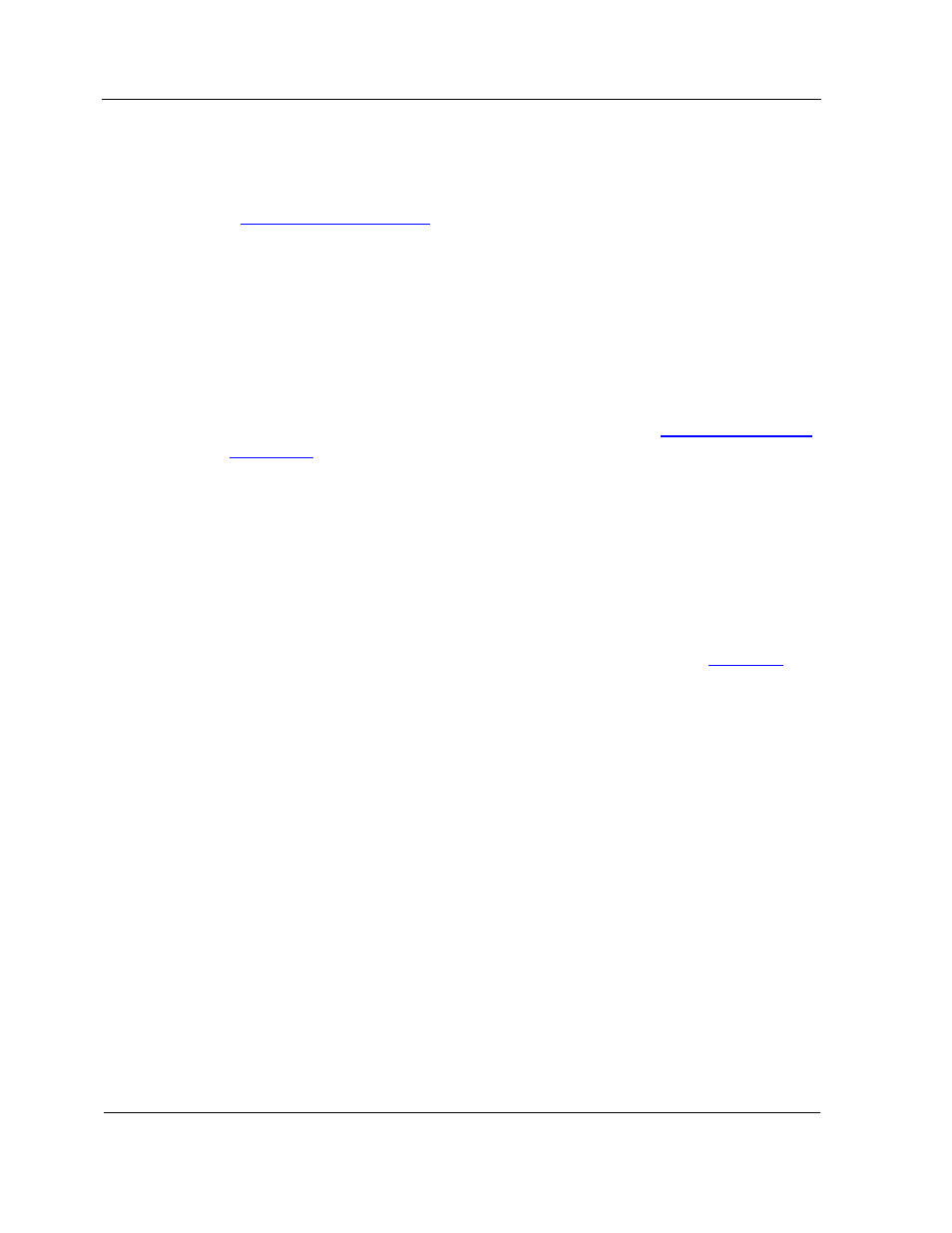
TPM Physically Present Indicator
13-6
using the BIOS interface is to require that you are physically present at the cell and set
the TPM Physically Present indicator. This is a common requirement of administrative
actions, such as setting up security keys and passwords.
Refer to
4.1.1 Main Screen Display
for a description of how to locate the TPM Physically
Present indicator on the EXPRESSSCOPE® Monitor LCD.
13.4.1. Setting TPM Physically Present Indicator Using
EXPRESSSCOPE® Monitor Interface
To set the TPM Physically Present indicator
1. Navigate to the partition menu on the EXPRESSSCOPE® Monitor interface.
2. On the partition menu, navigate to Set Phys Present (refer to
4.2.5 Menu Contents
or
Figure 4-10
for more information).
3. Press
OK
The TPM Physically Present indicator is set.
4. Navigate
to
Return
on the partition menu, and press OK.
The main menu is displayed.
5. Navigate
to
Return
on the main menu, and press OK.
The main screen is displayed. A T appears in the TPM Physically Present Indicator
slot to indicate that you are physically present at the server. Refer to
Figure 4-2
.
The TPM Physically Present indicator remains set until the partition is powered down or
rebooted or you clear it manually.
13.4.2. Clearing TPM Physically Present Indicator Using
EXPRESSSCOPE® Monitor Interface
Management firmware clears the TPM Physically Present indicator automatically when
the partition is powered down or rebooted. To clear it manually
1. Navigate to the partition menu on the EXPRESSSCOPE® Monitor interface.
2. On the partition menu, navigate to Set Phys Present.
3. Press
OK
The TPM Physically Present indicator is cleared.
4. Navigate
to
Return
on the partition menu, and press OK.
The main menu is displayed.
5. Navigate
to
Return
on the main menu, and press OK.
