Configuring windows system force dumps, Caution – NEC ExpressA1160 User Manual
Page 233
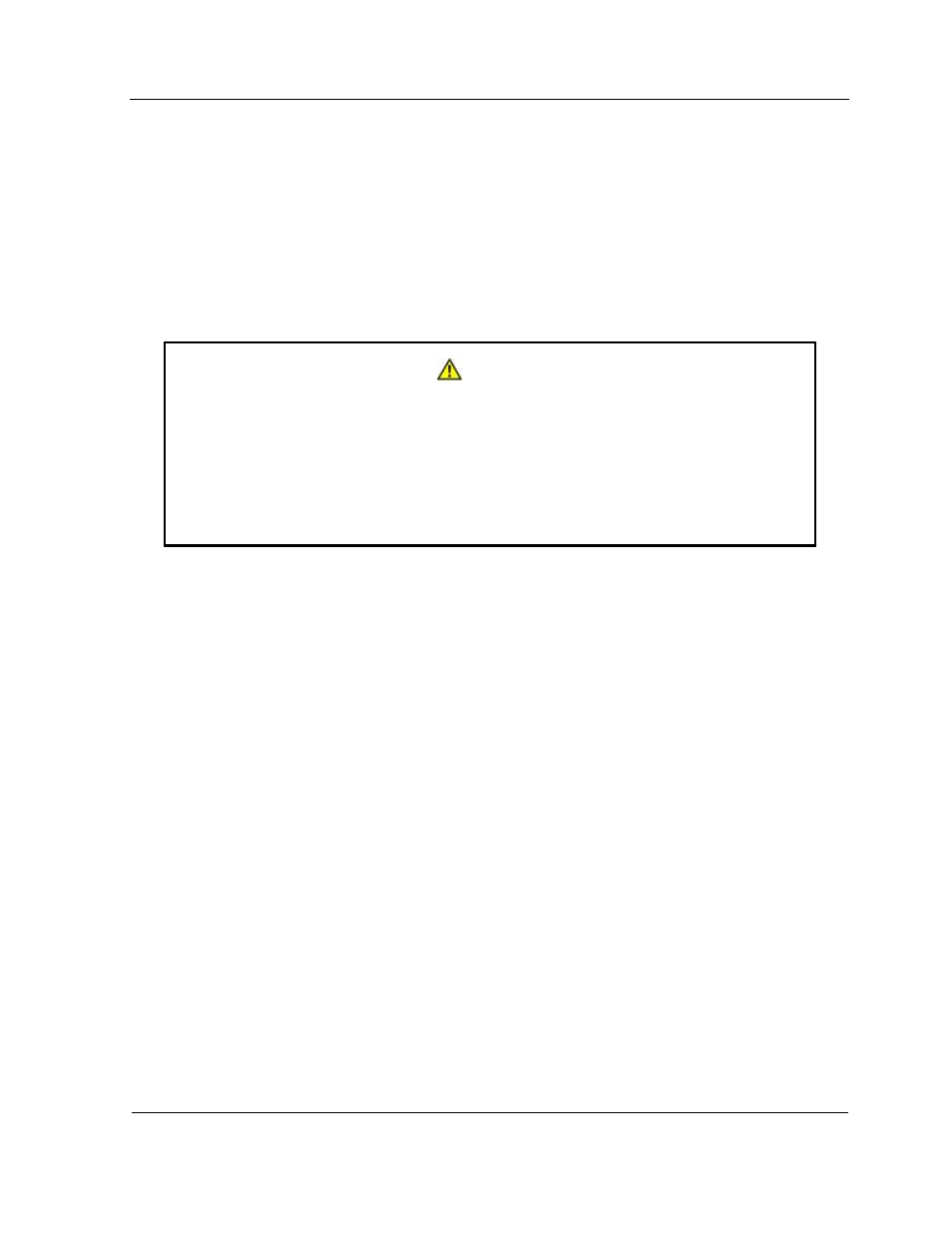
Configuring Windows System Force Dumps
12-7
12.7. Configuring Windows System Force Dumps
The Force Dump partition stop forces an operating system crash and produces a crash
dump in response to certain interrupts. To use Force Dump, configure Windows to
respond to these interrupts by producing a crash dump.
To configure Windows for a Force Dump, perform the following procedure to edit the
system registry and insert a new system key:
Caution
Microsoft Corporation advises caution when editing the system registry.
Follow the procedure carefully, and do not make other changes to the system
registry. This procedure is based on information from the Microsoft Web site
(www.microsoft.com) and is subject to change without notice. Refer to the
Microsoft Web site and Windows documentation for additional information.
1. On
the
Start
menu, click Run.
2. Type
regedit
, and then click OK.
The Registry Editor opens.
3. Navigate the registry tree structure to open the folder in the following path:
HKEY_LOCAL_MACHINE¥System¥CurrentControlSet¥Control¥CrashControl
4. On
the
Edit
menu, point to New, and then click DWORD Value.
New Value #1 is inserted in the Name column.
5. Replace New Value #1 with NMICrashDump. (If necessary, right-click New Value
#1
and click Rename.)
6. Press
Enter
to accept the modified value and turn off edit mode.
7. On
the
Edit
menu, click Modify.
The Edit DWORD Value dialog box appears.
8. In
Value data
, change the value from 0 to 1 and click OK. The value 1 specifies that
a crash dump occurs after an NMI; the value 0 specifies a crash dump does not
occur.
9. Click
Exit
on the File menu to close Registry Editor.
10. Restart the partition operating system.
