Editing a voiceover-clip event, Editing a subtitle event – Grass Valley iTX Desktop v.2.6 User Manual
Page 99
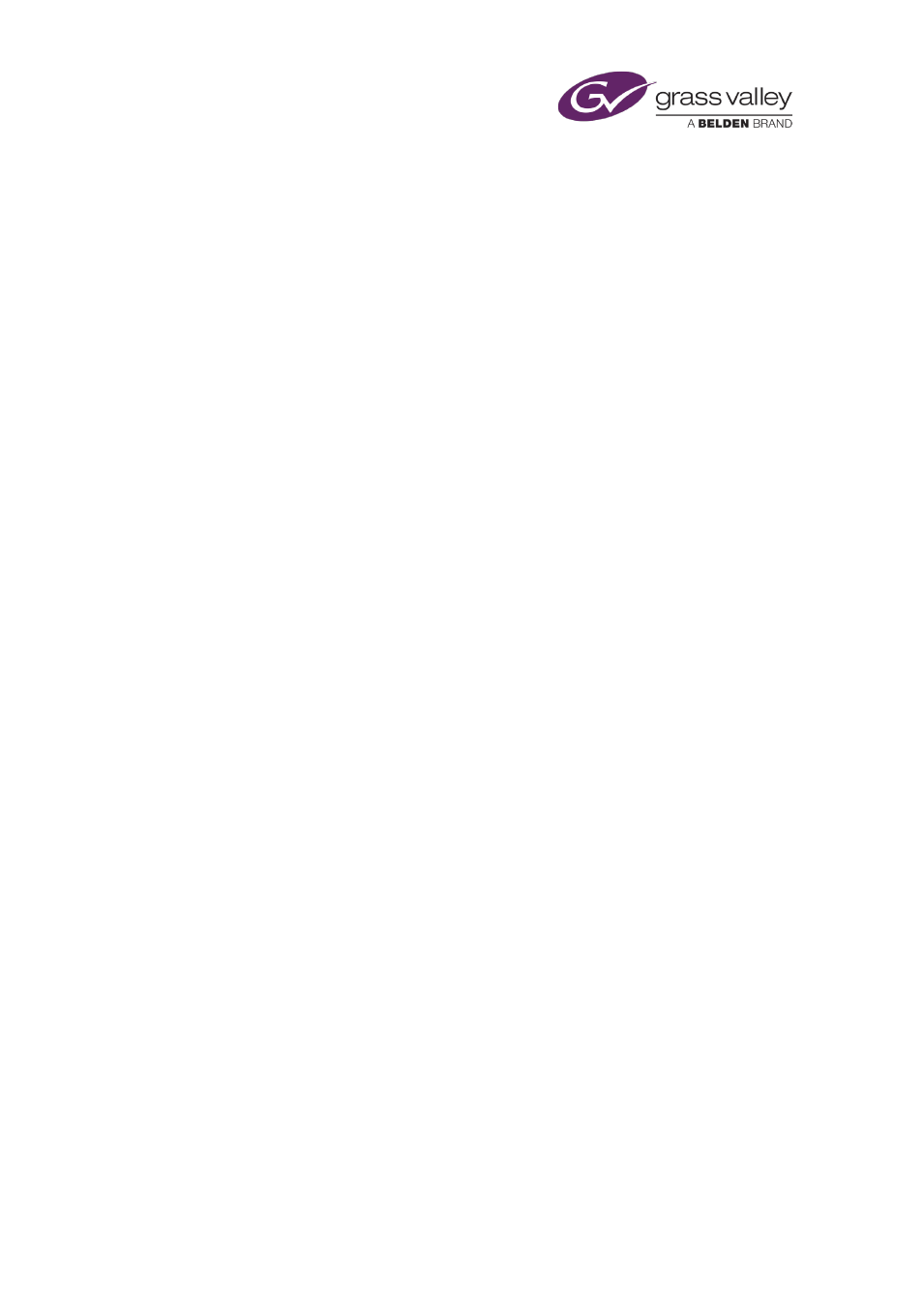
The Event Editor
•
Prevent iTX returning a pass-through channel to a live source too early.
, page
•
Prevent iTX continuing a sequence for longer than a specified duration.
, page
•
Enter comments in the Synopsis and Notes boxes.
After expanding the sequence in the Schedule Grid, you can select individual events and edit
them in the Event Editor.
Editing a voiceover-clip event
When you select a voiceover clip in the Schedule Grid, the Event Editor displays details of
properties that you can edit.
Just as when you load a voiceover clip in the Content Selector, you can:
•
Play and listen to the voiceover clip.
•
Enter new values for the in- and out-points of the voiceover clip.
•
•
Select the audio output channels iTX uses to deliver the clip content for the voiceover clip.
Also, you can:
•
Change the title of the event.
•
Change the timing of the event.
•
Change the audio levels of the voiceover clip and any video clip that plays at the same
time.
•
Set the duration of the audio ramps at the start and end of the voiceover.
page 112.
Editing a subtitle event
When you select a subtitle event in the Schedule Grid, the Event Editor displays details of
properties that you can edit.
You can:
•
Change the title of the event.
•
Change the start time of the event.
March 2015
iTX Desktop: Operator Manual
79
