Using the follow-next feature – Grass Valley iTX Desktop v.2.6 User Manual
Page 146
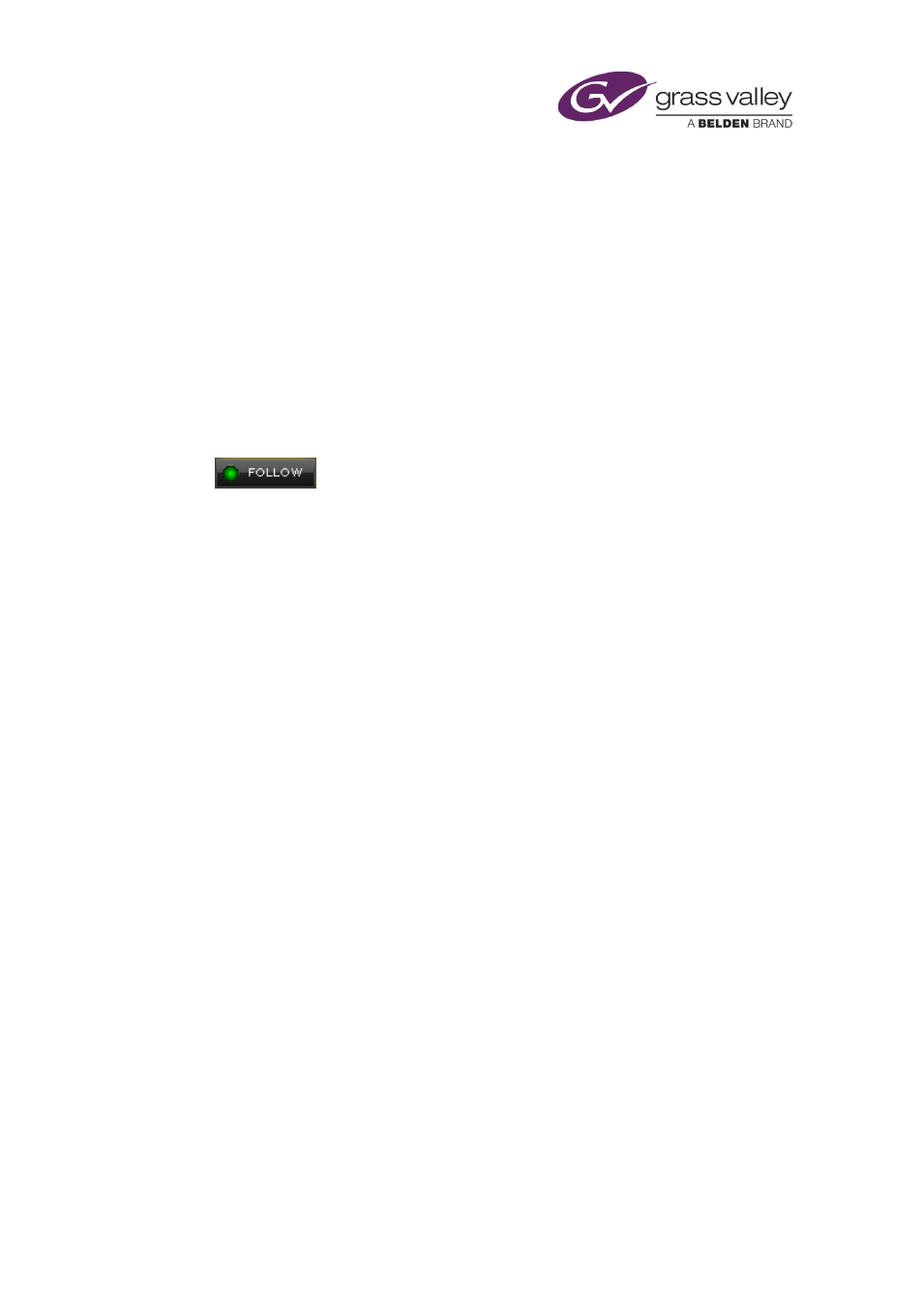
The Event Editor
Using the follow-next feature
While monitoring the progress of a live schedule, you may often want to preview the next
event while the current one is taking place.
You can do this after selecting the next event in the Schedule Grid, to load its details into the
Event Editor. Alternatively, you can use the follow-next feature to select the next event
automatically; the Event Editor then loads the next-event details as each event happens.
Set up iTX to automatically display details for the next event in the Event
Editor
1.
Select Follow on the Event Editor (the button indicator displays a green light).
The Event Editor displays details of the next event as each event takes place.
Note:
•
You may cancel selection of the follow-next feature either by clicking Follow or by clicking
an event in the Schedule Grid.
March 2015
iTX Desktop: Operator Manual
126
