Channel-status indicators – Grass Valley iTX Desktop v.2.6 User Manual
Page 154
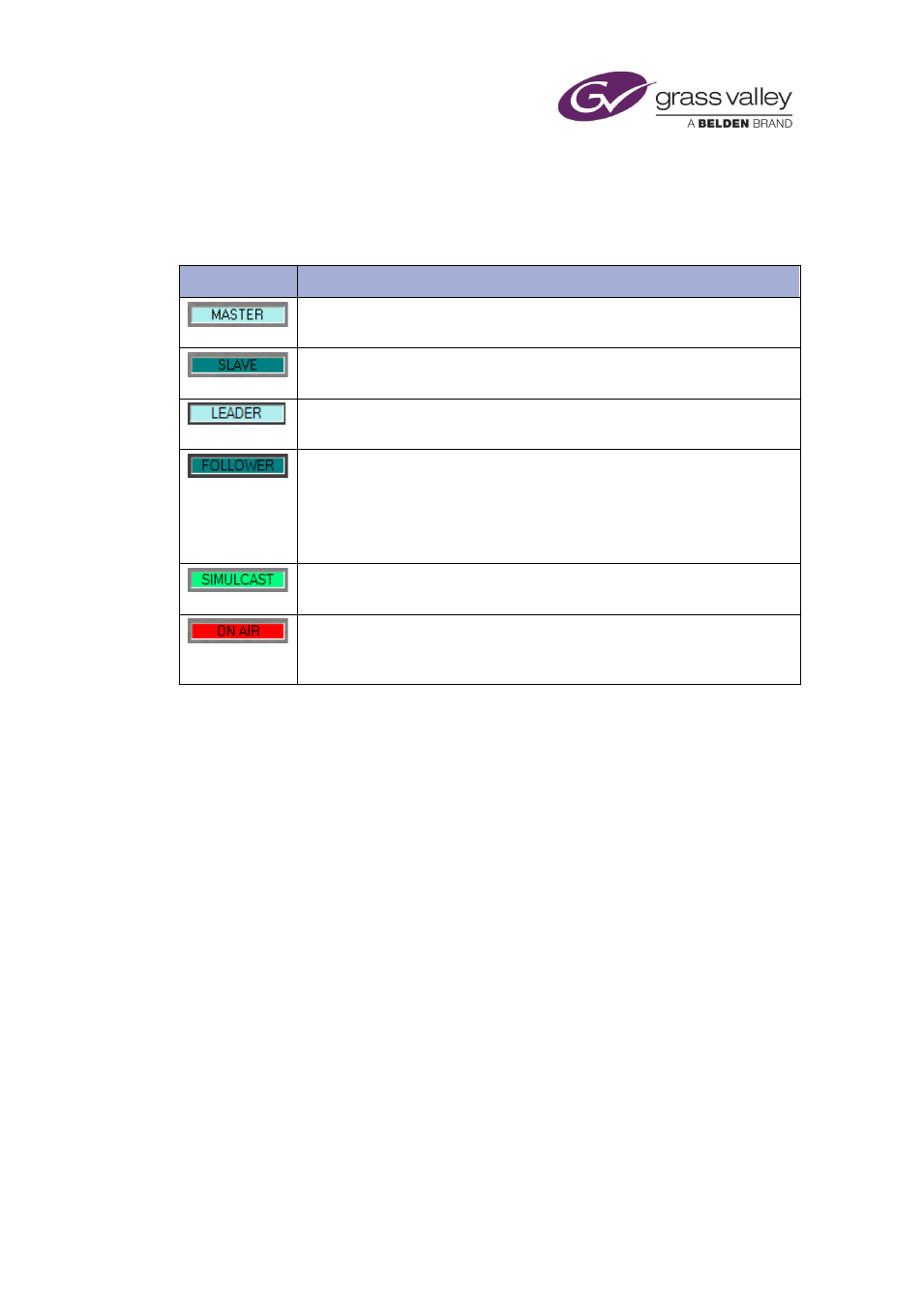
The Schedule Grid
Channel-status indicators
Indicators on top of the Schedule Grid show the status of the channel you are viewing:
Indicator
Description
In an Output Server 1 master/slave system, this indicator appears for the
master (main) channel.
In an Output Server 1 master/slave system, this indicator appears for the
slave (backup) channel.
In an Output Server 2 leader/follower system, this indicator appears for the
leader (main) channel.
In an Output Server 2 leader/follower system, this indicator appears for any
of the follower channels. This includes:
•
Backup channels
•
Simulcast channels
•
Simulcast backup channels.
In an Output Server 2 simulcast system, this indicator appears on simulcast
and simulcast backup channels, alongside the Follower label.
In a system with a matrix router, this indicator appears when the channel
output is routed to a destination to which the transmission system is
connected.
Note:
•
Channel control and schedule changes cannot be performed on Slave, Follower or
Simulcast channels.
Creating a schedule event by dropping an item into the Schedule Grid
When you drag an asset (or other schedule item) with an automatic time mode from the
Content Selector and drop it onto the Schedule Grid, iTX creates a new schedule event
immediately after the event onto which you drop the asset.
If you perform the same task using an asset that has a Fixed time mode, it does not matter
where you drop the asset – iTX creates an event at the schedule location determined by the
preset time of the asset. The preset time is retained as long as the start is in the future. You
can't add an item with a Fixed time mode to a schedule if it has a preset time that is in the past.
If you add an asset with a Fixed time mode to a live schedule where the current on-air event is
on hold, the playout of future events in the schedule may be affected. This happens when the
start time of the item with the Fixed time mode occurs during the playout of the event on hold.
The event on hold is trimmed when the Fixed event goes to air. iTX skips any events on the
Schedule Grid between the event that is on hold and the end of the Fixed event.
March 2015
iTX Desktop: Operator Manual
134
