Preview a group of selected schedule events, The direct preview control – Grass Valley iTX Desktop v.2.6 User Manual
Page 357
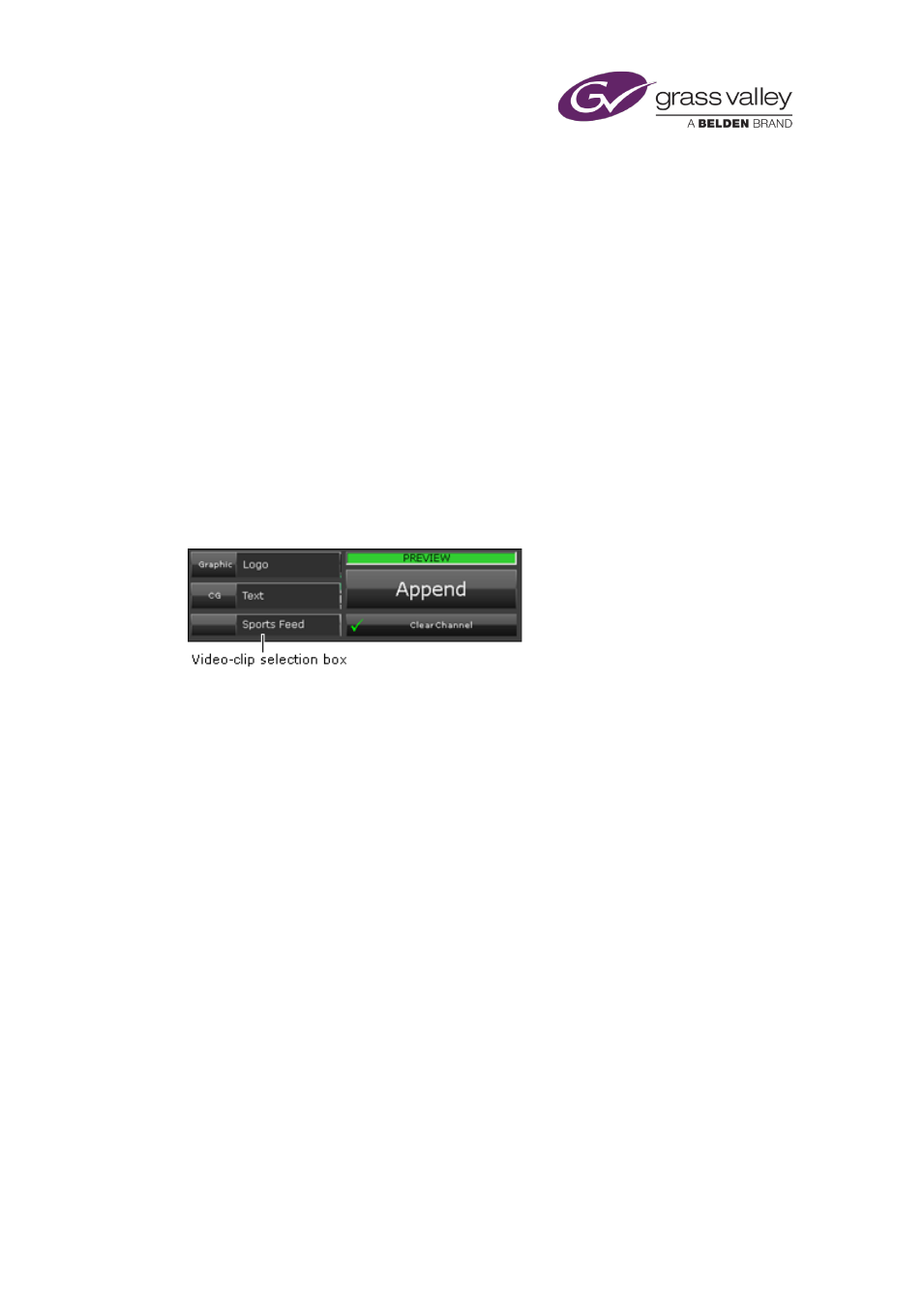
Optional features
Preview a group of selected schedule events
1.
On the Preview Channel layout, select a group of events in a playout or edit channel.
2.
Click PVW Block.
iTX plays the events in the preview channel. For each one, it plays the end of the previous
event, the selected event and the start of the following event.
It plays the selected events in full, unless the duration of an event is longer than a channel
allows; in which case, it plays just a portion of the event, including the start, end and
transitions.
The Direct Preview Control
In an iTX system with a preview channel, you may use the Schedule Preview Control to view
transitions; we describe how you do this in the previous topic. Alternatively, you may use
another component to view marked portions of video clips. The component you use for this is
the Direct Preview Control:
A layout with this component usually also contains these components:
•
A PinPoint panel.
•
A Media Viewer.
•
A Schedule Grid, displaying the contents of the schedule in the preview channel.
You use the PinPoint panel to select a video clip and load it into the Direct Preview Control. You
may play the video clip in the Media Viewer and adjust its in- and out-points.
You may then play the video clip with its modified boundary points in the preview channel. To
do so, you use the Append button to create an event in the preview-channel schedule; iTX
inserts the video clip in its own sequence in this schedule.
You can include a still image with a CG before the video clip in the sequence by specifying them
in the Direct Preview control.
As you add one clip after another to the preview-channel schedule, iTX plays out the sections of
them between their marked points.
Note:
•
A CG, if used, should show the name or title of the video clip. For iTX to be able to insert
the correct information in the CG, the CG must have an editable text block containing
either “NAME” or “TITLE” (in block capitals) in the Label box.
March 2015
iTX Desktop: Operator Manual
337
