Using a shortcut when entering a time value, Entering a time value through the time calculator – Grass Valley iTX Desktop v.2.6 User Manual
Page 218
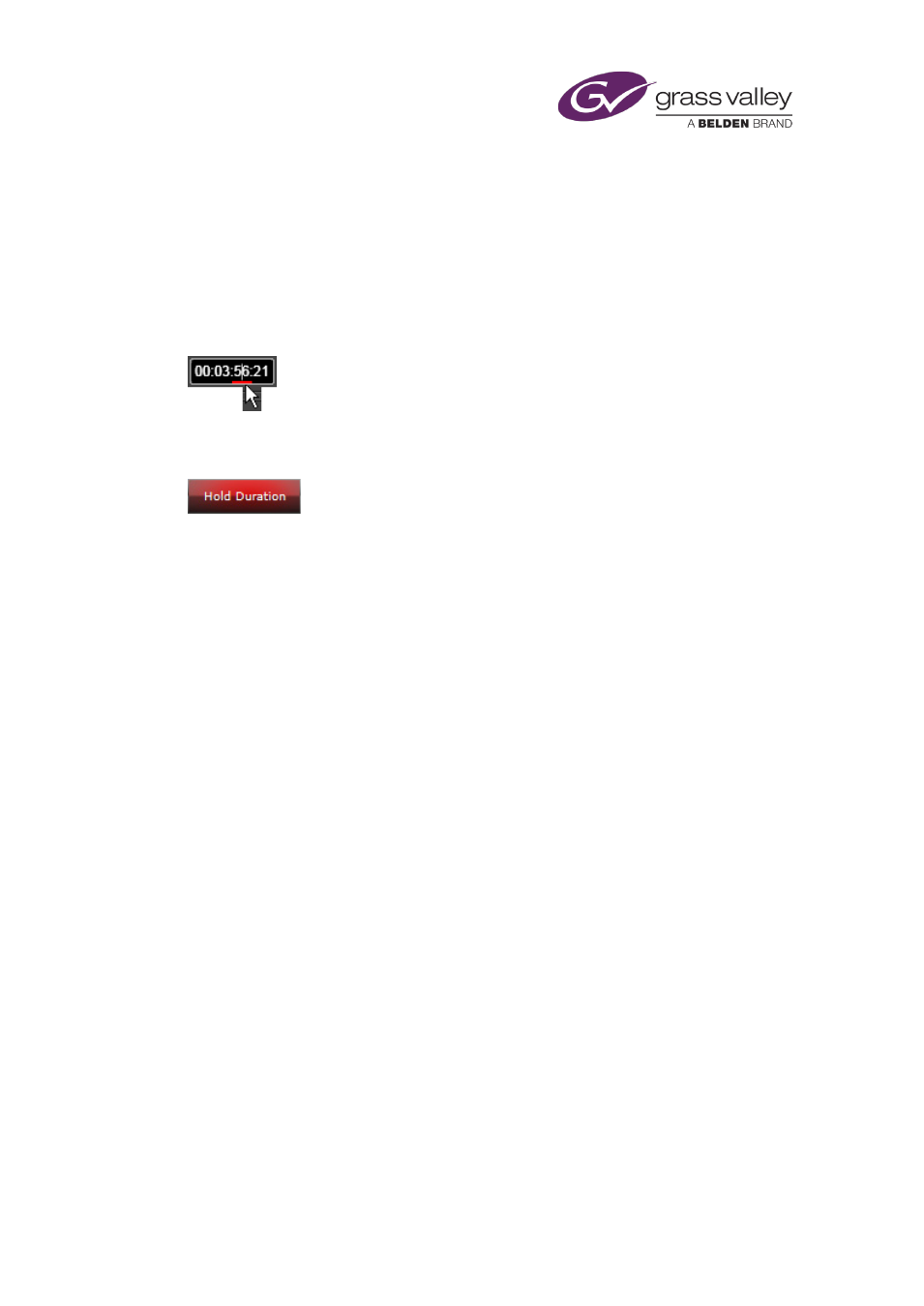
Common operational tasks for iTX Desktop features
Slightly different time-entry boxes appear on some layouts, such as the Asset layout. These do
not have trim buttons, but let you scroll the value of any individual unit in an entry up or down.
Clicking a unit value selects it – a flashing cursor appears. You may then change the value in
either or two ways:
•
You may press the up and down arrow keys on your keyboard.
•
After placing your mouse pointer over the value, you may use your mouse wheel.
A red bar under a value shows it is possible to change the value by rolling your mouse wheel:
Editing the duration of a video clip, music event or voice over automatically enables the Hold
Duration button.
Using a shortcut when entering a time value
You can quickly enter a time value for a simple round number by omitting pairs of zeros.
In this shortcut process, iTX automatically enters zeros after any colon (:) that is not followed by
a number, and for any unit that you do not enter a value for – reading from right to left. iTX
treats a period (or full stop) as equivalent to a colon.
So, if you want to quickly enter a time of 10 minutes, type "10.."; press Return to enter the new
value directly in a time-entry box, or click OK if you are working with the Time Calculator. The
display then shows the full time value in the timecode format.
Entering a time value through the Time Calculator
You use the Time Calculator to enter a time value in a time-entry box. You may use its
calculator functions to calculate a time value.
March 2015
iTX Desktop: Operator Manual
198
