Pop-up layouts, Starting the itx desktop – Grass Valley iTX Desktop v.2.6 User Manual
Page 27
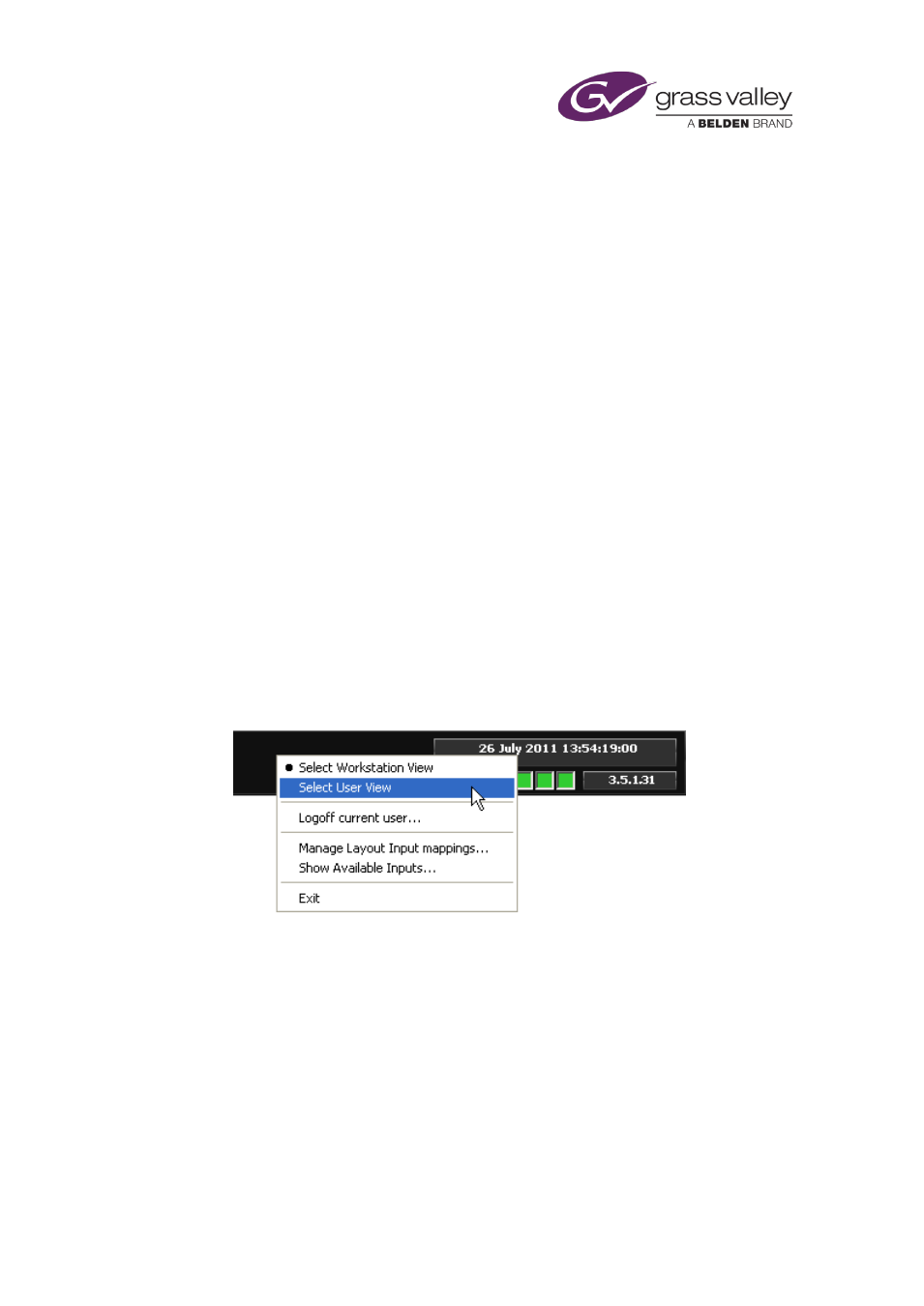
About iTX
Pop-up layouts
A layout may contain a selection button for a pop-up layout; this is a layout of any size that
appears on top of the main layout. Clicking the button causes the pop-up layout to appear and
become active. When you finish using the pop-up layout, you close it to return to the main
layout.
Starting the iTX Desktop
You log onto the iTX network at your workstation by entering your username and password in
the standard Microsoft network log-on dialog. Once you have done this, you can start the iTX
Desktop.
1.
Do one of the following to start the iTX Desktop.
•
Double-click the ITX Desktop shortcut on your Windows desktop.
•
Select the iTX Desktop from the Windows Start menu.
The iTX Desktop opens and displays the first of the available iTX layouts in the primary
view. The Starting Desktop message box shows the progress as iTX loads the view and
displays the first layout assigned to that view.
The primary view is determined by the views available to your workstation; a view is
available when it has layouts assigned to it. When a workstation view is available, it is the
primary view; otherwise, the user view is the primary view.
2.
If you need to change the iTX Desktop view, do the following.
•
Right-click the title bar to display the iTX Desktop menu:
•
Select the workstation view or user view from the menu.
When you first change the view after starting the iTX Desktop, the Loading View message
box shows the progress as iTX loads the view and displays the first layout assigned to that
view.
Note:
•
To work, the iTX Desktop needs the services that run on the iTX system servers. You may
need to ask your system administrator to ensure these services are running.
March 2015
iTX Desktop: Operator Manual
7
