Adding a still-image event to a schedule, Change the title of a still image, Change the default duration of a still-image event – Grass Valley iTX Desktop v.2.6 User Manual
Page 59
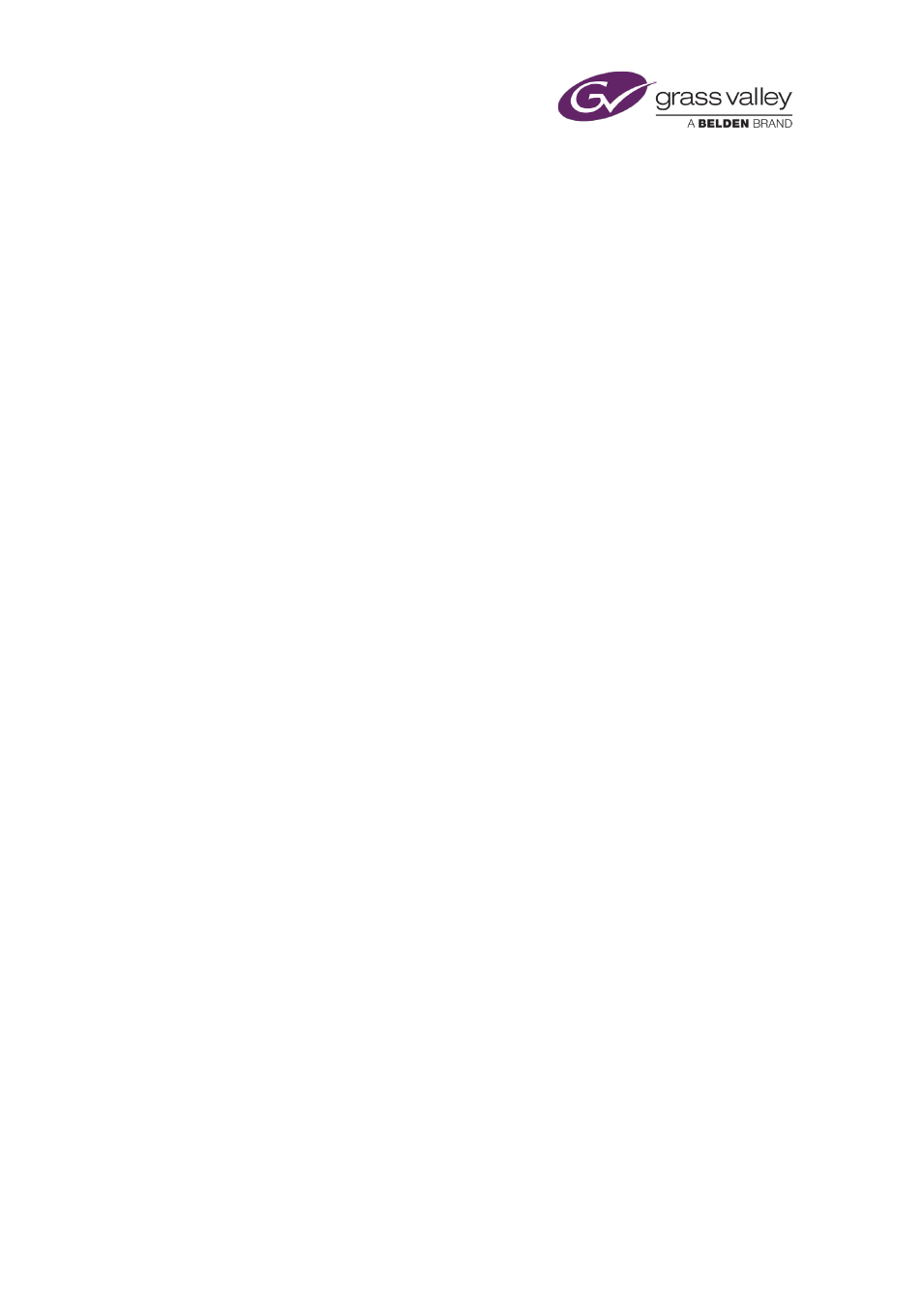
The Content Selector
Adding a still-image event to a schedule
You may add a still-image event to a schedule as either a primary event or a secondary event.
Adding a still-image event as a primary event
To create a still-image event as a primary event, you drag and drop a still image onto the
Schedule Grid or a clear part of the Timeline Display.
iTX enters the new event in the Schedule Grid; it displays a block to represent the event on the
Timeline Display.
Adding a still-image event as a secondary event, for a picture-in-picture effect
You can create a picture-in-picture effect by dropping a still image onto a primary event (which
may feature either a video clip or another still image) on the Timeline Display. The new event
becomes a secondary event; it is associated with the primary event you drop the still image
onto.
The still image in the secondary event displays within an area of the picture in the primary
event. You define this area in the Event Editor when the secondary event is selected.
iTX enters the new secondary event in the Schedule Grid. It displays a block to represent the
event on one of the video tracks (PGM A or PGM B) on the Timeline Display – alongside the
block (on the other video track) for the associated primary event. You should check and edit the
properties of the secondary event – in particular, its offset – in the Event Editor.
Change the title of a still image
1.
Select a still image in the Stills-palette selection pane.
2.
Enter the new title in the Title box; press Return to complete the entry.
iTX displays the new title of the still image in the palette selection pane.
Change the default duration of a still-image event
iTX assigns a default duration to any still-image event you create using a still image from the
Stills palette. You can change this default value.
1.
Enter the new value in the Dur box.
Note:
•
You can change the duration of a still-image event by using the Event Editor.
March 2015
iTX Desktop: Operator Manual
39
