Change the position of an animated logo, Clear the workspace, Setting the cg application window options – Grass Valley iTX Desktop v.2.6 User Manual
Page 251: About the cg application window options, Select the options operating mode, Set the grid options
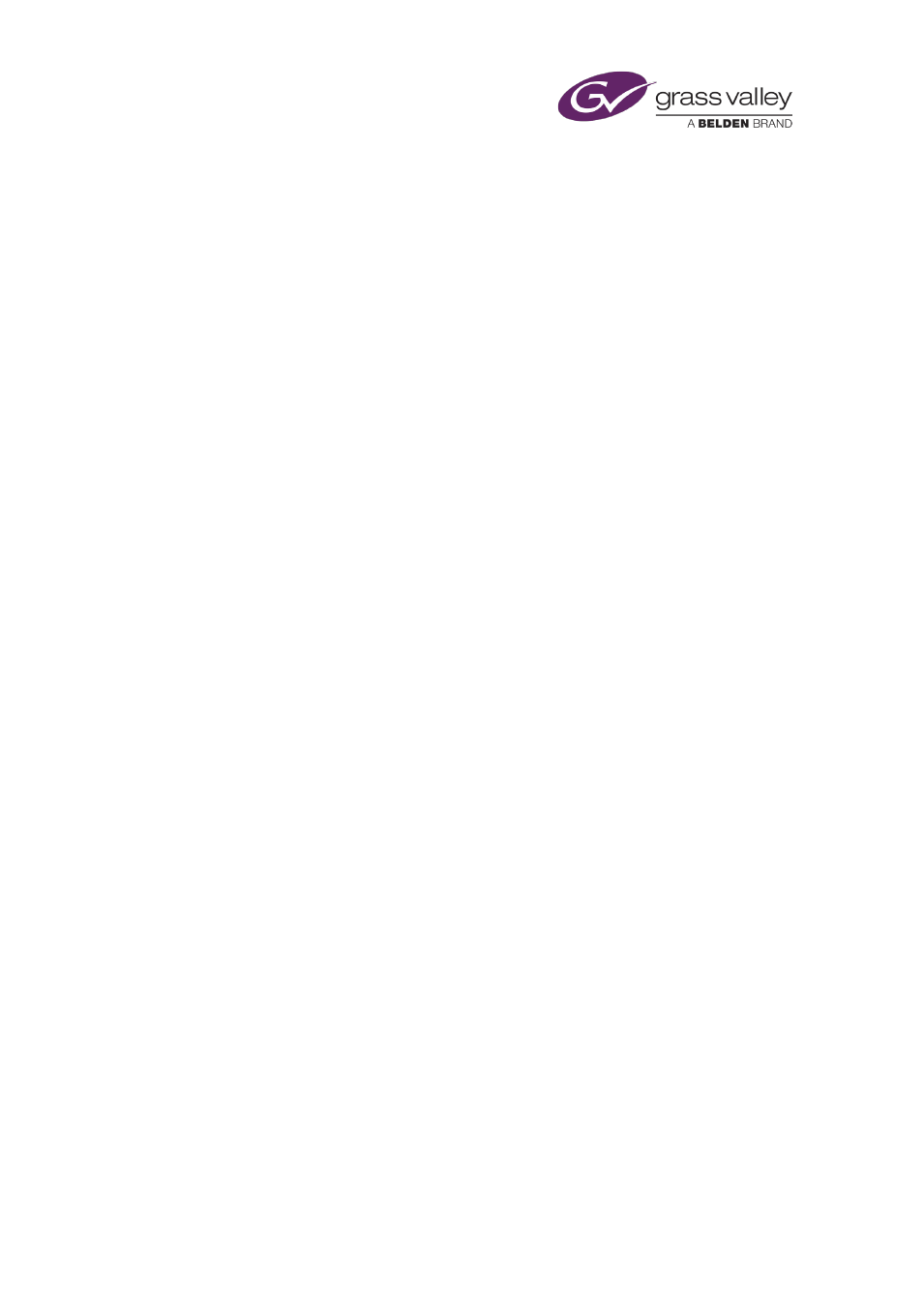
The CG application
Change the position of an animated logo
You can re-position an animated logo by using the positioning controls.
1.
If you want to move the animated logo, do one of the following.
•
Click the X and Y trim controls to change the X and Y co-ordinates.
•
Enter specific X and Y values in the X and Y boxes: click X or Y to display a numeric
keypad; enter the value using the keypad.
Clear the workspace
If there are any objects within the workspace when you start to design a new CG, you can clear
the workspace in a single operation.
1.
Click Reset.
The CG application displays the Reset Template dialog, prompting you to confirm your
request.
2.
Click Yes.
The CG application removes all text, rectangles and images from the workspace.
Setting the CG application window options
About the CG application window options
The workspace contains an invisible grid of horizontal and vertical lines. You can use the grid
when resizing or positioning an object – the object "snaps to" (i.e. aligns with) the nearest grid
line when the snap-to-grid option is enabled.
Within the workspace, the CG application can display a guide frame that shows the safe area
for CG objects; this is the area within which you need to position an object to ensure it is visible
in television pictures displayed at the aspect ratio of your playout channel (16x9 or 4x3).
In the options mode, the CG application displays the controls that enable you to set options for
the grid and the safe-area guide frame.
Select the options operating mode
1.
Click Options to select the options operating mode.
Set the grid options
1.
Click Snap To Grid to enable the option (the button indicator displays a green light) if you
want the CG application to locate objects on the nearest grid line when you resize or
position them; disable the option if you want to be able to resize and position objects
freely.
2.
In the Size box, enter a value for the distance (in pixels, from 0 to 99) between grid lines.
March 2015
iTX Desktop: Operator Manual
231
