Set the spacing of cg text, Apply a drop shadow to cg text, More details – Grass Valley iTX Desktop v.2.6 User Manual
Page 230: E 210
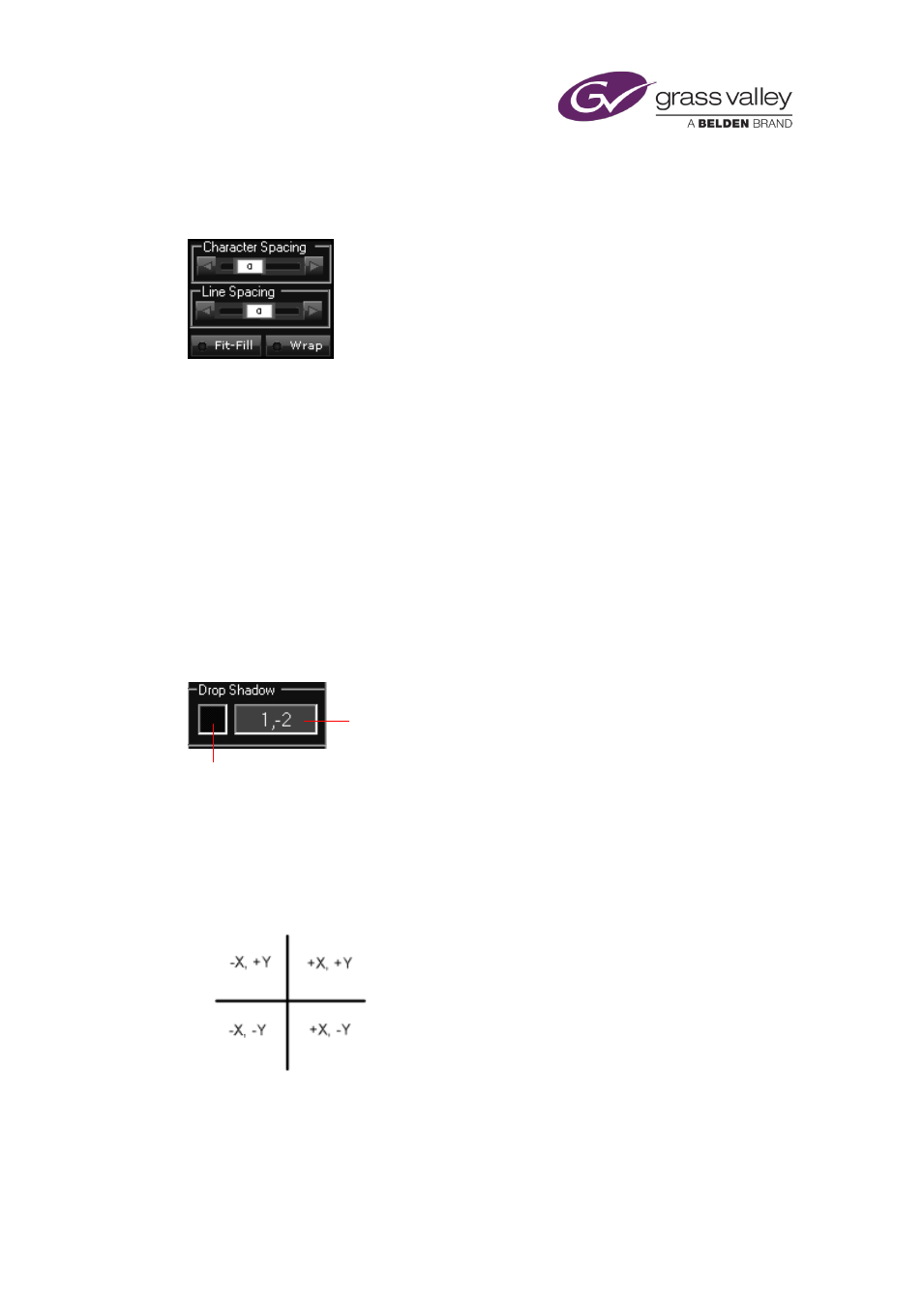
The CG application
Set the spacing of CG text
The typesetting controls enable you to adjust the text layout:
1.
Select a text block.
2.
To adjust the space between characters (also known as kerning), use the Character Spacing
controls: drag the slider or click a nudge button.
3.
To adjust the space between lines (also known as leading), use the Line Spacing controls:
drag the slider or click a nudge button.
4.
To squeeze or stretch a line of text to fit its text box, select Size to fit.
5.
To allow iTX to insert line breaks in text that is longer than its text block, select Word
Wrap.
Apply a drop shadow to CG text
You use the Drop Shadow controls to place a drop shadow at any point around text; you can
select the color of the shadow.
1.
Select a text block.
2.
Click the color box to display the Color Selector; pick a color for the drop shadow.
3.
In the text box, enter the shadow offset in terms of X and Y. By setting these values either
positive or negative you can specify the direction of the shadow, as shown in the graphic
below.
Text box
Color box
March 2015
iTX Desktop: Operator Manual
210
