Grass Valley iTX Desktop v.2.6 User Manual
Page 83
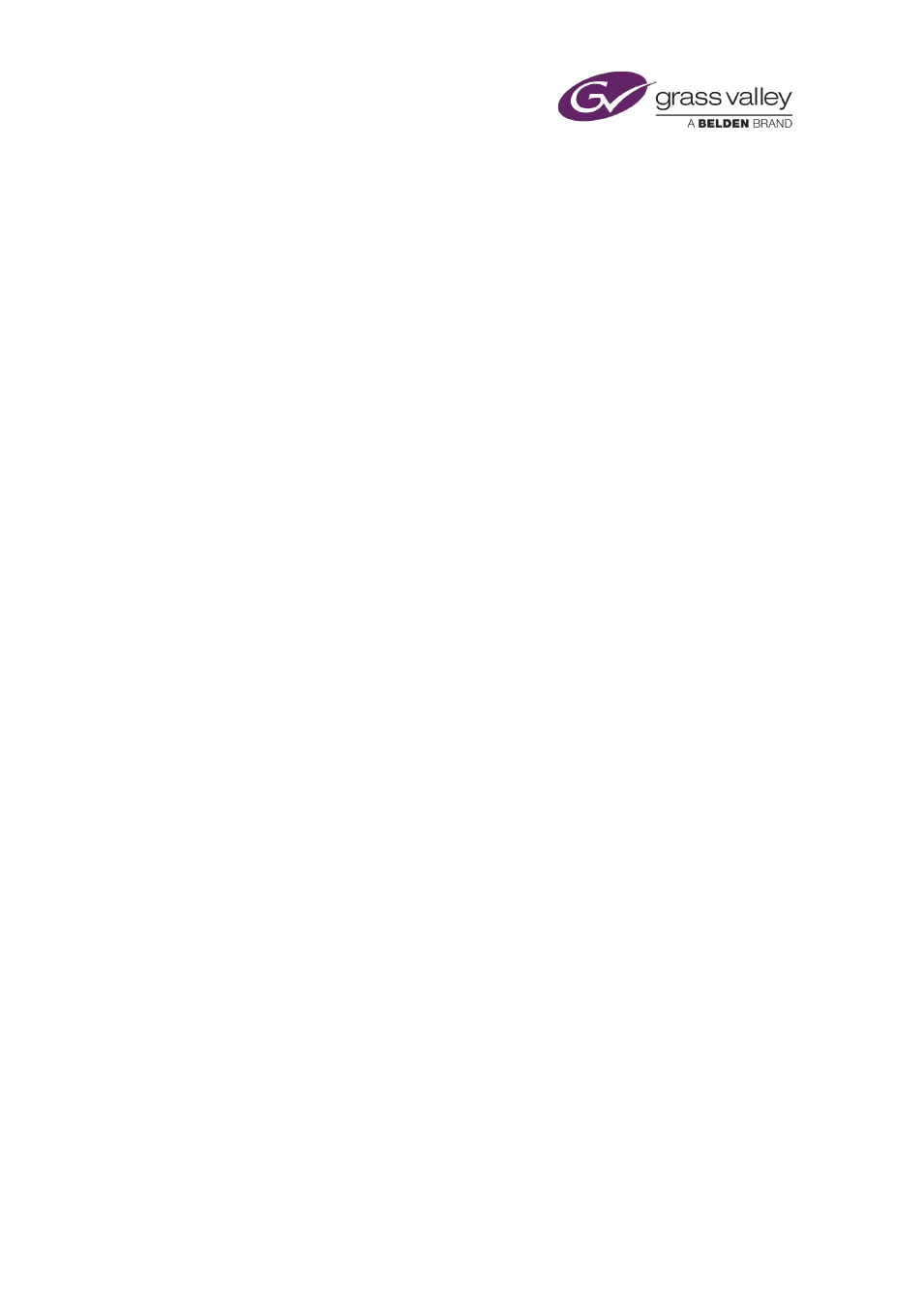
The Content Selector
Adding a studio-source event as a secondary event
Usually you make a studio-source event a secondary event. To do this, you drop a studio source
onto a primary event on the Timeline Display. The new event becomes a secondary event,
associated with the primary event you drop the studio source onto.
iTX enters the new secondary event in the Schedule Grid. It displays a block to represent the
event on one of the video tracks (PGM A or PGM B) on the Timeline Display – alongside the
block (on the other video track) for the associated primary event.
You should check and edit the properties of the secondary event – in particular, its offset – in
the Event Editor.
Change the default duration of a studio-source event
iTX assigns a default duration to any studio-source event you create using a studio source from
the Studio Sources list. You can change this default value.
1.
Enter the new value in the Dur box.
Note:
•
You can also change the duration of a studio-source event using the Event Editor.
March 2015
iTX Desktop: Operator Manual
63
