Editing a stored schedule, Editing a live event, Editing a slide-show event – Grass Valley iTX Desktop v.2.6 User Manual
Page 100
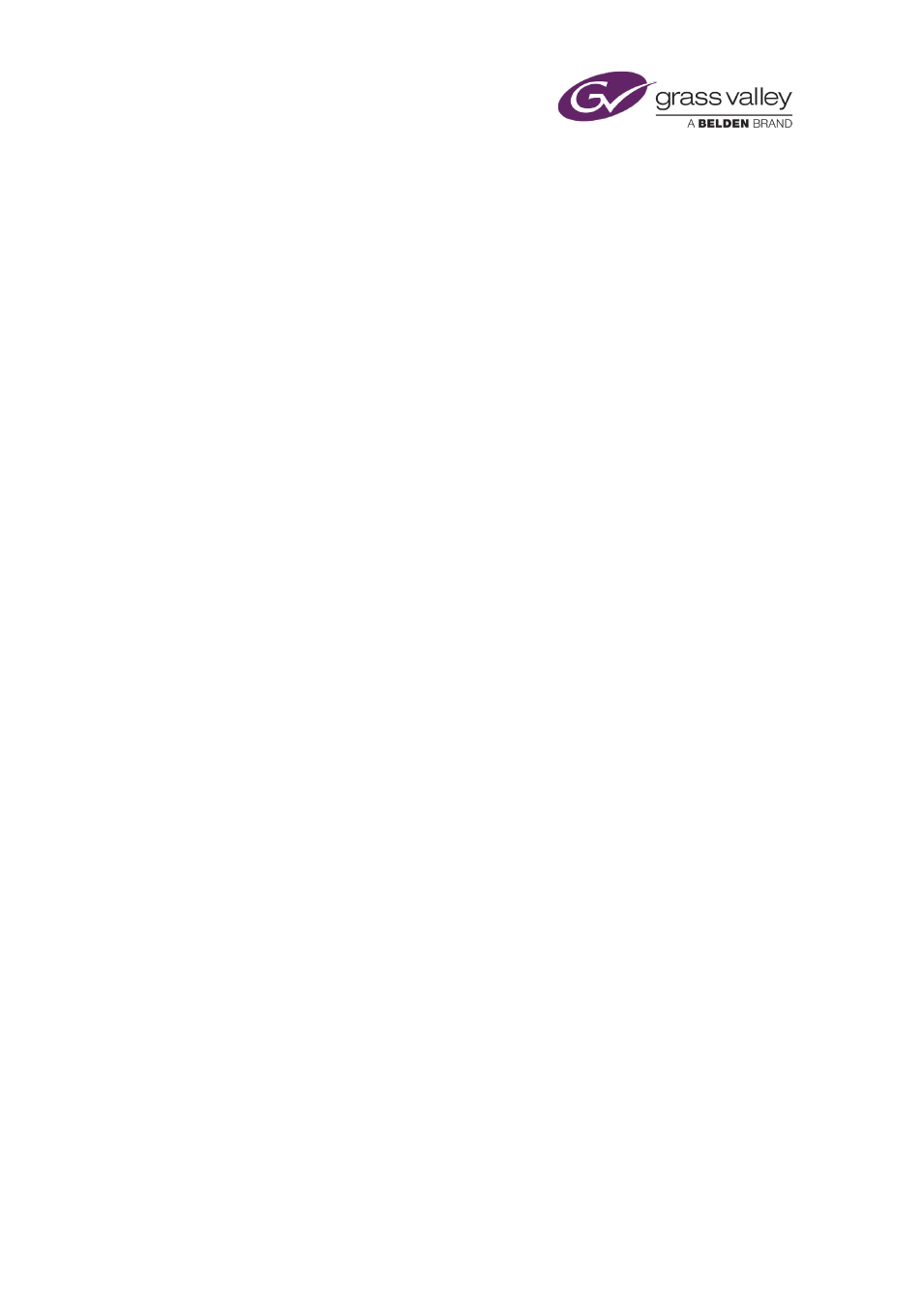
The Event Editor
Editing a stored schedule
When you select the entry for a stored schedule in the Schedule Grid, the Event Editor displays
details of properties that you can edit.
You can:
•
Change the start time of the stored schedule.
•
Enter comments in the Notes box.
•
After expanding the stored schedule in the Schedule Grid, you can select individual events
and edit them in the Event Editor.
The Item Title box contains information about who last changed the schedule; the Notes box
shows where and when the schedule was last modified.
Editing a live event
When you select a live event in the Schedule Grid, the Event Editor displays details of
properties that you can edit.
Just as when you select a live event in the Content Selector, you can:
•
Change the title of the event.
•
Change the duration of the event.
Also, you can:
•
Change the timing of the event.
•
Preview the feed for the event in the preview window.
•
Set a video transition for the start of the event.
•
On Output Server 2 you can also change the Source Format and Active Region of a Live
Event whilst it is on-air.
Editing a slide-show event
When you select a slide-show event in the Schedule Grid, the Event Editor displays details of
properties that you can edit.
Just as when you create a slide-show event in the Content Selector, you can:
•
Add still images or audio clips to the slide show.
•
Change the order of the still images or audio clips.
•
Change the duration of a still image.
•
Adjust the volume of an audio clip.
•
March 2015
iTX Desktop: Operator Manual
80
