Re-ingesting a media file, User rights – Grass Valley iTX Desktop v.2.6 User Manual
Page 299
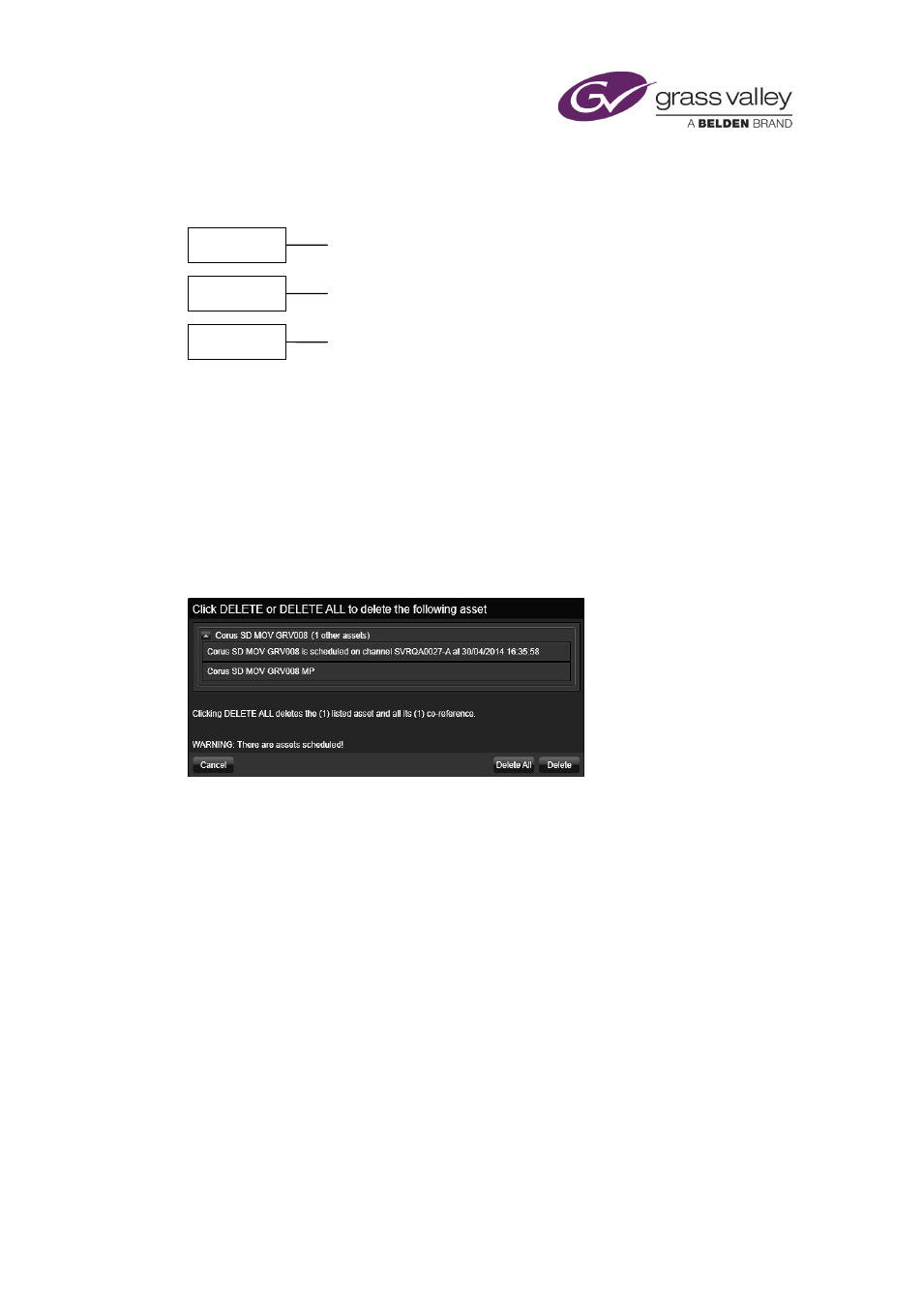
Preparing media items for playout
When you delete a media file instead of an asset, iTX does not automatically delete any assets
that the file is associated with. So, if we delete the broadcast and proxy files in our example,
the video clips are left with no file links:
For this reason, when you want to delete an asset completely, we recommend you delete just
the database asset and allow iTX to delete the media.
Warning when a user deletes an asset in iTX that is in a live schedule
If either a parent or a co-reference asset is part of a live schedule or a schedule that is loaded
into a live channel, the operator will receive a warning in the deletion dialog informing them
which channel or channels the asset is scheduled on, along with the time and date that the first
instance is due on air.
The user is given the option to delete the selected asset or the selected asset and all associated
co-referenced assets.
Re-ingesting a media file
If you place a new media file in the Inbox and it has the same name as a media file for which
there is a database asset, iTX replaces the original media file with the new one on the Media
Store; it links the database asset to the new file; it assigns the media ID of the original file to the
new file.
User rights
What rights you have to work with an asset depend on what permissions are assigned to you
on that asset. In general, most operators have the right to view and modify assets, such as
change their in- and out-points, but not to delete them. Permission to delete assets is normally
given to special groups of operators, such as media managers.
MyClip1
MyClip2
MyClip3
March 2015
iTX Desktop: Operator Manual
279
