Set a transition for a logo event, More details, E 106 – Grass Valley iTX Desktop v.2.6 User Manual
Page 126
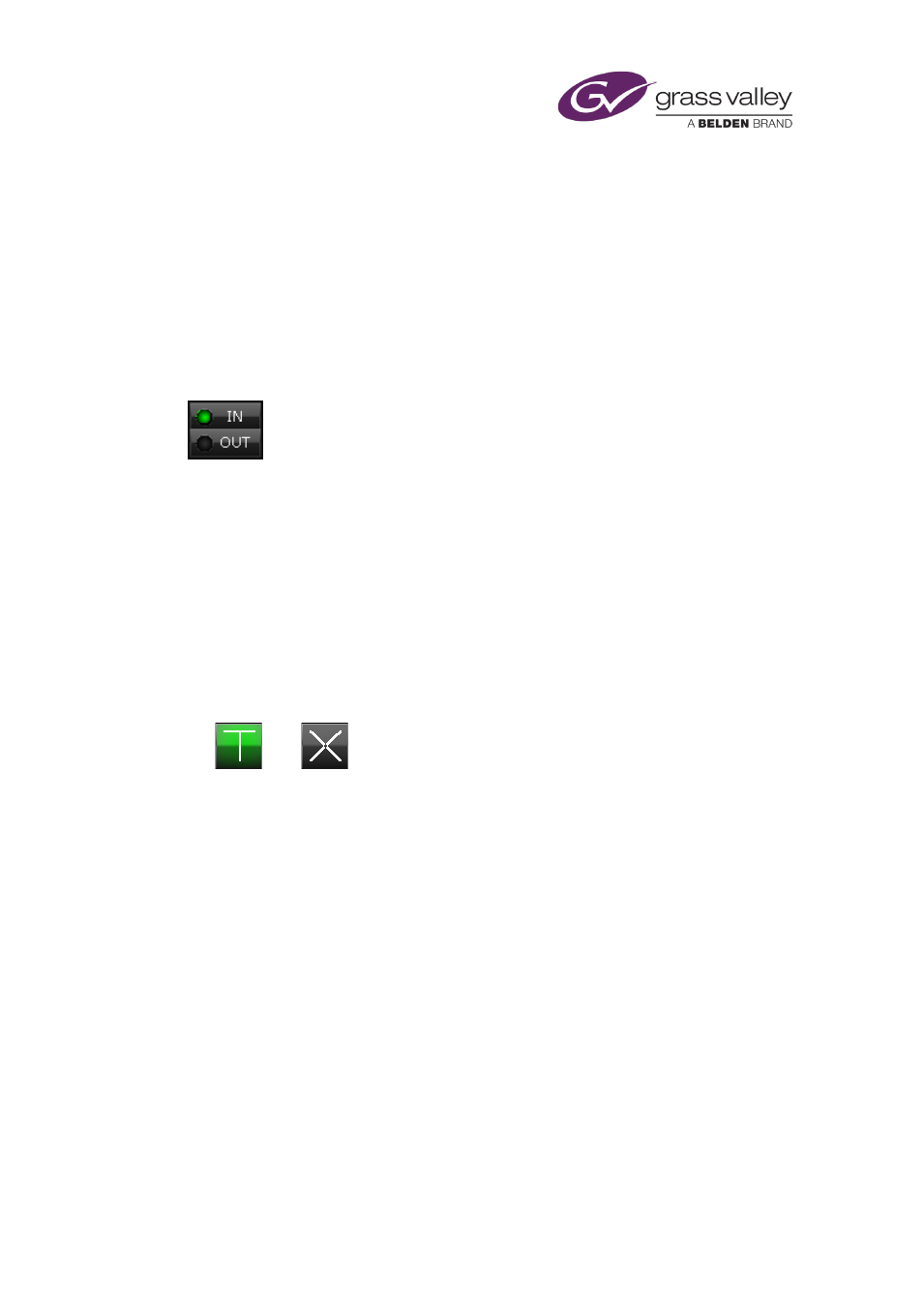
The Event Editor
Transitions and vision effects for secondary events
Setting transitions and vision effects for logo events
You use logos as overlays (secondary events) that play on top of background video clips. iTX
switches them on and off at times that relate to the playout of the background clips.
In the Event Editor, you can set transitions and vision effects for events that include logos.
Whether your settings apply to the start or end of an event depends on which of two indicator
buttons (IN or OUT) is selected:
Set a transition for a logo event
You can set an in-transition for the start of a logo event and an out-transition for the end.
1.
Select a logo event in the Schedule Grid.
The Event Editor displays the event details.
2.
Select IN or OUT, depending on whether you want to set an in-transition or an out-
transition.
3.
Click a transition selection button to select a transition type:
Simple cut. Dissolve.
4.
Do one of the following to set the transition duration.
•
For an in-transition, enter a value in the IN box.
•
For an out-transition, enter a value in the OUT box.
5.
Click Store Changes.
March 2015
iTX Desktop: Operator Manual
106
