The actions tab, Create a low-bit-rate proxy copy of a video clip – Grass Valley iTX Desktop v.2.6 User Manual
Page 329
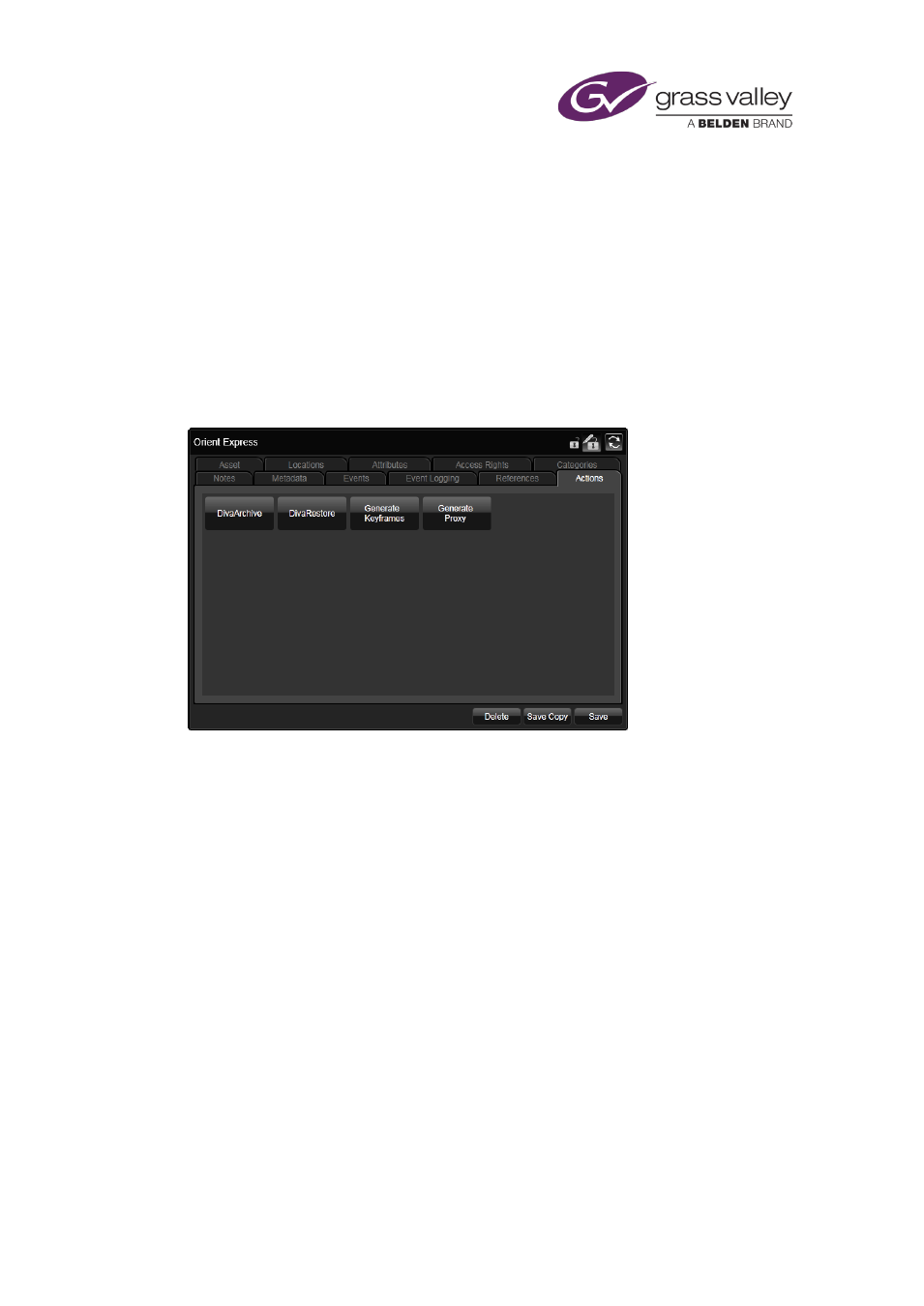
Preparing media items for playout
The Actions tab
iTX has a number of services – called job services – that can perform special actions on assets.
An example is the Keyframe Generation Service; this can create a set of keyframes from a
media file.
A job service checks a job-request list, which iTX holds. When it finds a job that it can do, it does
it.
Some job requests are generated automatically (and added to the list) in system processes. For
example, the generation of keyframes when a media file is ingested through the Media Store
Inbox. Other requests you can make manually by using one of the buttons under the Actions
tab:
Under this tab, you can request a job service to:
•
Create a set of keyframes for a video clip.
•
Create a low-bit-rate proxy version for a video clip.
•
Copy a media file to an archive system.
•
Copy a media file from an archive system to an iTX Media Store.
You may request the job service to perform the same action on a batch of assets.
Note:
•
What action buttons appear under the tab depends on what services are installed in your
iTX system. Your system may need licenses for some job services.
Create a low-bit-rate proxy copy of a video clip
1.
Select a video clip in the results pane.
2.
Click Generate Proxy Media.
iTX displays a dialog showing that a job has been created.
March 2015
iTX Desktop: Operator Manual
309
