The count to control, Select a schedule event for a count, More details – Grass Valley iTX Desktop v.2.6 User Manual
Page 355: E 335
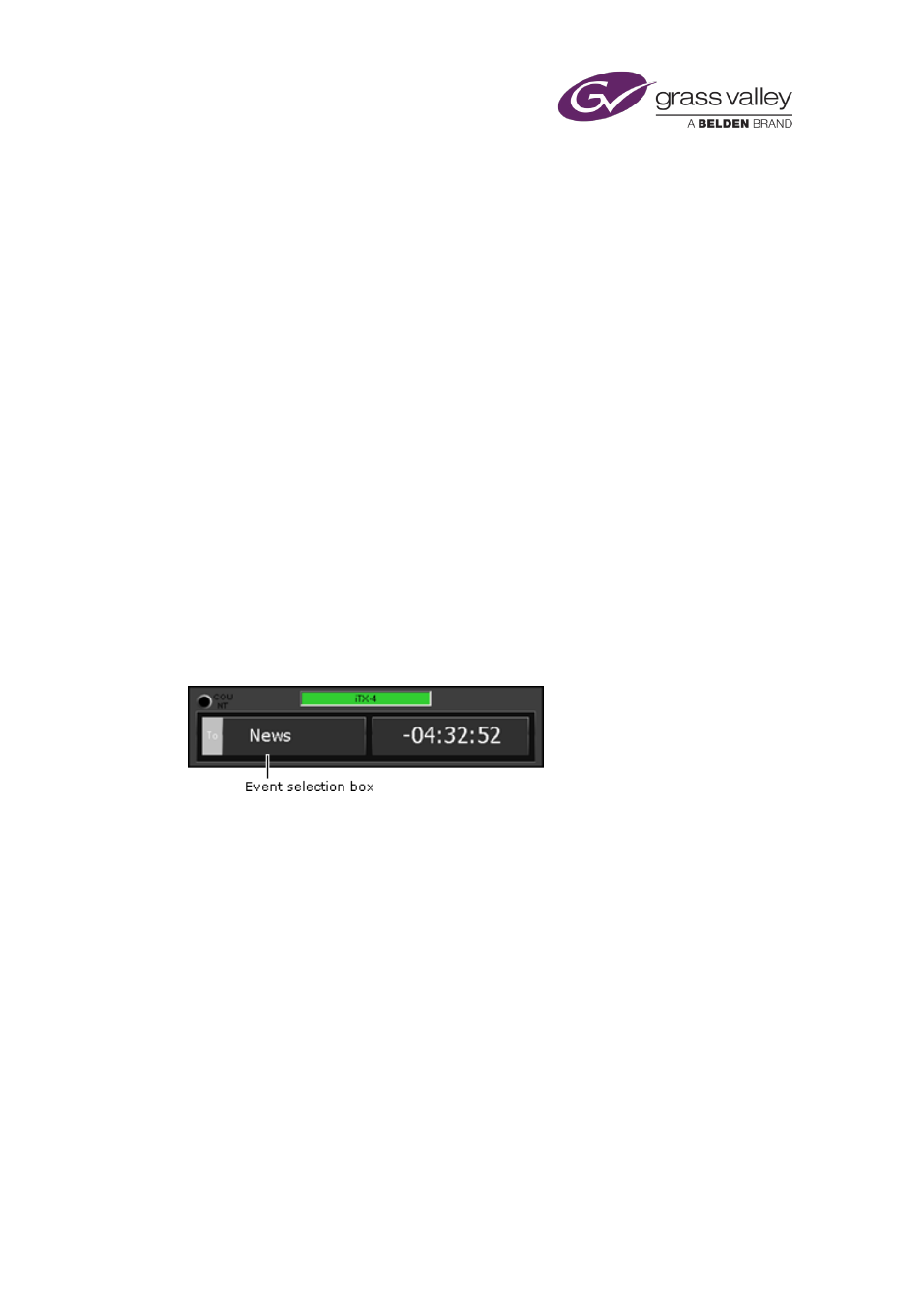
Optional features
Hold the next event in all live schedules in a selected channel view
1.
In the Channel View selector, select a channel view.
2.
Click Gang Hold Next.
iTX puts the next event on hold in all live schedules in the selected channel view.
Cue the next event in all live schedules in a selected channel view
1.
In the Channel View selector, select a channel view.
2.
Click Gang Cue Next.
iTX cues the next event in all live schedules in the selected channel view.
Take the next event to air in all live schedules in a selected channel view
1.
In the Channel View selector, select a channel view.
2.
Click Gang Take Next.
iTX takes the next event to air in all live schedules in the selected channel view.
The Count To Control
The Count To Control counts to, or from, a selected event. You may select the event either in
the Schedule Grid or in the control itself.
The Count To Control shows the name of the event and one of the following:
•
The time to the start of the event; the time is given after a minus (-) sign.
•
The time that has passed since the start of the event, if the event has already started; the
time is given after a plus (+) sign.
The time value is in the format: hh:mm:ss (hours:minutes:seconds).
Select a schedule event for a count
1.
Do one of the following.
•
Select an event in the Schedule Grid.
•
Click the event selection box in the Count To Control. The Select Item To Count To dialog
appears. Select a schedule event; click OK to close the dialog.
March 2015
iTX Desktop: Operator Manual
335
