More details, E 107 – Grass Valley iTX Desktop v.2.6 User Manual
Page 127
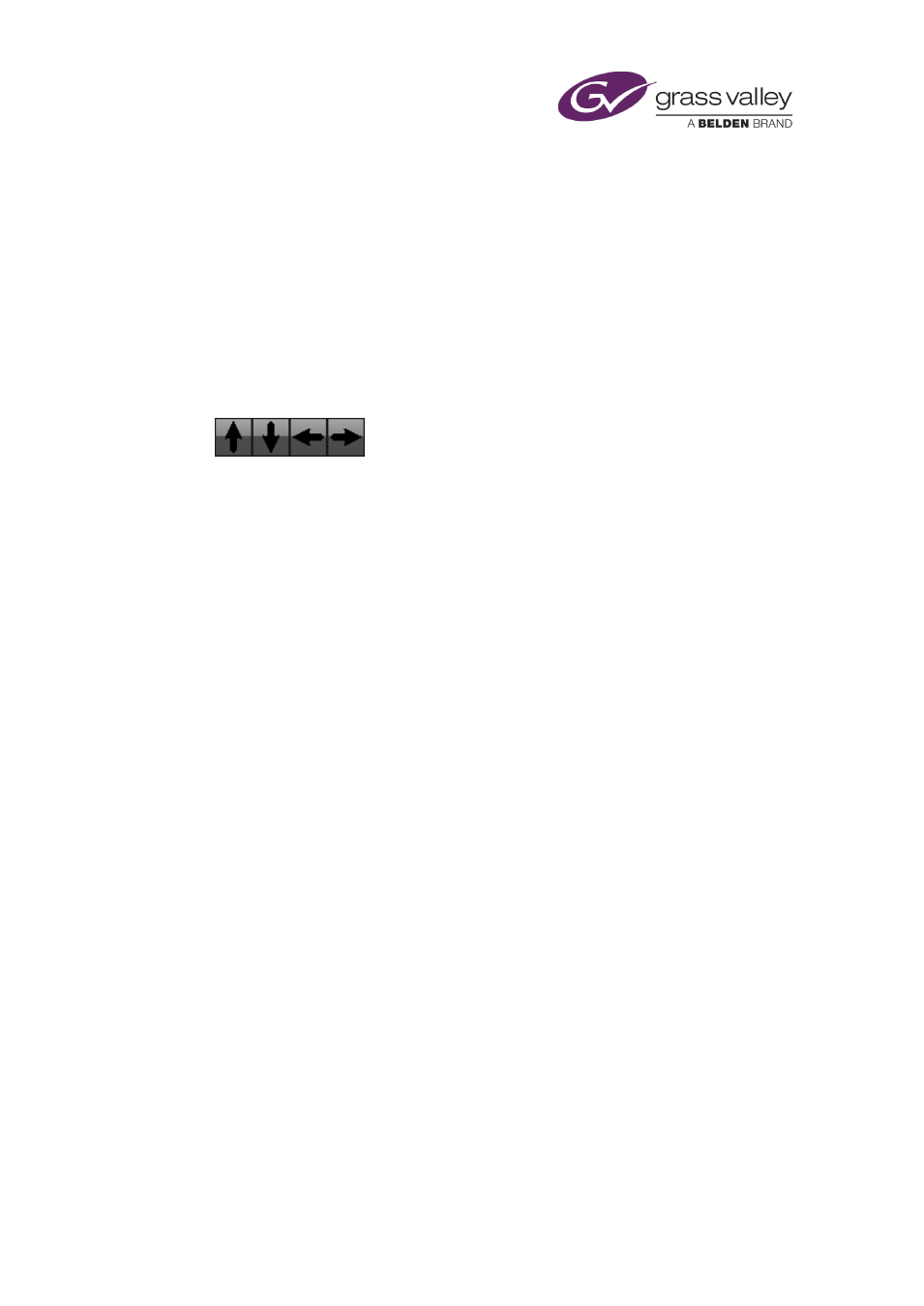
The Event Editor
Set a wipe, slide or squeeze effect for a logo event
You can set separate vision effects (wipe, slide or squeeze) for the start and end of a logo
event.
1.
Select a logo event in the Schedule Grid.
The Event Editor displays the event details.
2.
Select IN or OUT, depending on whether you want the vision effect to happen at the start
or end of the event.
3.
Click WIPE, SLIDE or SQUEEZE to select the type of vision effect.
4.
Click one of the arrow buttons to select the direction of the effect:
5.
Do one of the following to set the duration of the effect.
•
For an effect that happens when the item switches on, enter a value in the IN box.
•
For an effect that happens when the item switches off, enter a value in the OUT box.
6.
Click Store Changes.
March 2015
iTX Desktop: Operator Manual
107
