The live cg inserter, Set up the live cg inserter, Next-event gang buttons – Grass Valley iTX Desktop v.2.6 User Manual
Page 354: More details, E 334
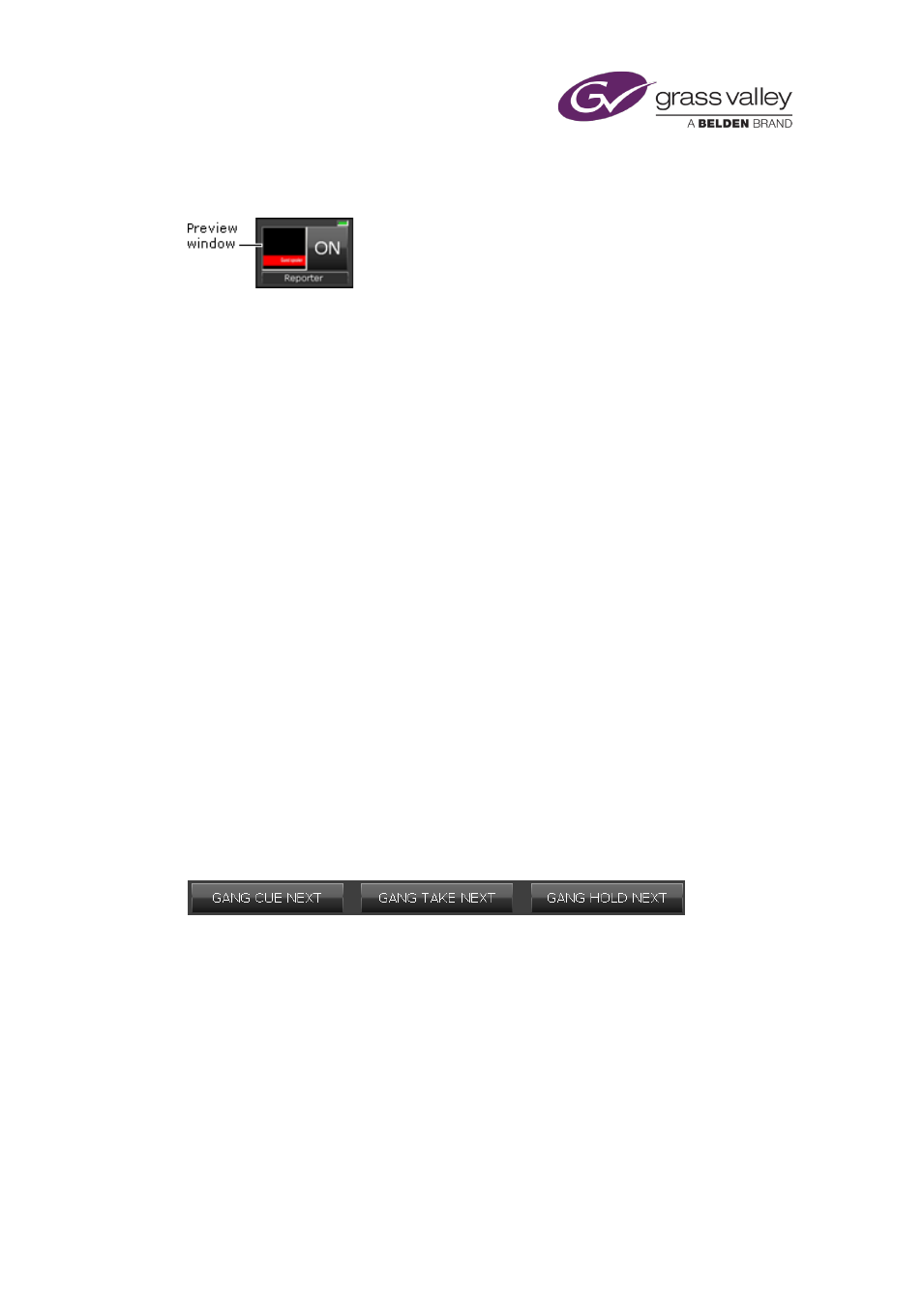
Optional features
The Live CG Inserter
You use the Live CG Inserter to instantly switch a CG on or off during a live schedule, without
creating a schedule event for the CG.
Set up the Live CG Inserter
Before you can use the Live CG Inserter, you need to load it with a CG.
1.
Click the preview window to open the CG application.
2.
Do one of the following to prepare a CG for loading in the Live CG Inserter.
•
Load an existing CG in the workspace of the CG application.
•
Create a CG in the workspace of the CG application.
3.
Click OK to close the CG application.
The Live CG Inserter displays a thumbnail copy of the CG in the preview window, and the
name of the CG underneath.
Manually switch a CG on or off during a live schedule
1.
Click On to switch the CG on or off.
Next-event gang buttons
The Gang Hold Next, Gang Cue Next and Gang Take Next buttons give you manual control of
the next event in the live schedule of all playout channels in the selected channel view.
For all live schedules in the selected channel view, you can:
•
Put the next event on hold.
•
Cue the next event; i.e. get it ready for playing.
•
After the event is cued, take it to air.
Your system administrator may give different labels to these buttons.
March 2015
iTX Desktop: Operator Manual
334
