Grass Valley iTX Desktop v.2.6 User Manual
Page 316
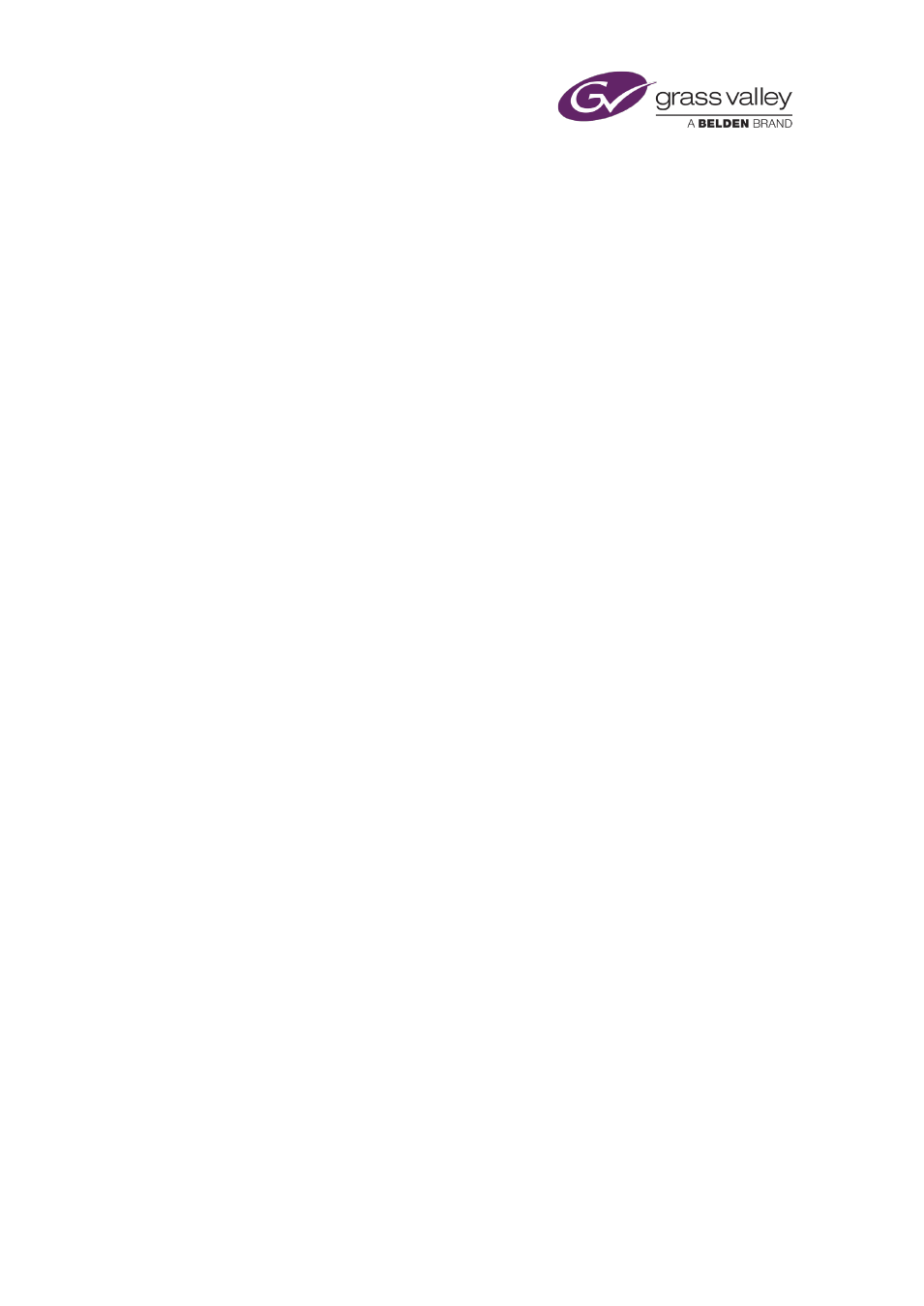
Preparing media items for playout
3.
Do the following to specify a router source.
•
Click Set next to the Source box to display the Router Source Picker.
•
Select a router matrix in the Matrices box, and then a router source from the
displayed list. To quickly find the router source you want, you may type the start of its
name in the search box above the list; only router sources with names that begin with
the same characters then appear in the list.
•
Click OK to close the Router Source Picker.
The name of the source appears in the Source box. You may clear this entry at any time by
clicking the clear button on the right of the box.
4.
Do the following to specify a back-up source, if you want to.
•
Click Set next to the Backup Source box to display the Router Source Picker.
•
Select a back-up source in the same way as you select the source in the previous step.
•
Click OK to close the Router Source Picker.
The name of the back-up source appears in the Backup Source box. You may clear this
entry at any time by clicking the clear button on the right of the box.
5.
Set any of the other properties as necessary:
•
Audio level in the Volume box.
•
Default duration for the live event in the Duration box.
•
Vision effect and duration in the Vision Effect and Vision Effect Duration boxes.
•
Audio-track configuration in the Audio Tracks panel. See below, “Audio Tracks panel”.
6.
Click Save to save the selected asset, or Save Copy to create one.
In the Save As box that appears when you click Save Copy, iTX automatically enters the
router-source alias as the name; you may change this, if you want to, before creating the
live event.
You may add a live event to the Live palette of the Content Selector on the iTX Channel Control
layout; you can then manually create schedule events that feature the live feed.
March 2015
iTX Desktop: Operator Manual
296
