Cancelling a recording, Performing a back-up recording – Grass Valley iTX Desktop v.2.6 User Manual
Page 274
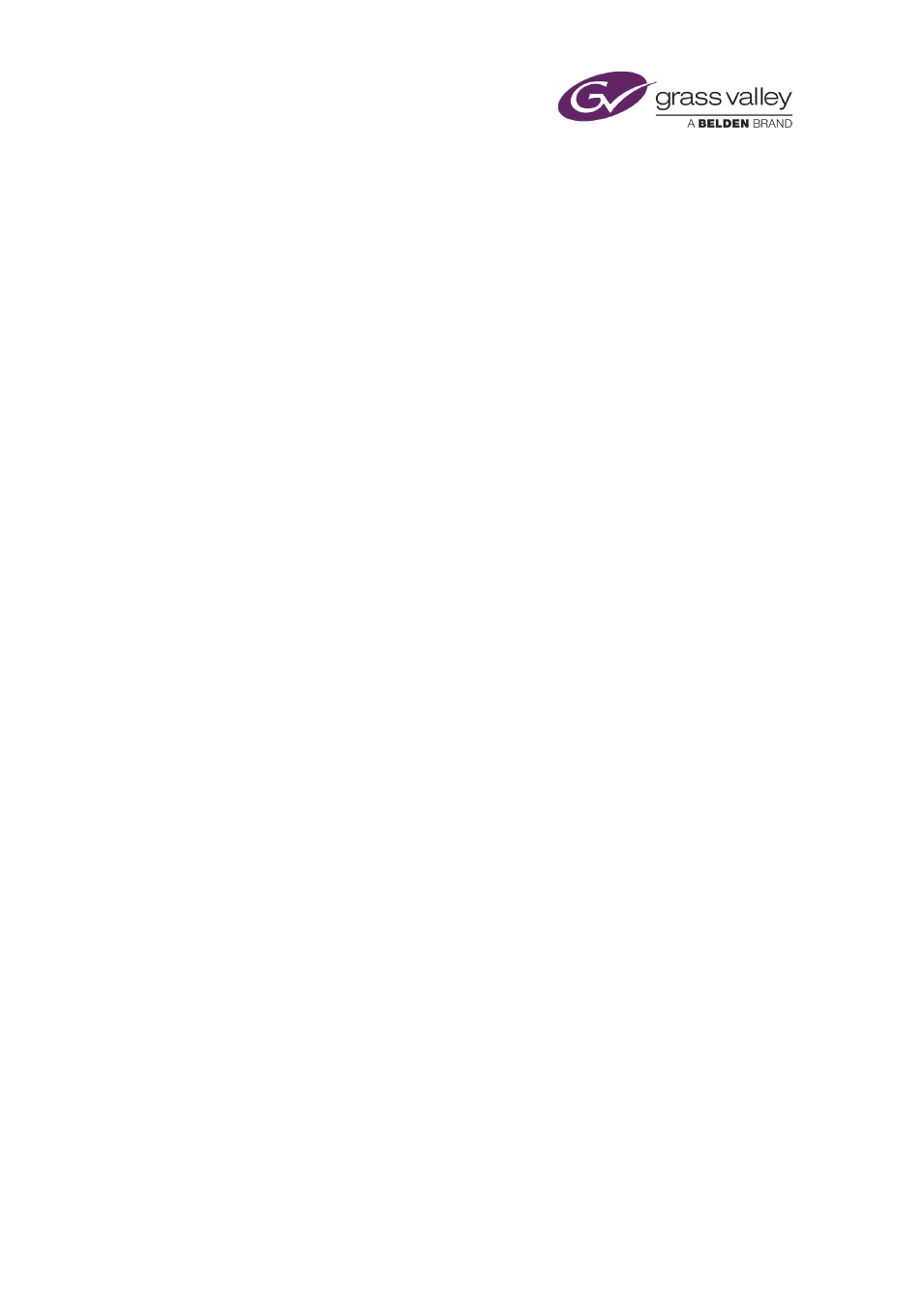
Ingesting media by using an Encode Server
Cancelling a recording
You can cancel a recording by clicking Cancel.
You may do this either before the recording starts or while it is taking place. iTX removes the
asset for the recording from the System Database; it deletes any media files resulting from a
cancelled recording that has started.
If you cancel a recording of a media file that already exists in the iTX system, what happens to
the original media file depends on how the Encode Server is creating the new one.
The Encode Server may be creating the media file on the Media Store:
•
Then, if you cancel the recording before the recording starts, the original media file is not
deleted; it is left as it was before recording.
•
Or, if you cancel the recording after the recording starts, the original media file is deleted.
The Encode Server may be creating the media file on the Encode Server machine, before
moving it to the Media Store once recording is complete:
•
Then the original media file is not deleted; it is left as it was before recording.
Performing a back-up recording
If your iTX system has the ability to perform back-up recordings, the Make Backup button
becomes active.
If you select the option through this button, two Encode Servers – one main and one back-up –
record the same feed. This results in two media files with identical content on the Media Store.
The name of the back-up file is the same as that of the main file but includes the suffix "-
backup".
If the main media file becomes corrupted, you may re-name the back-up file (remove the suffix)
so that iTX can use it in schedule events.
March 2015
iTX Desktop: Operator Manual
254
