Adding a vizrt cg event to a schedule, Add a vizrt cg page to the palette selection pane – Grass Valley iTX Desktop v.2.6 User Manual
Page 79
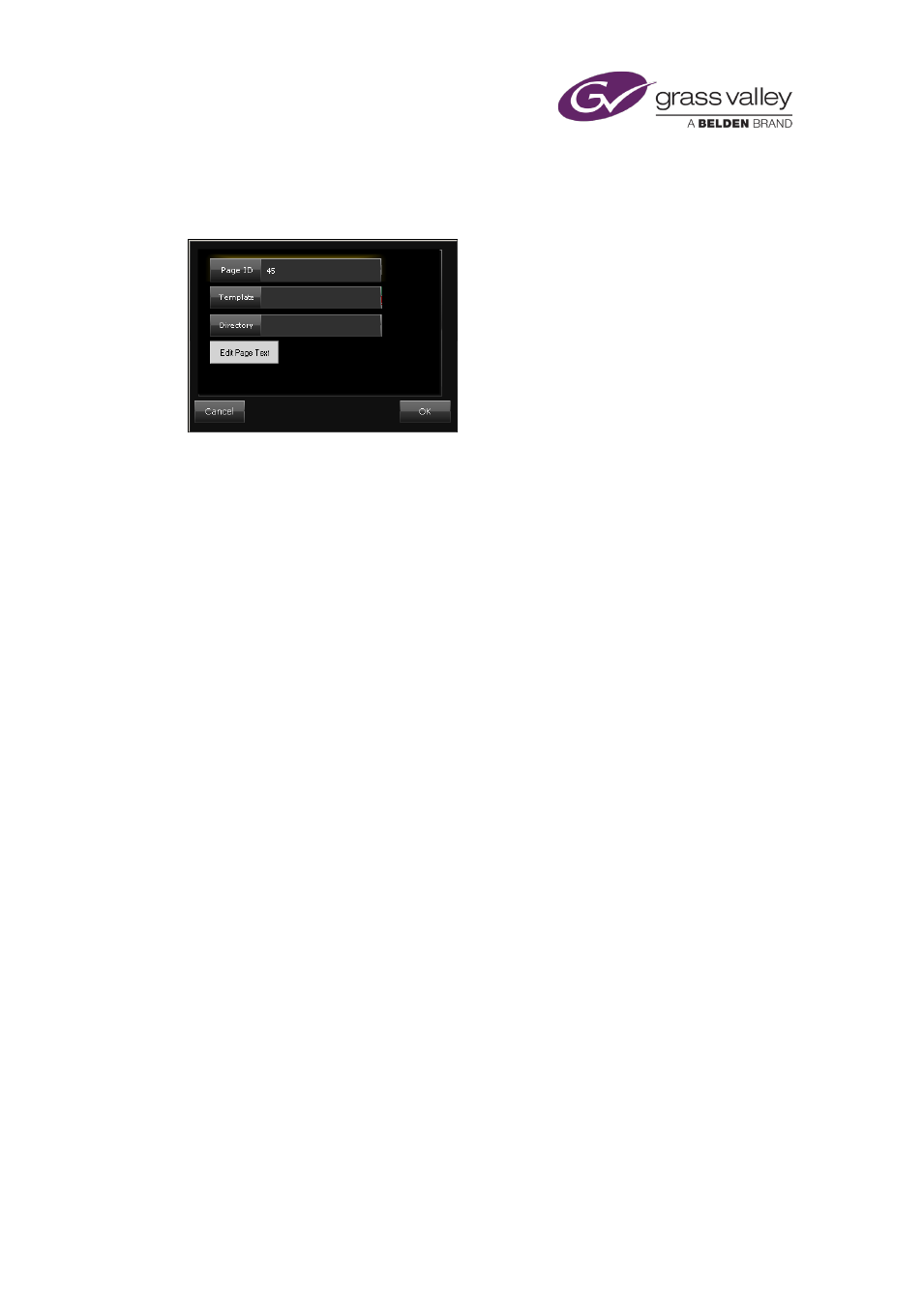
The Content Selector
Add a VizRT CG page to the palette selection pane
To specify a VizRT CG, you use the Create Page dialog:
In this dialog, you enter the page number for the CG. You may also specify a template for iTX to
use to create a new page (when the system configuration allows it to do so). The Directory box
on this dialog is not currently used.
1.
Select the VizRT palette on the Content Selector.
2.
Click Create New Page to display the Create Page dialog.
3.
Enter a page number in the Page ID box.
4.
If you want iTX to create a page that is not already on the VizRT device, enter the name of
a VizRT template in the Template box.
5.
To enter the field content for the CG, do the following.
•
Click Edit Page Text to display the Edit Page Fields dialog.
•
Enter the field details for each field in the CG: the field name in the Field ID column;
then either the field text in the Field String column, or the name of a macro to
generate the text in the Macros column; if you use a macro, you may need to enter
macro parameters in the Macro Param column.
•
Click OK to close the dialog.
6.
Click OK to close the Create Page dialog.
The page appears in the VizRT Pages List.
Adding a VizRT CG event to a schedule
Usually, a CG plays out as an overlay on top of a video clip or still image. In adding a VizRT CG
event to a schedule, you make it a secondary event. To do so, you drop the CG onto its primary
event in the Schedule Grid or on the Timeline Display.
iTX enters the new VizRT CG event in the Schedule Grid; it displays a block to represent the
event on the CG track on the Timeline Display. In the Schedule Grid, iTX nests the secondary
event within the primary event.
You should check and, if necessary, edit the properties of the VizRT CG event – in particular, its
time mode and offset – in the Event Editor.
The duration of a VizRT CG event is defined in the VizRT template; you cannot change it from
within iTX.
March 2015
iTX Desktop: Operator Manual
59
