The live channel management panel, More details, E 341 – Grass Valley iTX Desktop v.2.6 User Manual
Page 361
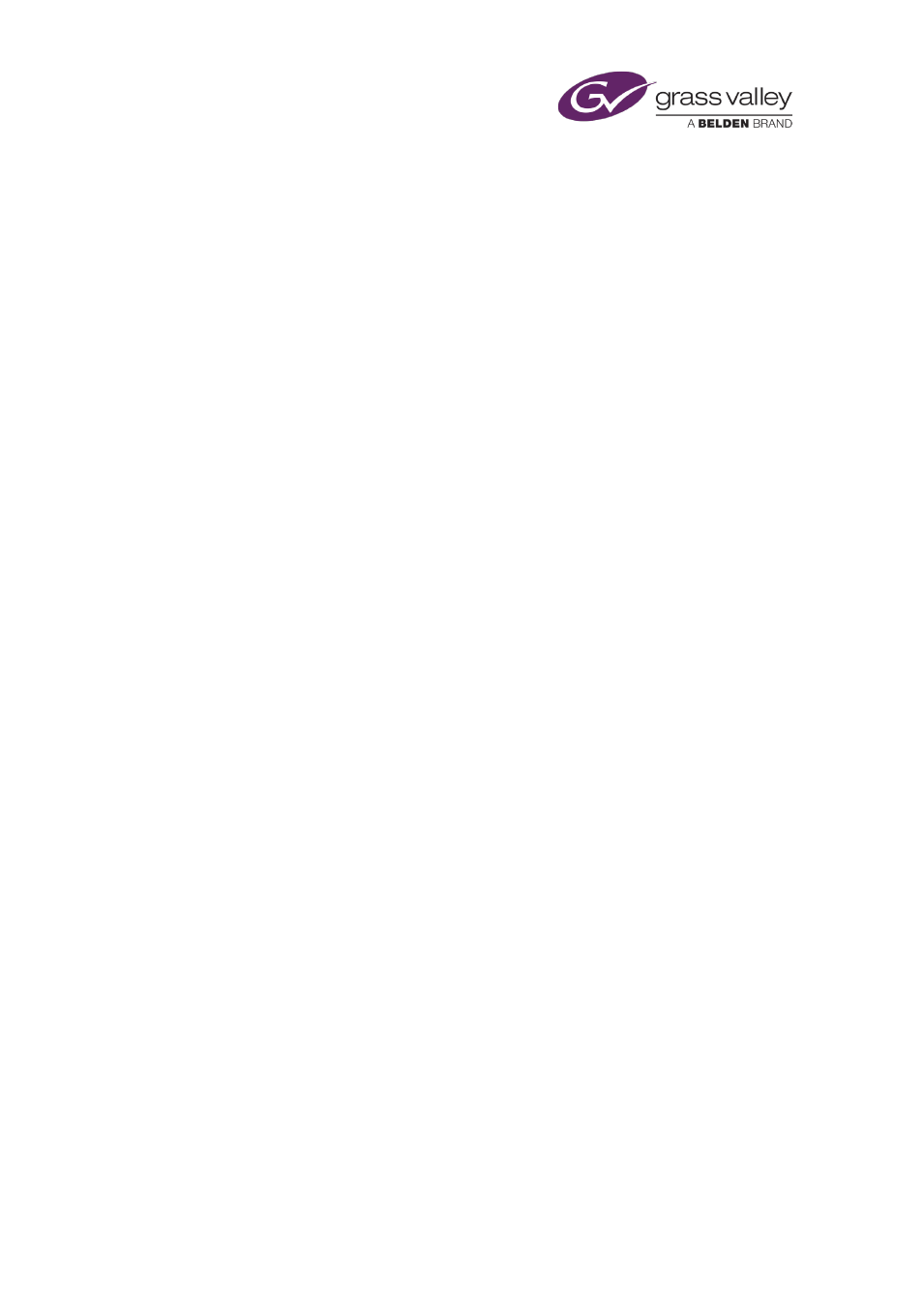
Optional features
Use the Global Editor to make schedule changes in multiple channels
For this procedure, you use the Channel Group Control layout, or a customized layout that
contains the Global Editor.
1.
Select a channel view.
2.
Select a playout or edit channel in which there is a schedule loaded.
3.
Select an event in the Schedule Grid.
4.
If the option is available on the Global Editor, switch the UTC button on to work with UTC
times; or off, to work with local times.
5.
Click either Search and Edit or Global Edit (depending on which version of the Global
Editor appears on your layout).
The Global Editor displays the Global Edit Search Parameters dialog.
6.
Do any of the following, depending on what you want to use for search criteria.
•
Select the Source check box if you want to use the asset name.
•
Select the Duration check box if you want to use the asset duration. You may modify the
displayed duration.
•
Select the From check box if you want the Global Editor to find events that start after a
particular date and time. You may change the displayed date and time.
•
Select the To check box if you want the Global Editor to find events that start before a
particular date and time. You may change the displayed date and time.
7.
Click Search and Edit.
The Global Editor searches schedules in the selected channels for events that meet the
search criteria. It displays a list of these events in the Global Edit Search Results dialog.
8.
Select the check boxes of events you want to change.
9.
Select the check boxes of properties you want to change.
•
If you select the Source check box, you may replace the asset in the selected events
with a video clip, a live event or a logo; you select one of these types from the
dropdown list next to the asset name. To select the new asset, you use PinPoint (which
you open by clicking the search button).
•
If you choose to skip or unskip the selected events, the other properties become
unavailable. Similarly, the Skip/Unskip option becomes unavailable once you choose to
change any of the other properties.
10.
Click Global Edit.
The Global Editor makes the required schedule changes and closes the Global Edit Search
Results dialog.
The Live Channel Management panel
On a standard iTX Output Server, one service controls the playout of events; this service
operates the “main” channel.
March 2015
iTX Desktop: Operator Manual
341
