Edit a locked asset, Reading the media store gauge, About asset templates – Grass Valley iTX Desktop v.2.6 User Manual
Page 340: More details, E 320
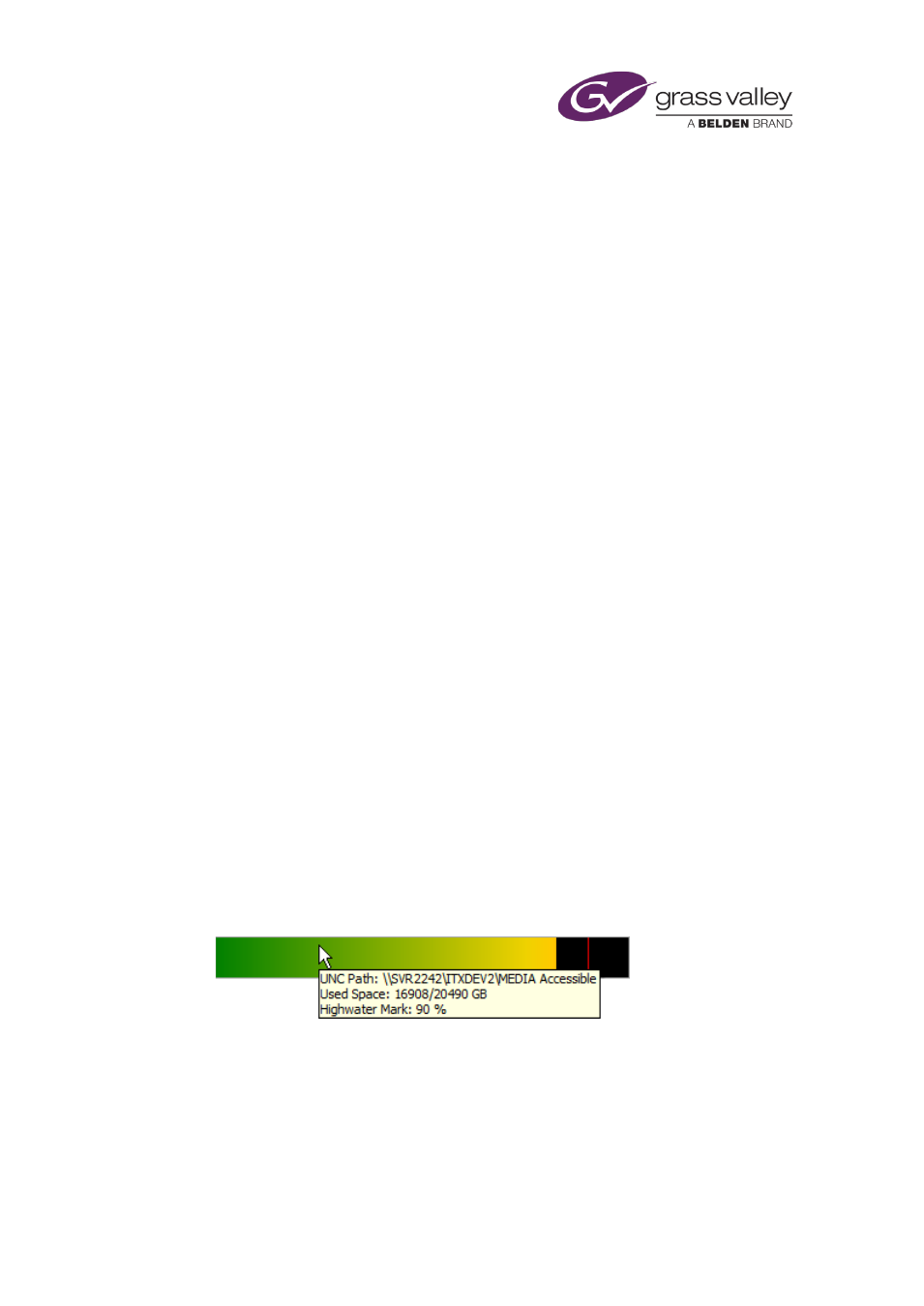
Preparing media items for playout
2.
Under the Locations tab, display the entry for the media location you want to unlock.
3.
Click the Lock button so it shows the unlocked-padlock icon.
4.
Click Save.
iTX unlocks the media location.
Edit a locked asset
1.
Select an asset in the results pane.
2.
Click the Edit Unlock button.
The asset appears unlocked for editing – at your work station only. The Edit Unlock button
is highlighted to show the asset is in the Edit Unlock state. The asset Lock button continues
to show the asset is locked (to other users).
3.
Modify the asset.
4.
Click Save.
The asset returns to the normal locked mode.
Note:
•
You can exit the Edit Unlock mode without saving changes by clicking the Edit Unlock
button.
Reading the Media Store Gauge
The Media Store Gauge gives you a visual indication of the amount of free space in the Media
Store.
The green block represents the proportion of space taken up by media files; the black block, the
proportion of free space. The green block can reach a point 70 per cent along the Gauge. For
used space above that, the gauge displays an amber block; then, above a level of 90 per cent, a
red block.
1.
To view details of the network path to the Media Store and the amount of used space, rest
your mouse pointer over the Gauge:
A red horizontal line indicates the “high-water mark” for the Media Store: iTX does not add
files to the Media Store when the amount of used space is at this level.
About asset templates
Each asset in the System Database has a template assigned to it.
March 2015
iTX Desktop: Operator Manual
320
