Saving the current schedule, Modify an existing stored schedule, Save the current schedule as a new schedule – Grass Valley iTX Desktop v.2.6 User Manual
Page 177
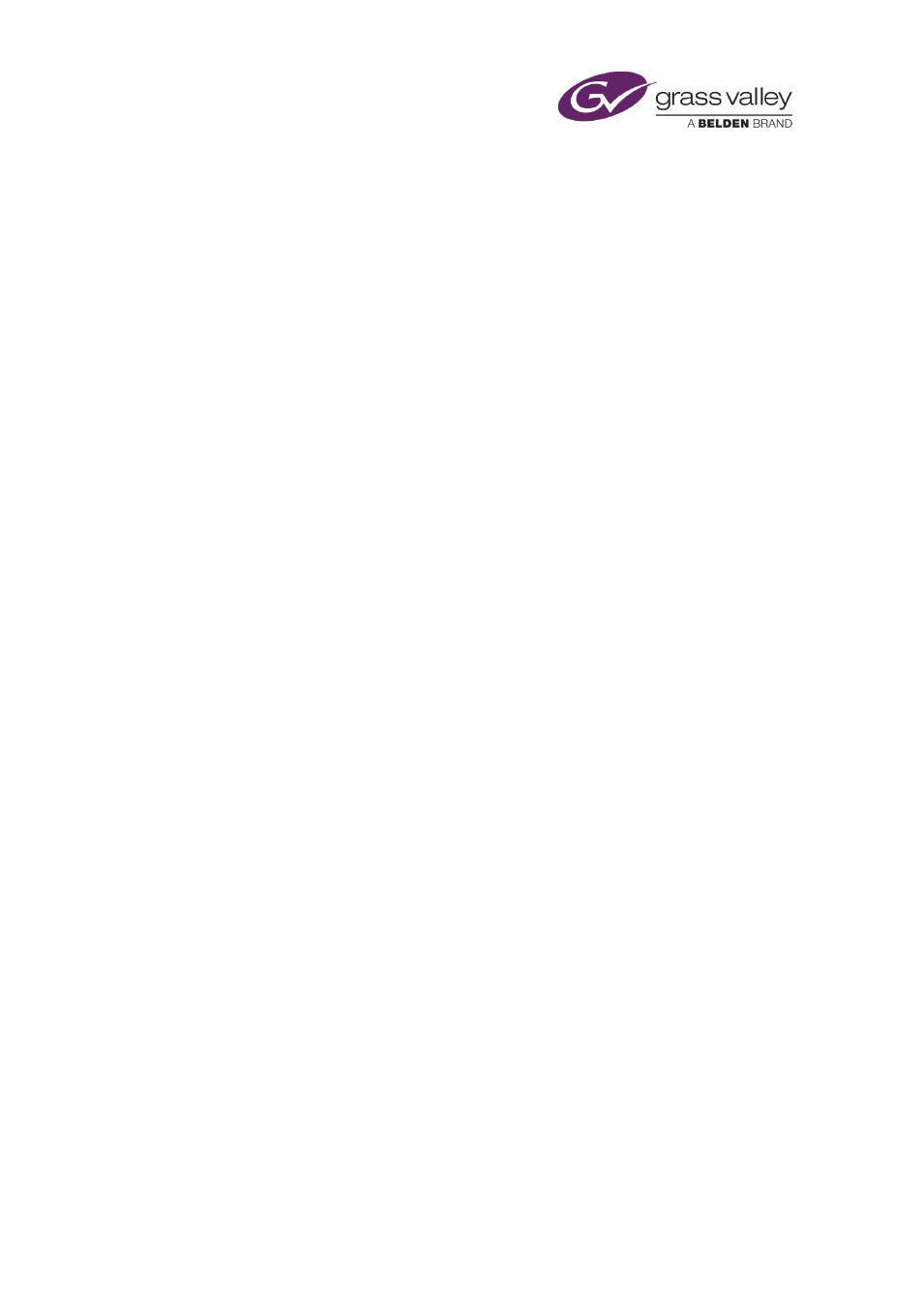
The Schedule Manager
iTX adds the events from the schedule in the Schedule Manager to the current schedule.
Note:
•
You can append a schedule containing a fixed event in the past to an empty schedule. iTX
calculates event start times from the fixed event; it starts playout of the schedule from the
event scheduled for the present time.
Saving the current schedule
Through the Schedule Manager, you may save the current schedule (all the entries currently in
the Schedule Grid) in the ways described below.
Modify an existing stored schedule
In this process, iTX overwrites an existing schedule.
1.
Ensure the schedule you want to modify is loaded into the Schedule Manager.
2.
Click MODIFY.
iTX displays a dialog prompting you to confirm that you want it to save the current
schedule under the specified name, and so delete the existing schedule with that name.
3.
Click Yes.
iTX saves the modified schedule.
Save the current schedule as a new schedule
In this process, iTX saves the current schedule under a new name.
1.
Click SAVE AS.
iTX displays the Enter Schedule Name dialog.
2.
Enter a name in the Name box. Click OK to close the dialog.
iTX saves the new schedule.
March 2015
iTX Desktop: Operator Manual
157
