Using the event editor features for sequences, More details, E 108 – Grass Valley iTX Desktop v.2.6 User Manual
Page 128: More, Details
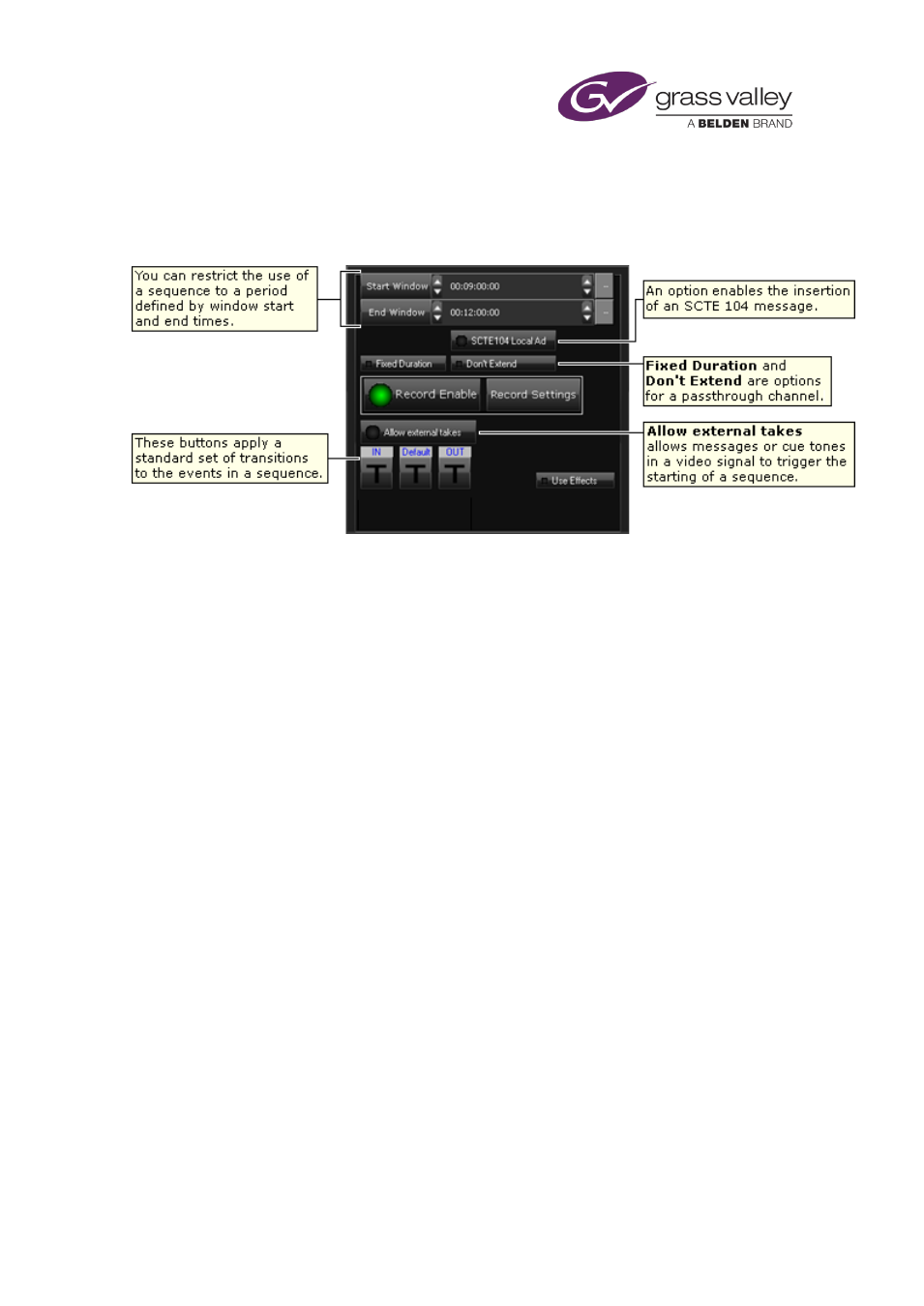
The Event Editor
Using the Event Editor features for sequences
When you select a sequence entry (rather than an event within a sequence) in the Schedule
Grid, the Event Editor displays a panel containing a number of features:
You can:
•
Restrict the use of the sequence to a defined period (a break window).
•
Define a standard set of transitions and apply them to the events in the sequence.
•
Set up iTX to insert an SCTE 104 message in a break to trigger local advertising.
Also, for a sequence in a pass-through channel, you can:
•
Prevent iTX returning to the live source before the end of the sequence.
•
Prevent iTX extending the duration of the current schedule event when the next primary
event is on hold.
This panel also contains buttons that control the recording of media events in a sequence. iTX
records the events as it plays them out and creates a media file of the recording on the Media
Restricting the use of a sequence to a defined period
Two of the features enable you to restrict use of the sequence to a defined period called a
break window.
•
Where a third-party system can control playout operations, you may want to ensure iTX
does not start playing a sequence before a specified time. You enter the time in the Start
Window box. iTX does not play the sequence before this time, even if the third-party
system requests it to do so. You can, however, manually take the sequence to air before
the specified time.
•
You may want iTX to automatically skip a sequence that has not started if a specified time
passes while the next primary event is on hold (i.e. the next primary event is a manual
event and iTX is waiting for a request to take it to air). You specify the time in the End
Window box. When iTX automatically skips a sequence, it does not let you unskip it.
March 2015
iTX Desktop: Operator Manual
108
