Working with the logo editor, More details, E 322 – Grass Valley iTX Desktop v.2.6 User Manual
Page 342
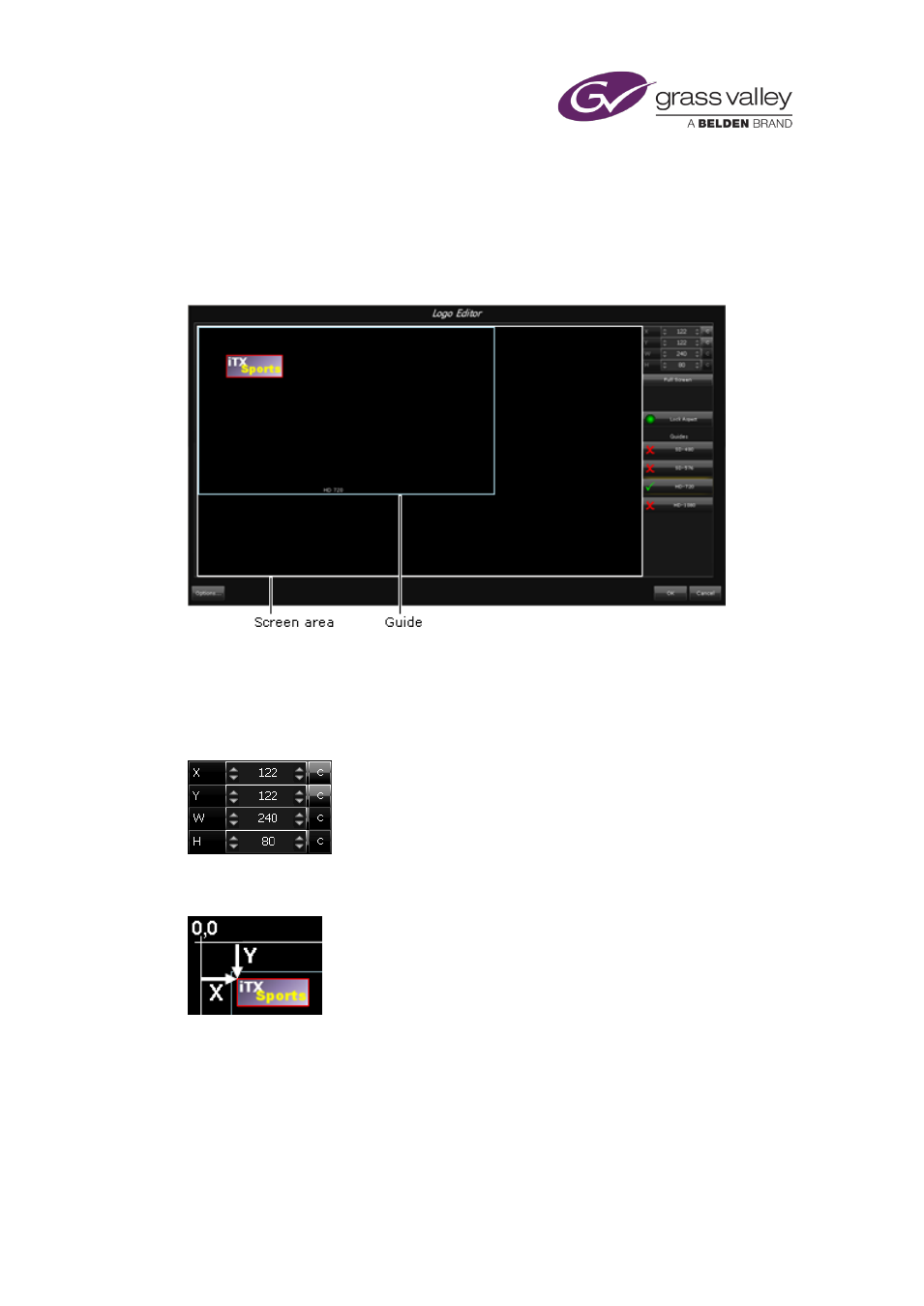
Working with the Logo Editor
Working with the Logo Editor
When you select a logo on the Asset layout, the Media Viewer displays the logo and shows its
position relative to the top, left corner of the screen. From the Media Viewer, you can open the
Logo Editor and modify logo properties:
The Logo Editor displays a window with a default aspect ratio to represent the video-frame
area. Within this window, you can display guide frames for various display resolutions (SD and
HD) to help you position the logo. Clicking a guide button (SD-480, SD-576, HD-720 or HD-1080)
shows or hides a guide frame.
A measurements panel displays values (in pixels) for the position and size of the logo:
The X and Y numbers show the distances of the top, left corner of the logo from the top, left
corner of the screen area:
The W and H numbers give the width and height of the logo.
In the Logo Editor, you can change logo properties. You can:
•
Re-position the logo.
•
Resize the logo. Animated logos are not resizable.
•
Adjust the logo transparency.
March 2015
iTX Desktop: Operator Manual
322
