Adding a nested schedule to a main schedule, Live update of a nested schedule – Grass Valley iTX Desktop v.2.6 User Manual
Page 69
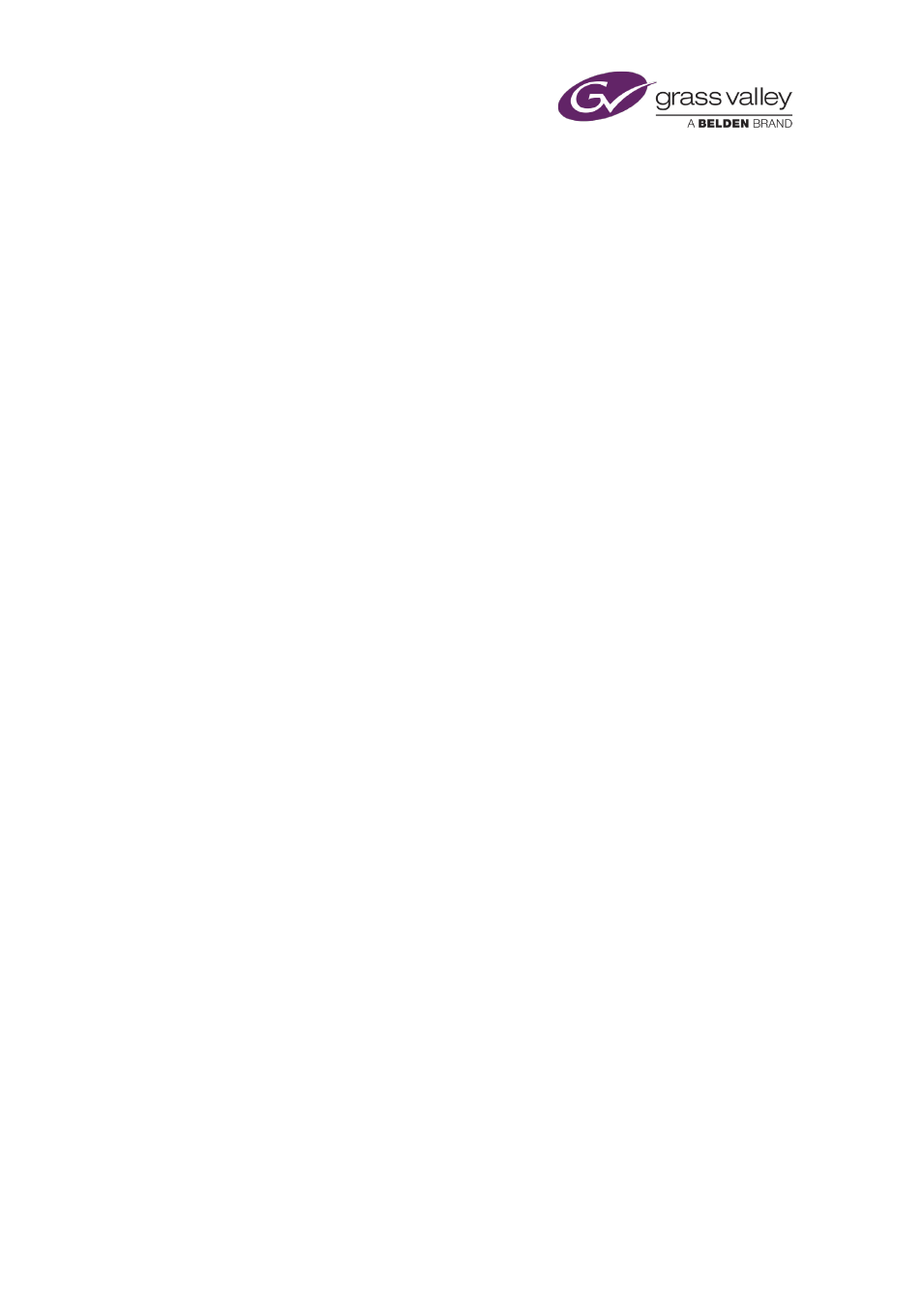
The Content Selector
schedules from the System Database.
, page 179. You can add any stored schedule
from the shortlist to the current main schedule.
Adding a nested schedule to a main schedule
From the Schedule palette, you add a stored schedule to your current schedule by dropping it
into the Schedule Grid. There, it becomes a nested schedule within the main schedule: iTX
handles the nested schedule as a single block of events, which you can move up or down the
main schedule. iTX can update the nested schedule if the stored schedule in the System
Database is modified. See below, "Live update of a nested schedule", page 49.
Note: This is different to what happens when you add a stored schedule to the main schedule
from the Schedule Manager. Then, iTX inserts the events from the stored schedule into the
main schedule as a block of single events; the events are not bound together as those in a
nested schedule are.
If the start time of the nested schedule is not within an interval called the Schedule Lookahead
time of the channel you are working in, iTX displays a single entry for the schedule in the
Schedule Grid. It displays a single block on the Timeline Display to represent the nested
schedule.
When the start time of the nested schedule falls within the Schedule Lookahead time, iTX
displays a plus sign in front of it in the Schedule Grid. By clicking the plus sign, you can expand
the entry and view the individual events. On the Timeline Display, blocks for the individual
events replace the single block for the nested schedule.
Note:
•
Your system administrator specifies the length of the Schedule Lookahead time.
Live update of a nested schedule
After you add a stored schedule as a nested schedule to the main schedule, a modified version
of it may appear in the System Database. This may happen as a result of the stored schedule
being edited in an edit channel; or as a result of it being edited in a traffic scheduling
application and re-imported through the Media Store Inbox.
Depending on how your system is set up, iTX may automatically update the nested schedule, or
it may inform you the schedule has been modified and allow you to select events for updating.
In updating a nested schedule, iTX reloads all schedule events that come after the on-air event;
or all schedule events that come after a defined period, called the lockout period. Your system
administrator sets the length of any lockout period.
March 2015
iTX Desktop: Operator Manual
49
