Searching, Perform a search, More details – Grass Valley iTX Desktop v.2.6 User Manual
Page 199: E 179, More, Details
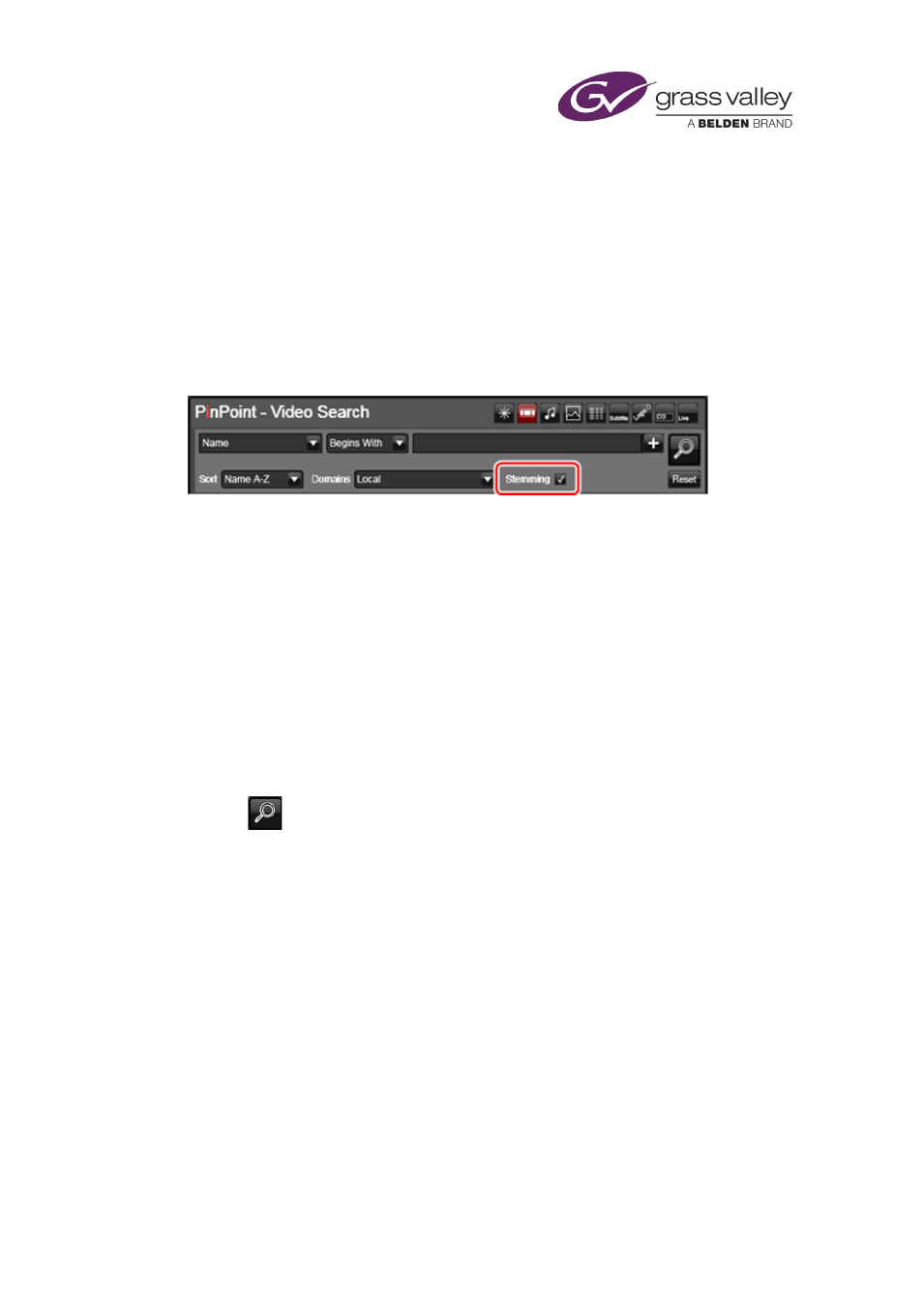
Searching with PinPoint
When you enter a word as search criteria, iTX identifies the stem of that word — i.e. the main
section of the word. The stem may appear in words that are closely related to the one you
enter. For example, "sail-" is the stem of sailing, sailed and sailor.
In a stemming search, iTX automatically modifies search criteria to include any words that have
the same stem.
This makes it easy for you to specify search criteria when you are unsure about the exact form
of a word in a text field; you do not have to enter all the variations of this word, just any word
that contains the stem.
You turn stemming on or off through the Stemming check box:
Searching
Perform a search
1.
Do one of the following, depending on which form of PinPoint you are going to use.
•
Click a search request button (e.g. Search on the Content Selector) to open the
PinPoint dialog.
•
Click an asset-type selection button to prepare the PinPoint panel to search for a
certain asset type (or all asset types).
2.
Create the filters you want to use in the search.
3.
Click
.
PinPoint performs a search and displays a results list.
4.
Navigate through the results list to find the assets you want.
5.
Do one of the following to select one or more assets:
•
Double-click a single asset.
•
Click a single asset; click OK.
•
If PinPoint allows multiple selections (see the note below), press Shift while clicking to
select a group of adjacent assets; or press Control while clicking to select a group of
non-adjacent assets; click OK.
•
Click Select All to select all assets in the results list; click OK.
Note:
•
The ability to select multiple assets depends on the circumstances within which PinPoint is
operating.
March 2015
iTX Desktop: Operator Manual
179
