Remove one or more events from a schedule – Grass Valley iTX Desktop v.2.6 User Manual
Page 43
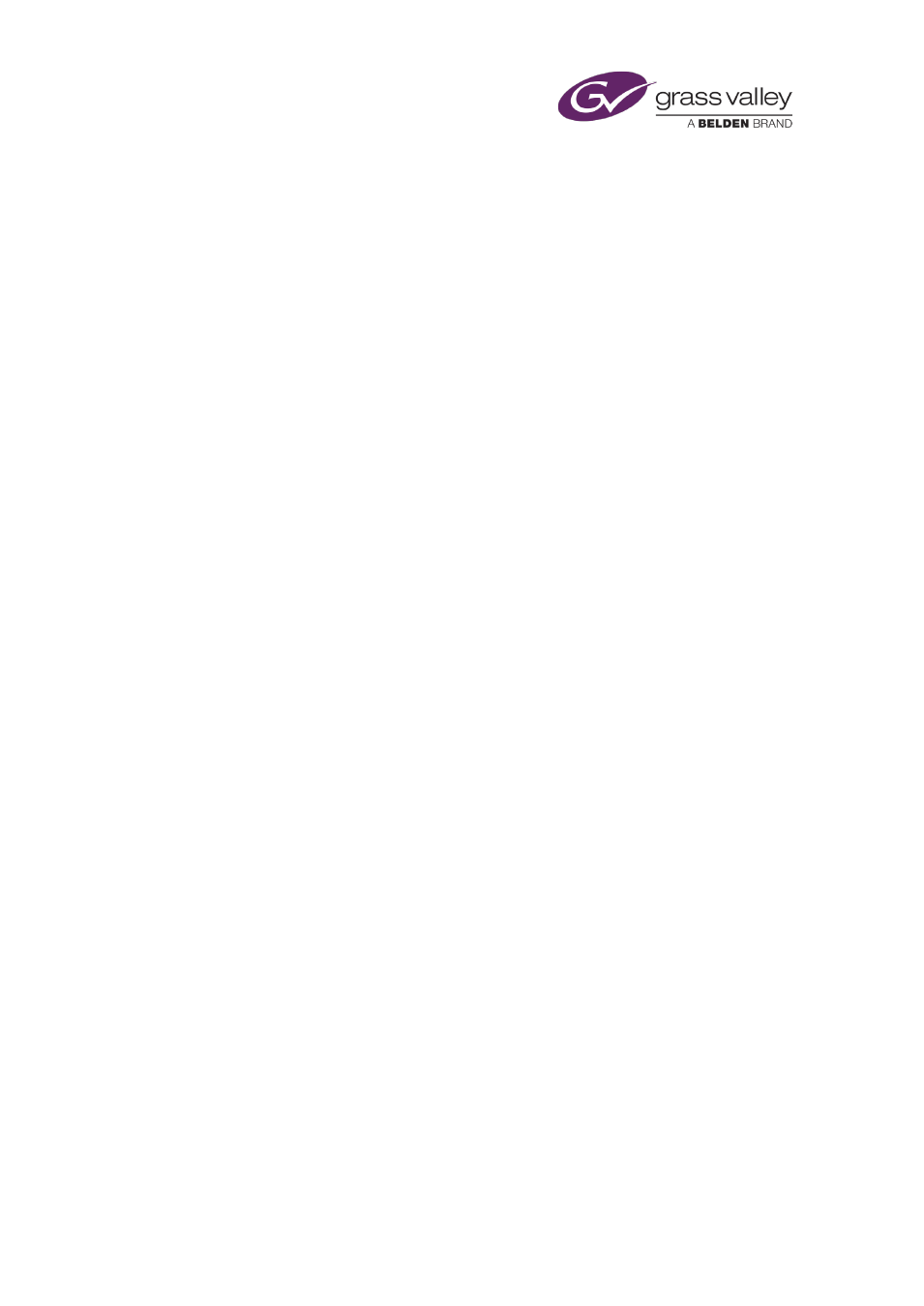
The Content Selector
Note:
•
You can select any event in the Schedule Grid and check its properties in the Event Editor.
You can edit some of these properties. For instance, you may set a video transition for a
•
If the drag-and-drop option is enabled for the Schedule Grid, you can re-order events by
dragging and dropping them within the Schedule Grid.
•
When you create a Fixed event in a channel with a UTC offset, remember the Start Time
column in the Schedule Grid shows the event start time in UTC. This may be different to
the value in the Time box on the Content Selector, depending on the status of the UTC
button.
Remove one or more events from a schedule
1.
Do one of the following to permanently remove events from a schedule.
•
To remove a single event, right-click the event in the Schedule Grid and select Delete
from the displayed menu.
•
To remove multiple events, select the events in the Schedule Grid; press the Shift or
Control key while clicking events to select them. Right-click any of the events and
select Delete from the displayed menu.
•
To remove all events, right-click the Schedule Grid and select Delete All from the
displayed menu.
When iTX prompts you to confirm your instruction, click Yes. iTX removes the selected
events from the Schedule Grid and the Timeline Display.
Note:
•
When controlling a live schedule, you can instruct iTX to skip an event. iTX leaves the event
in the Schedule Grid but omits it from scheduling operations.
March 2015
iTX Desktop: Operator Manual
23
