Working in thumbnail view – Grass Valley iTX Desktop v.2.6 User Manual
Page 203
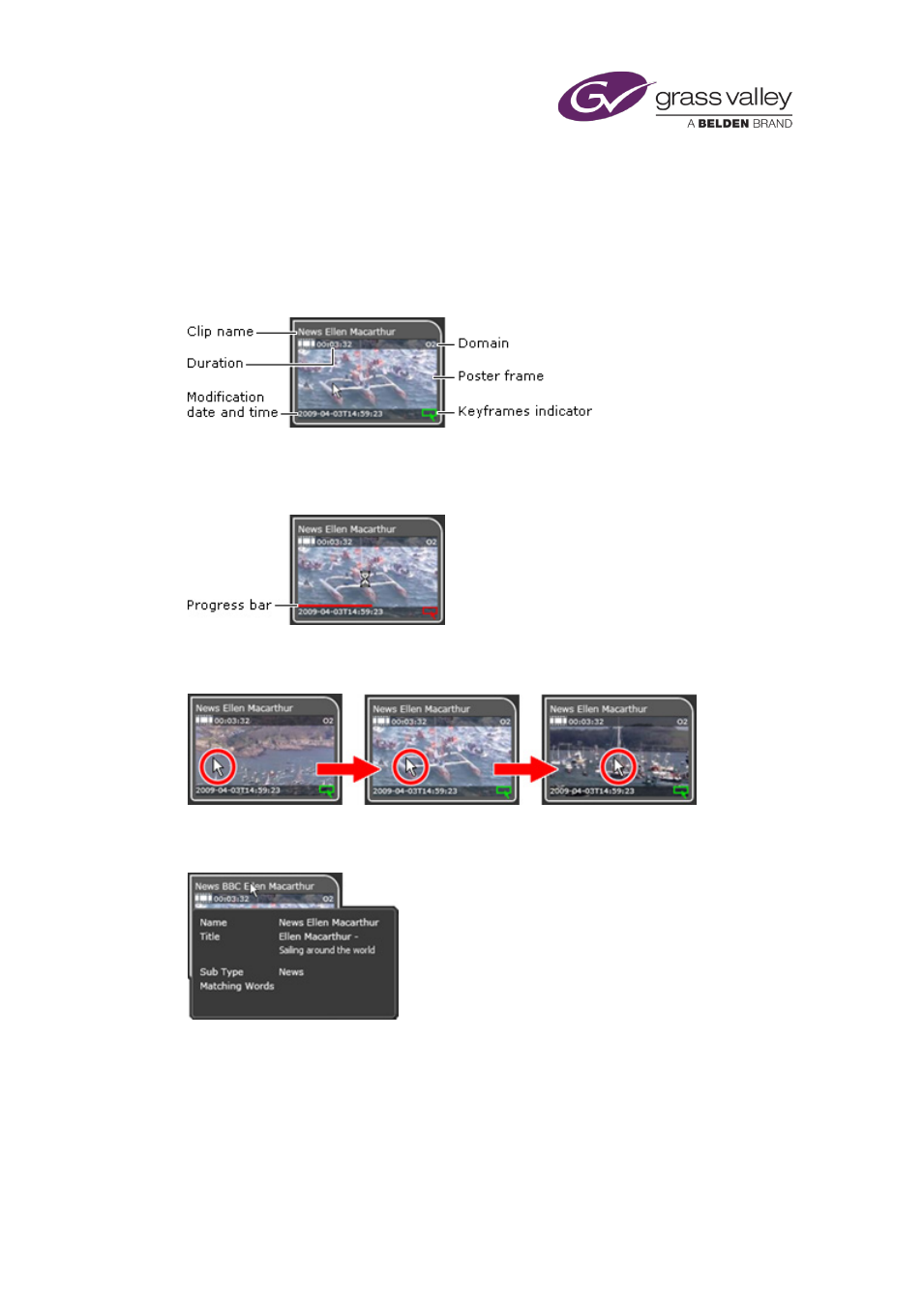
Searching with PinPoint
Working in Thumbnail view
PinPoint displays a preview pane for each asset in a results list.
If the asset is a video clip that has keyframes, the preview pane contains a poster frame (i.e. a
keyframe that has been marked to represent the video clip in search results) and some basic
clip details:
When you rest your mouse pointer over the poster frame, PinPoint loads all other keyframes of
the clip into the preview pane. A red progress bar under the poster frame shows this operation
is taking place:
Once the keyframes are loaded, you can display each one in turn by moving your mouse
pointer over the image in the preview pane:
Resting your mouse pointer over the title-bar of the preview pane causes an information box to
appear:
Where an asset (e.g. an audio clip) has no keyframes, the preview pane shows the details and a
description of the asset type:
March 2015
iTX Desktop: Operator Manual
183
