Grass Valley iTX Desktop v.2.6 User Manual
Page 333
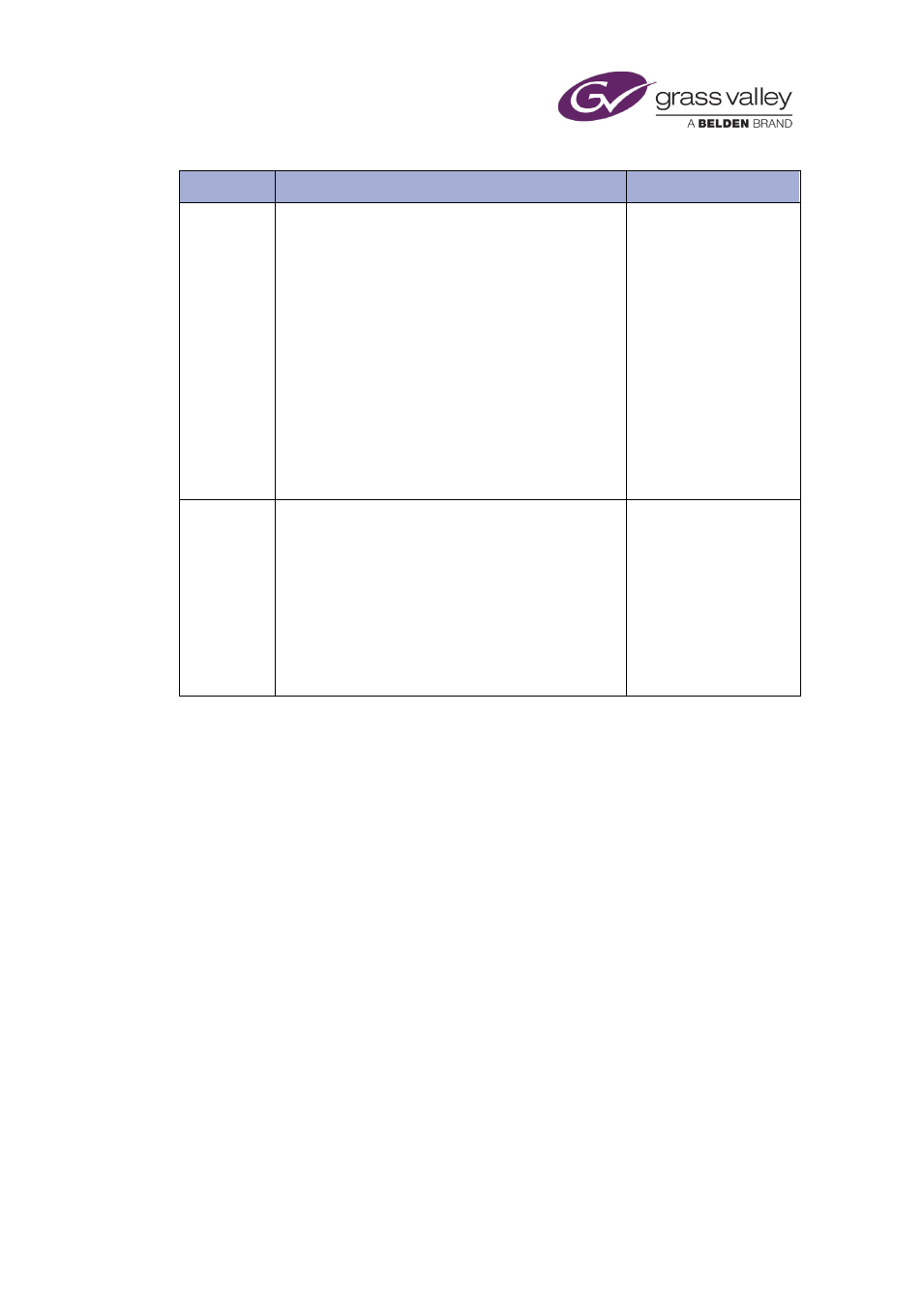
Preparing media items for playout
Method
Example
Support
Soft
segmented
media
If the schedule contains a movie that has commercial
breaks every 15 minutes, the media can be
segmented within the schedule by creating an event
for each segment that refers to the asset with the in-
point and out-point for each 15 minute segment.
This can be achieved using a MAM system to provide
the media limits or by crafting the schedule on an
offline channel using a preview to determine the
best edit points to end the segment and using Hold
Points.
This saves the user from having to create co-
reference assets, as they have accurate information
about the correct points to use for each segment.
Note: When soft segmenting the duration = out-
point – in-point.
•
Media Watcher OSC
•
ITXML
•
Content Selector
•
Event Editor
•
Change Media Limits
pop-up
Looping
clips
A looping clip is required to provide filler when an
item does not fit into the scheduled slot and a
moving video is preferable to showing a still or a
freeze frame. A common reason for this is pay-per-
view, where the event needs to start at obvious
peaks times. The filler clip often has a common start
and end frame allowing it to seamlessly transition
from one instance to the next.
This is achieved by scheduling an item with Hold
Duration and Loop enabled in the item’s properties.
•
ITXML
•
Event Editor
Note:
•
* In order to set fixed event durations on import of an OSC schedule, you must enable
Import Hold Duration in either the Media Watcher or Workflow Application Service (legacy
import).
If this option is not enabled in the required service, the
tc_dur
key used to set a fixed
duration for an event in the .osc file will be ignored.
•
Hold Duration has to be enabled in Media Watcher and Schedule Processing Service to
function for imported OSC schedules. For more information see the iTX System
Administrator Guide.
March 2015
iTX Desktop: Operator Manual
313
