Entering values in the measurements panel – Grass Valley iTX Desktop v.2.6 User Manual
Page 347
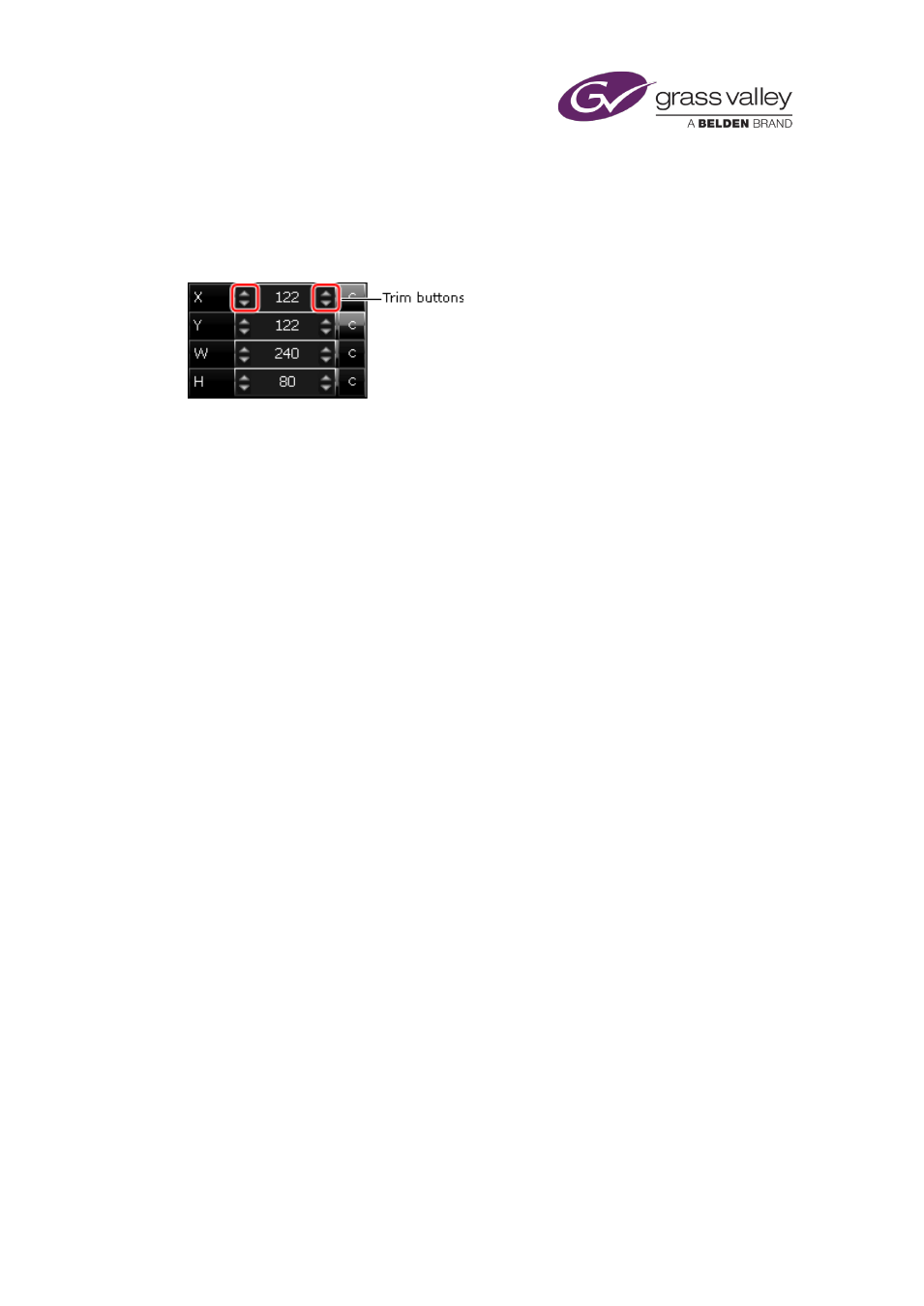
Working with the Logo Editor
Entering values in the measurements panel
You can change a value in the measurements panel in a number of ways.
You may:
•
Enter a number directly into any box; pressing the Return key completes an entry.
•
Enter a number into any box by using a numeric keypad: click X, Y, W or H to display the
numeric keypad; use the keypad to enter the value.
•
Quickly enter the maximum width or height by clicking C to the right of the W or H box.
•
Quickly enter a zero position by clicking C to the right of the X or Y box.
•
Click a trim button to change a value in steps. An upper trim button increases a value,
while a lower one decreases it. A left trim button changes a value in large steps; a right
one, in small steps.
March 2015
iTX Desktop: Operator Manual
327
