Media limit warning, Invalid in-point warning, Modified media warning – Grass Valley iTX Desktop v.2.6 User Manual
Page 159: Acknowledge a warning, Fix a warning, More details, E 139
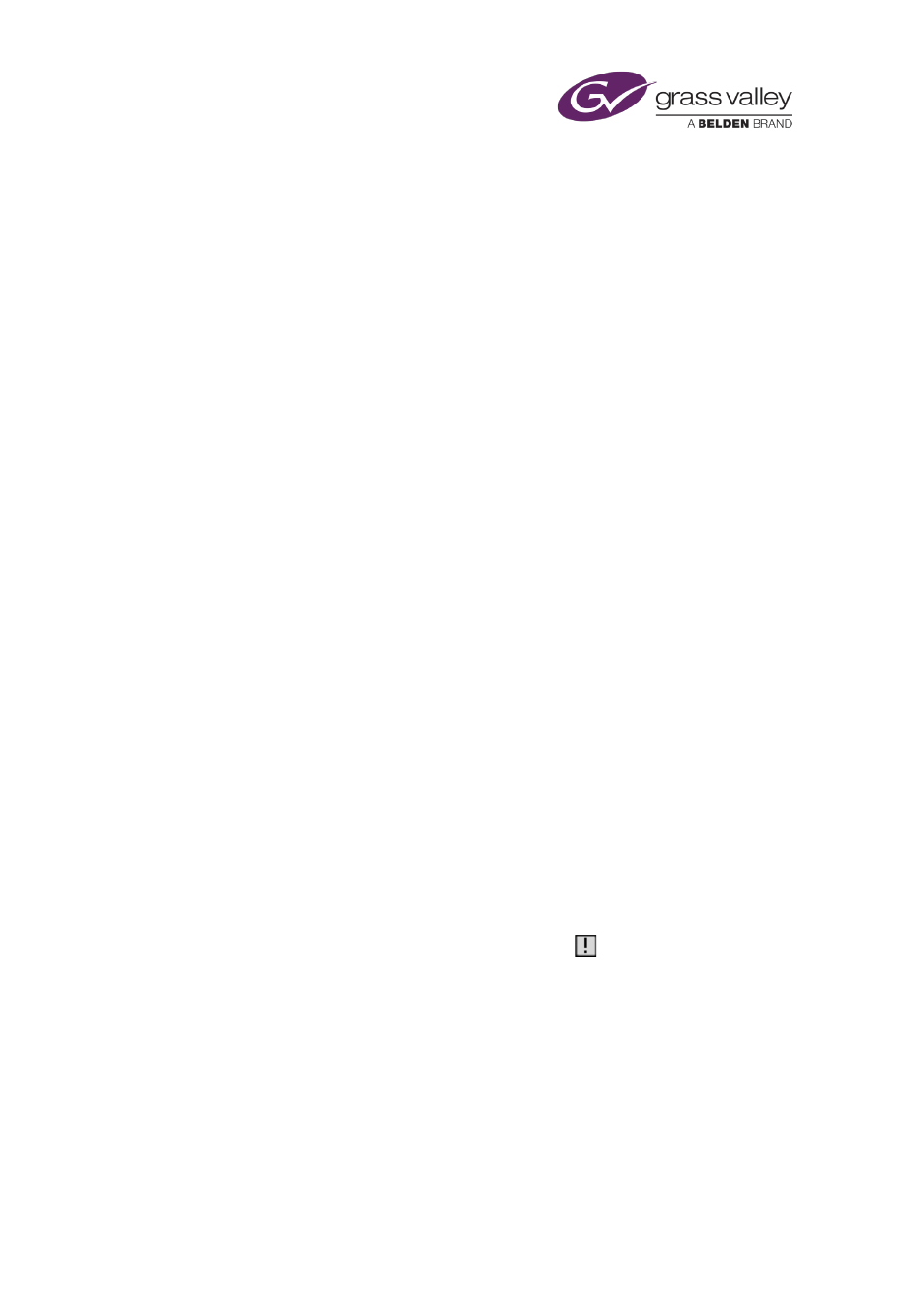
The Schedule Grid
Media limit warning
The Schedule Grid displays a warning when a video-clip event is scheduled to play for longer
than the duration of its media file. You may leave the event unchanged; iTX then holds the last
frame of the clip in a freeze. Or you may choose to fix the event; iTX then adjusts the duration
of the event to match that of the media file.
Note:
•
Another way of responding to the greater duration of a video-clip event in comparison to
its media file is to set up iTX to loop the video clip.
Invalid in-point warning
The Schedule Grid displays a warning if the specified in-point of a video clip is either before the
start of the media in the media file or after the end of the media. If you choose to fix the event,
iTX moves the video-clip in-point to the start of the media.
Modified media warning
Your system administrator may configure the Schedule Grid to display a warning icon for a
schedule event when its media item is modified in the Asset layout. When this happens, the
Warnings dialog displays the following warning: "Altered media not updated. Select fix to
update".
If you fix the warning situation, iTX updates the schedule event.
Acknowledge a warning
1.
In the Warnings dialog, do one of the following.
•
Select a warning and click Acknowledge.
•
Click Acknowledge All to acknowledge all warnings.
2.
Click OK to close the dialog.
Warning icons for acknowledged warnings become grey,
.
Fix a warning
You can accept a fix for some warning situations; for instance, when a nested schedule is
updated.
1.
In the Warnings dialog, do one of the following.
•
Select a warning and click Fix.
•
Click Fix All to resolve all warning situations.
2.
Click OK to close the dialog.
March 2015
iTX Desktop: Operator Manual
139
