Ingesting media by using an encode server – Grass Valley iTX Desktop v.2.6 User Manual
Page 257
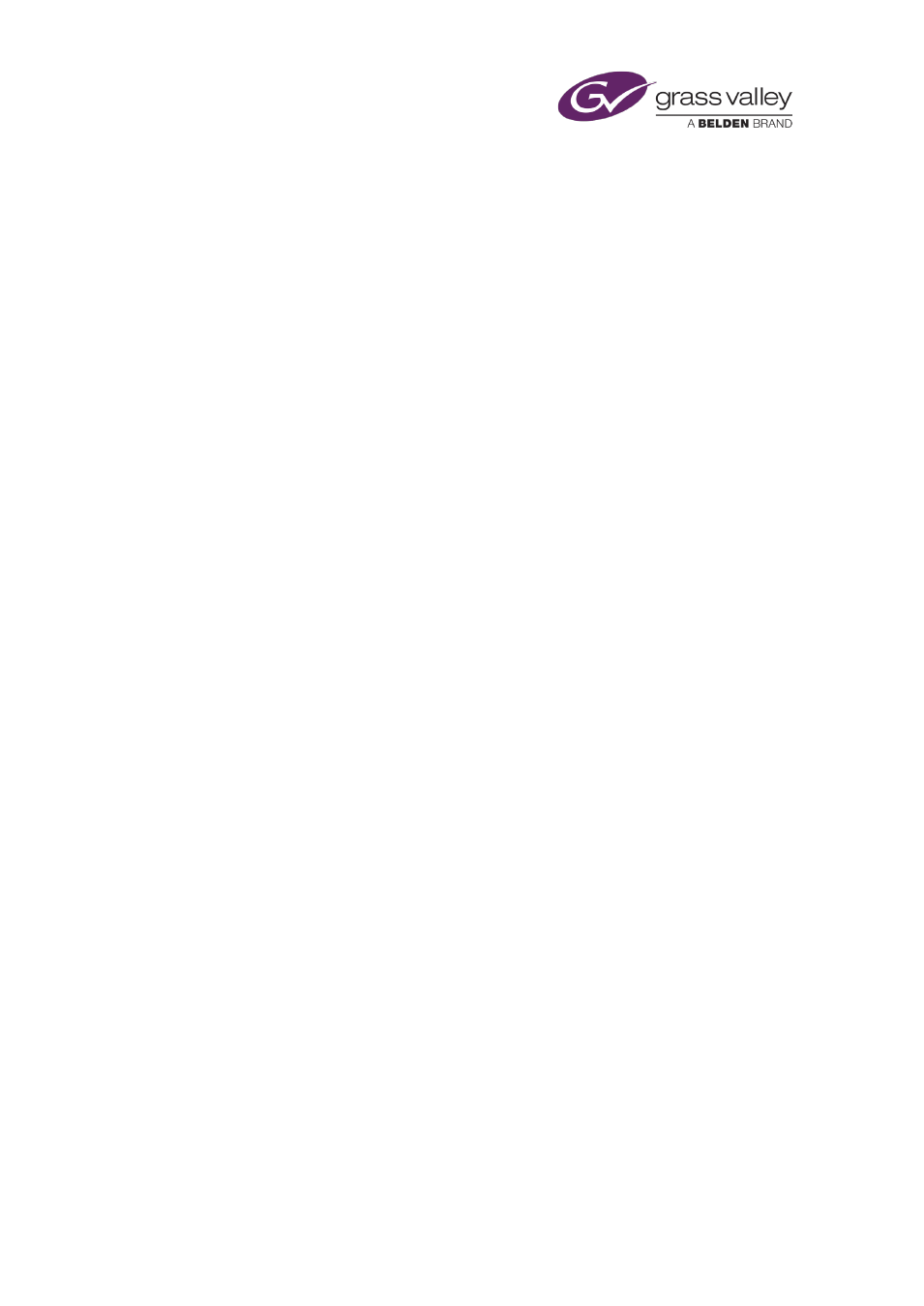
Ingesting media by using an Encode Server
Ingesting media by using an Encode Server
There are two types of Encode Server that you can use to create media files on a Media Store.
•
A video Encode Server records content from a digital video source, such as a line feed, a
video server, or a videotape.
You can manually operate an Encode Server from a number of standard iTX Desktop layouts:
•
The Manual Ingest layout.
•
The Dual Ingest layout.
•
The Ingest Multi layout.
•
The Tape Ingest layout.
These layouts contain similar features. We explain how to use these features in this section.
Note:
•
iTX includes a separate application, called Ingest Manager, which manages the automatic
recording of media at specified times. Its main purpose is to perform recordings of feeds
that take place at regular intervals; for example, daily recordings of feeds from a news
agency.
If Ingest Manager is installed in your iTX system, your iTX Desktop may include layouts that
you use to set up automatic recordings. For information about using these layouts, see
“Using Ingest Manager”, page 259.
Crash recordings, automatic recordings and batch recordings
From any of the standard ingest layouts, you can operate an Encode Server to perform a crash
recording or an automatic recording:
– In a crash recording, the Encode Server starts recording immediately you click a Record
button.
– In an automatic recording, the Encode Server starts recording when it receives a frame
with a particular timecode.
iTX creates assets in the System Database for the new media files, so that you can use the
recorded media in playout schedules.
A third type of recording, which you can set up on the Tape Ingest layout, is a batch recording:
– In a batch recording, the Encode Server controls a videotape machine (VTR); it plays a
videotape and records multiple selected segments of it.
For a batch recording, you need to pre-register media files before the Encode Server can start
recording them. Usually, you do this by placing a clip-registration file in the Inbox folder on the
Media Store. From the information in this file, iTX creates assets in the System Database; then,
in the ingest process, it links the assets to the media files.
March 2015
iTX Desktop: Operator Manual
237
