The schedule manager, About the schedule manager, More details – Grass Valley iTX Desktop v.2.6 User Manual
Page 174: E 154
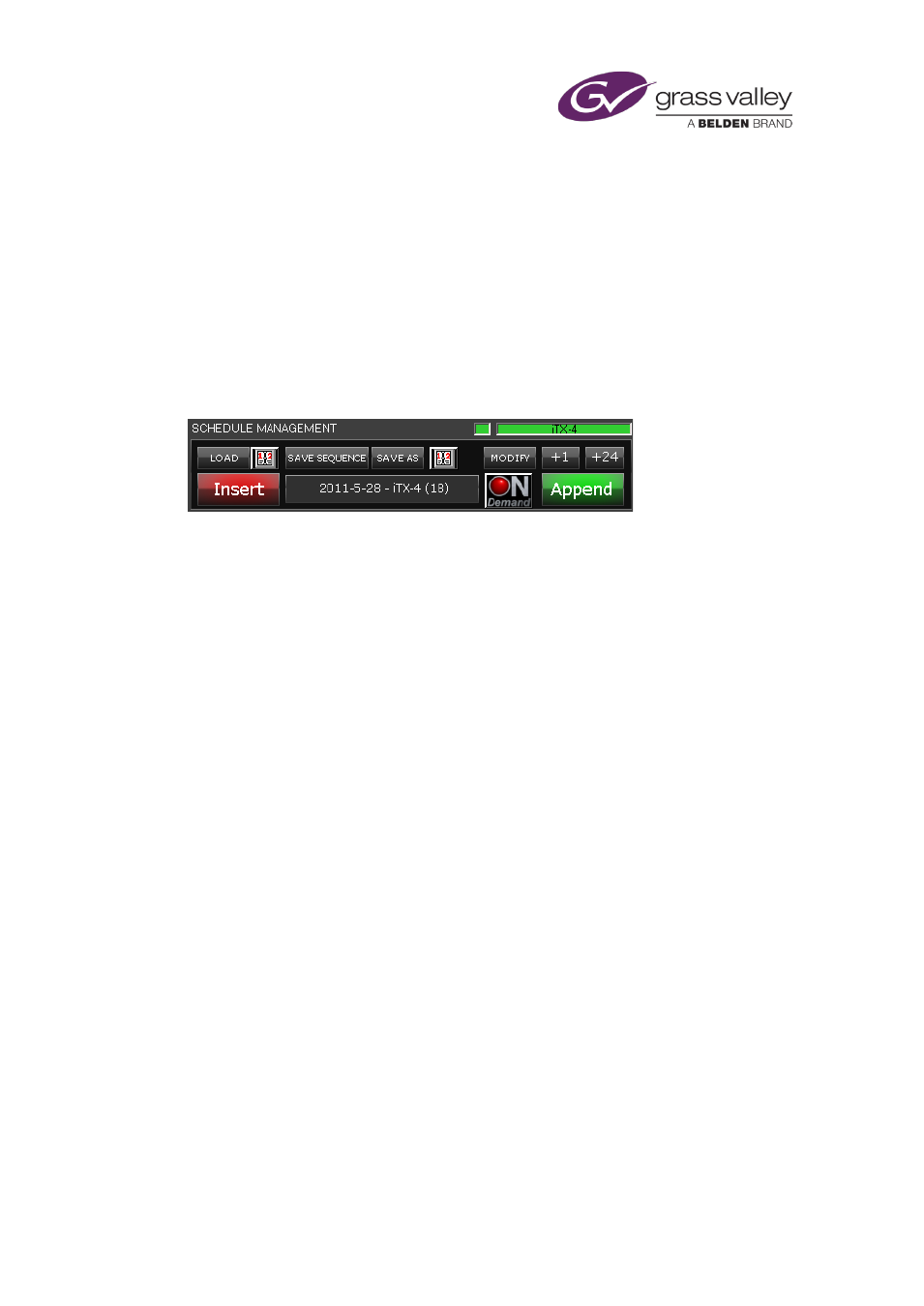
The Schedule Manager
The Schedule Manager
About the Schedule Manager
From the Schedule palette on the Content Selector, you can add a stored schedule to the
current schedule by dragging and dropping it into the Schedule Grid. The stored schedule
appears nested within the main schedule. It becomes expandable near its start time, allowing
you to view and edit its schedule events.
You can perform a similar task by using the Schedule Manager:
The way in which the Schedule Manager adds a schedule to the current schedule is slightly
different to the way the Content Selector does:
•
The Schedule Manager loads the schedule events directly into the current schedule (it does
not create a nested schedule). You can view and edit these events immediately.
To add a schedule in this way, you first load the schedule into the Schedule Manager. From
there, you can insert it after a selected event in the current schedule; or you can append it to
the current schedule – i.e. add it at the end.
The Schedule Manager enables you to perform other tasks with schedules. You can:
•
Load a schedule that has date and channel labels.
•
Modify a stored schedule.
•
Save the current schedule as a new schedule.
•
Save the current schedule and label it for use in a particular channel on a specified date.
•
Save a selected group of schedule events as a mini-schedule, known as a sequence.
•
Create a looping schedule.
•
Put back the start time of the current schedule by an hour or a day.
•
Render the contents of the current schedule into an on-demand file, if the On Demand
Packager is available in your iTX system.
March 2015
iTX Desktop: Operator Manual
154
