The color selector, Use the color selector, More – Grass Valley iTX Desktop v.2.6 User Manual
Page 246: Details, E 226, More details
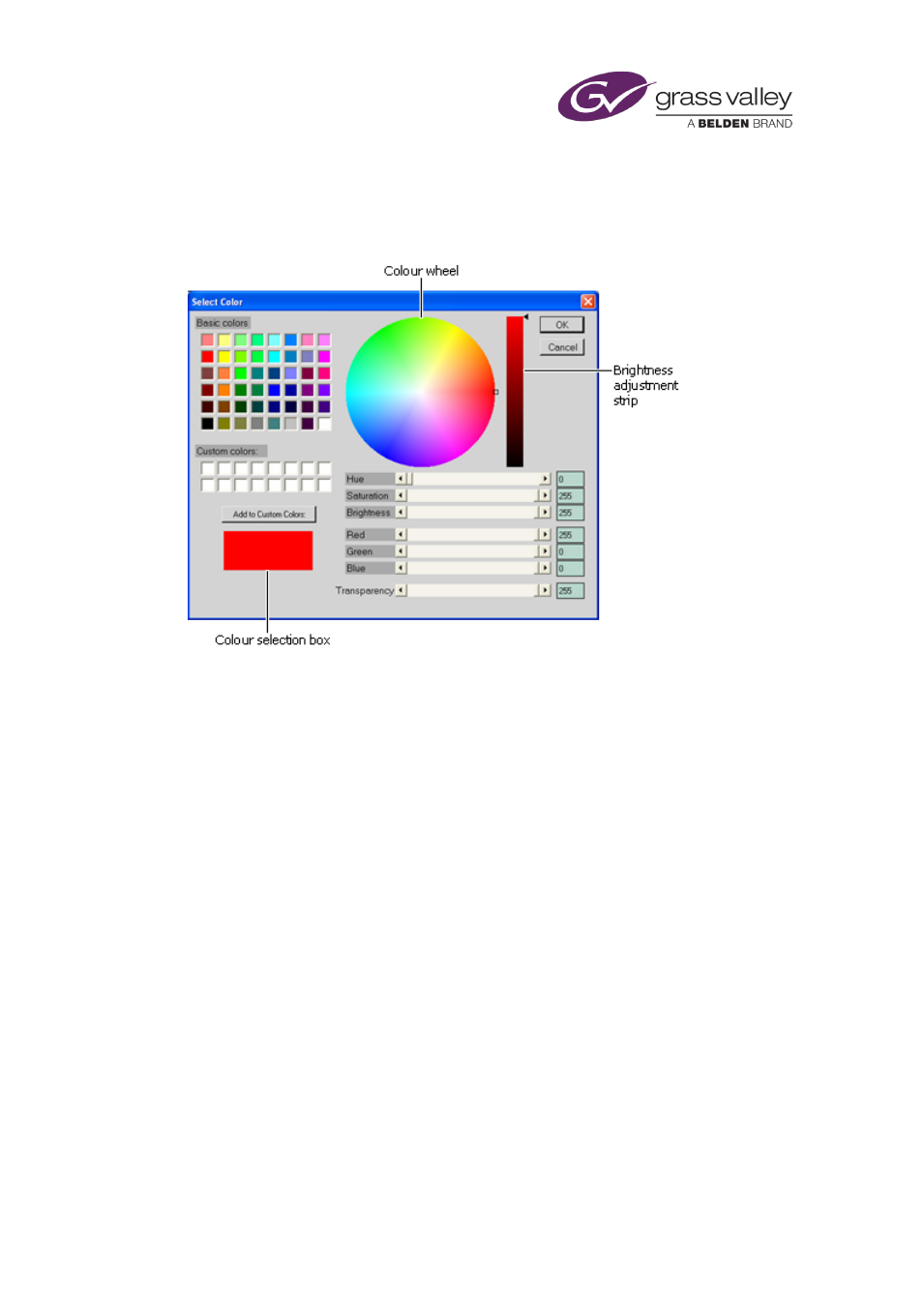
The CG application
The Color Selector
You display the Color Selector by clicking a color preview box when working with an object of
any type:
Use the Color Selector
1.
Do one of the following to select a color.
•
Click one of the basic colors.
•
Click a custom color if you have stored any.
•
Click a point in the color wheel.
•
Click a point in the brightness adjustment strip, or drag the slider.
•
Use the scroll controls to vary Hue, Saturation, Brightness, Red, Green or Blue.
The selected color appears in the color selection box.
2.
If you want to store a custom color, click Add to Custom Colors.
3.
Use the Transparency scroll control to vary the transparency of the selected color fill.
4.
Click OK to close the Color Selector.
March 2015
iTX Desktop: Operator Manual
226
